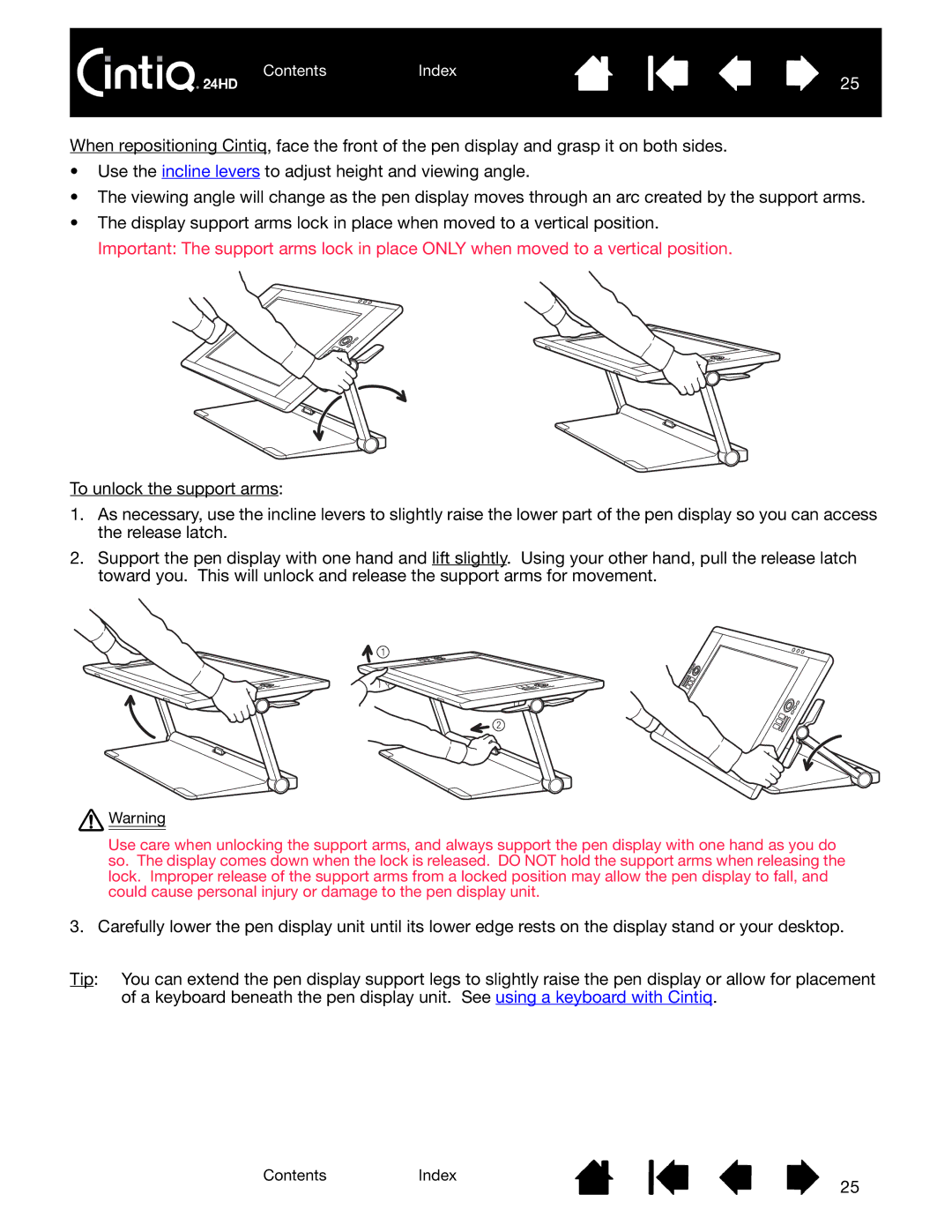ContentsIndex
25
When repositioning Cintiq, face the front of the pen display and grasp it on both sides.
•Use the incline levers to adjust height and viewing angle.
•The viewing angle will change as the pen display moves through an arc created by the support arms.
•The display support arms lock in place when moved to a vertical position. Important: The support arms lock in place ONLY when moved to a vertical position.
To unlock the support arms:
1.As necessary, use the incline levers to slightly raise the lower part of the pen display so you can access the release latch.
2.Support the pen display with one hand and lift slightly. Using your other hand, pull the release latch toward you. This will unlock and release the support arms for movement.
![]() Warning
Warning
Use care when unlocking the support arms, and always support the pen display with one hand as you do so. The display comes down when the lock is released. DO NOT hold the support arms when releasing the lock. Improper release of the support arms from a locked position may allow the pen display to fall, and could cause personal injury or damage to the pen display unit.
3. Carefully lower the pen display unit until its lower edge rests on the display stand or your desktop.
Tip: You can extend the pen display support legs to slightly raise the pen display or allow for placement of a keyboard beneath the pen display unit. See using a keyboard with Cintiq.
ContentsIndex
25