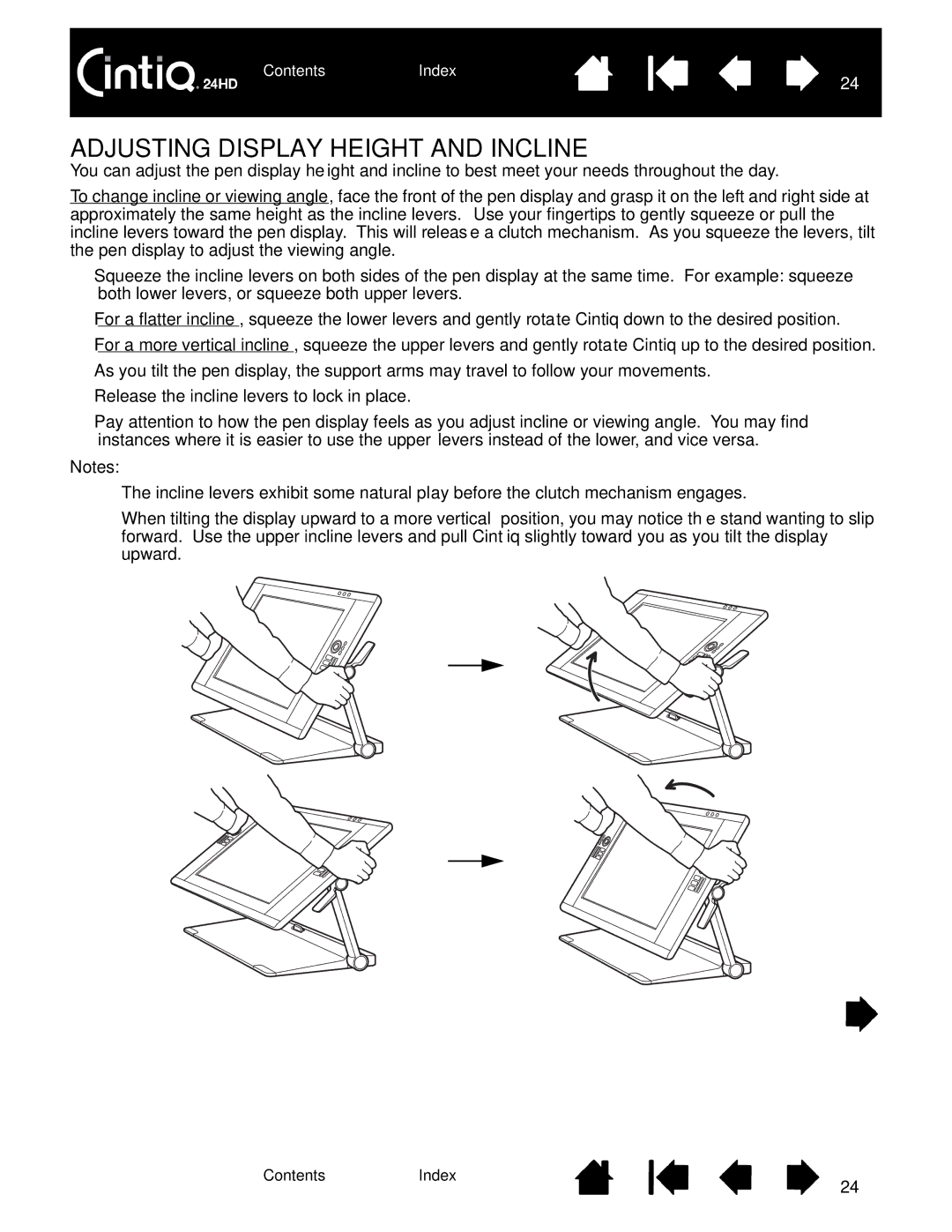ContentsIndex
24
ADJUSTING DISPLAY HEIGHT AND INCLINE
You can adjust the pen display height and incline to best meet your needs throughout the day.
To change incline or viewing angle, face the front of the pen display and grasp it on the left and right side at approximately the same height as the incline levers. Use your fingertips to gently squeeze or pull the incline levers toward the pen display. This will release a clutch mechanism. As you squeeze the levers, tilt the pen display to adjust the viewing angle.
•Squeeze the incline levers on both sides of the pen display at the same time. For example: squeeze both lower levers, or squeeze both upper levers.
•For a flatter incline, squeeze the lower levers and gently rotate Cintiq down to the desired position.
•For a more vertical incline, squeeze the upper levers and gently rotate Cintiq up to the desired position.
•As you tilt the pen display, the support arms may travel to follow your movements.
•Release the incline levers to lock in place.
•Pay attention to how the pen display feels as you adjust incline or viewing angle. You may find instances where it is easier to use the upper levers instead of the lower, and vice versa.
Notes:
The incline levers exhibit some natural play before the clutch mechanism engages.
When tilting the display upward to a more vertical position, you may notice the stand wanting to slip forward. Use the upper incline levers and pull Cintiq slightly toward you as you tilt the display upward.
ContentsIndex
24