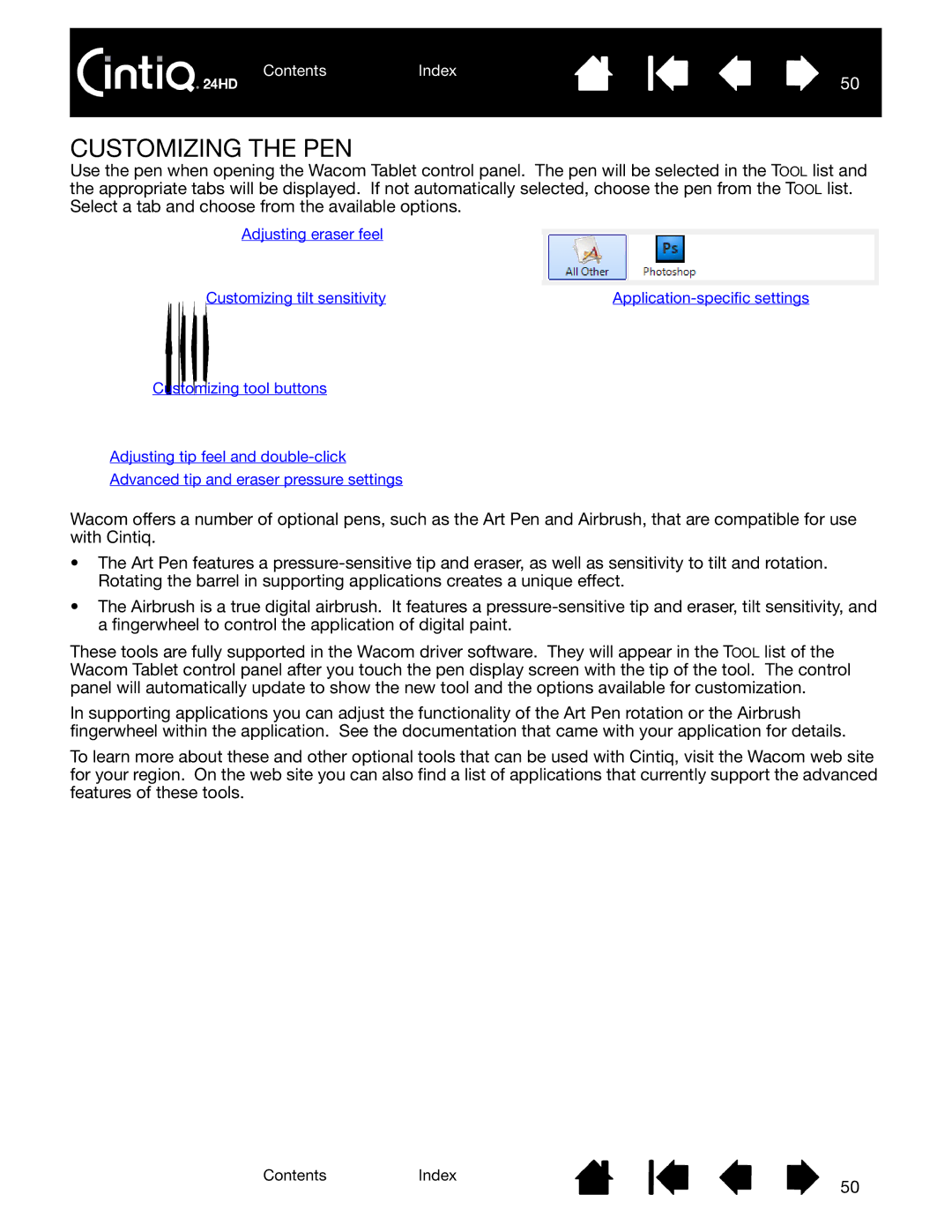ContentsIndex
50
CUSTOMIZING THE PEN
Use the pen when opening the Wacom Tablet control panel. The pen will be selected in the TOOL list and the appropriate tabs will be displayed. If not automatically selected, choose the pen from the TOOL list. Select a tab and choose from the available options.
Adjusting eraser feel
Customizing tilt sensitivity |
Customizing tool buttons
Adjusting tip feel and
Advanced tip and eraser pressure settings
Wacom offers a number of optional pens, such as the Art Pen and Airbrush, that are compatible for use with Cintiq.
•The Art Pen features a
•The Airbrush is a true digital airbrush. It features a
These tools are fully supported in the Wacom driver software. They will appear in the TOOL list of the Wacom Tablet control panel after you touch the pen display screen with the tip of the tool. The control panel will automatically update to show the new tool and the options available for customization.
In supporting applications you can adjust the functionality of the Art Pen rotation or the Airbrush fingerwheel within the application. See the documentation that came with your application for details.
To learn more about these and other optional tools that can be used with Cintiq, visit the Wacom web site for your region. On the web site you can also find a list of applications that currently support the advanced features of these tools.
ContentsIndex
50