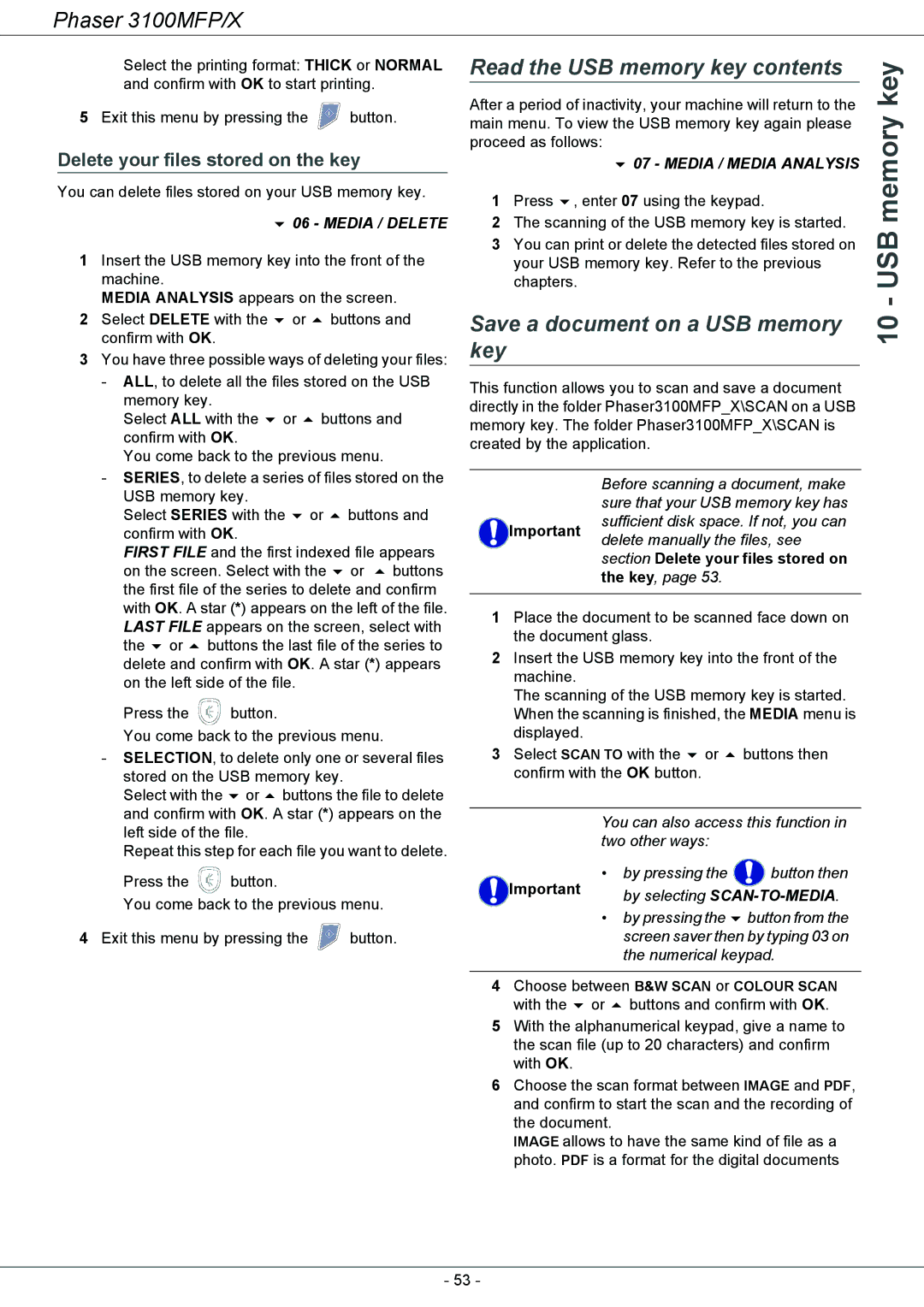Phaser 3100MFP/X
Select the printing format: THICK or NORMAL and confirm with OK to start printing.
5Exit this menu by pressing the ![]() button.
button.
Delete your files stored on the key
You can delete files stored on your USB memory key.
06 - MEDIA / DELETE
1Insert the USB memory key into the front of the machine.
MEDIA ANALYSIS appears on the screen.
2 Select DELETE with the or buttons and confirm with OK.
3You have three possible ways of deleting your files:
-ALL, to delete all the files stored on the USB memory key.
Select ALL with the or buttons and confirm with OK.
You come back to the previous menu.
-SERIES, to delete a series of files stored on the
USB memory key.
Select SERIES with the or buttons and confirm with OK.
FIRST FILE and the first indexed file appears on the screen. Select with the or buttons the first file of the series to delete and confirm with OK. A star (*) appears on the left of the file. LAST FILE appears on the screen, select with the or buttons the last file of the series to delete and confirm with OK. A star (*) appears on the left side of the file.
Press the ![]() button.
button.
You come back to the previous menu.
-SELECTION, to delete only one or several files stored on the USB memory key.
Select with the or buttons the file to delete and confirm with OK. A star (*) appears on the left side of the file.
Repeat this step for each file you want to delete.
Press the ![]() button.
button.
You come back to the previous menu.
4 Exit this menu by pressing the ![]() button.
button.
Read the USB memory key contents | key | |
After a period of inactivity, your machine will return to the | ||
memory | ||
main menu. To view the USB memory key again please | ||
| ||
proceed as follows: |
| |
07 - MEDIA / MEDIA ANALYSIS |
| |
1 Press , enter 07 using the keypad. |
| |
2 The scanning of the USB memory key is started. | USB | |
3 You can print or delete the detected files stored on | ||
your USB memory key. Refer to the previous | ||
chapters. | ||
| - | |
Save a document on a USB memory | 10 | |
key | ||
|
This function allows you to scan and save a document directly in the folder Phaser3100MFP_X\SCAN on a USB memory key. The folder Phaser3100MFP_X\SCAN is created by the application.
| Before scanning a document, make | |
| sure that your USB memory key has | |
Important | sufficient disk space. If not, you can | |
delete manually the files, see | ||
| ||
| section Delete your files stored on | |
| the key, page 53. | |
|
|
1Place the document to be scanned face down on the document glass.
2Insert the USB memory key into the front of the machine.
The scanning of the USB memory key is started. When the scanning is finished, the MEDIA menu is displayed.
3 Select SCAN TO with the or | buttons then | |
confirm with the OK button. |
| |
| ||
You can also access this function in | ||
two other ways: |
| |
• | by pressing the | button then |
Important | by selecting | |
| ||
• | by pressing the | button from the |
| screen saver then by typing 03 on | |
| the numerical keypad. | |
4Choose between B&W SCAN or COLOUR SCAN
with the or buttons and confirm with OK.
5With the alphanumerical keypad, give a name to the scan file (up to 20 characters) and confirm with OK.
6Choose the scan format between IMAGE and PDF, and confirm to start the scan and the recording of the document.
IMAGE allows to have the same kind of file as a photo. PDF is a format for the digital documents
- 53 -