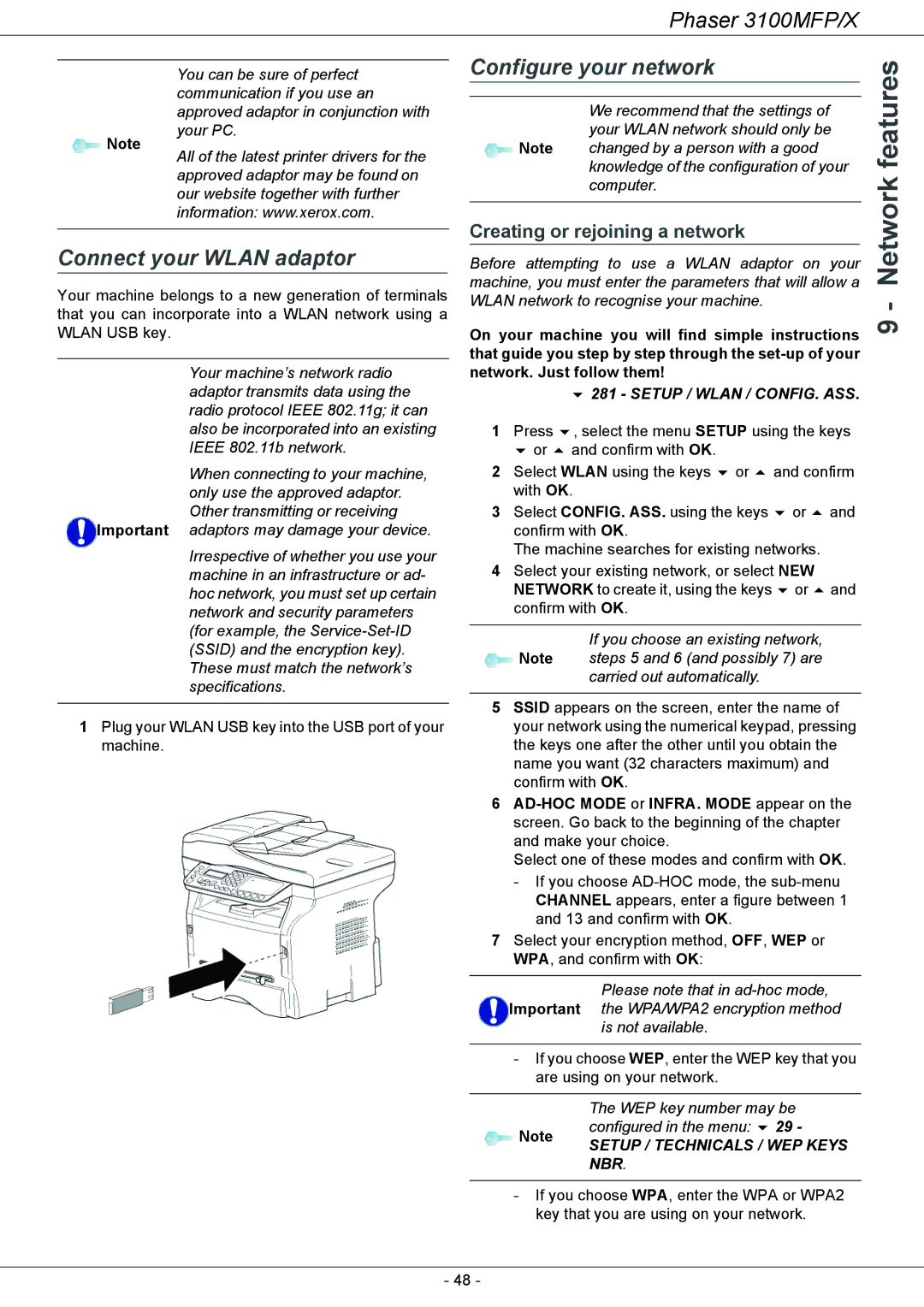Phaser 3100MFP/X
You can be sure of perfect communication if you use an approved adaptor in conjunction with your PC.
Note
All of the latest printer drivers for the approved adaptor may be found on our website together with further information: www.xerox.com.
Connect your WLAN adaptor
Your machine belongs to a new generation of terminals that you can incorporate into a WLAN network using a WLAN USB key.
Your machine’s network radio adaptor transmits data using the radio protocol IEEE 802.11g; it can also be incorporated into an existing IEEE 802.11b network.
When connecting to your machine, only use the approved adaptor. Other transmitting or receiving
![]() Important adaptors may damage your device.
Important adaptors may damage your device.
Irrespective of whether you use your machine in an infrastructure or ad- hoc network, you must set up certain network and security parameters (for example, the
1Plug your WLAN USB key into the USB port of your machine.
Configure your network
We recommend that the settings of your WLAN network should only be
Note changed by a person with a good knowledge of the configuration of your computer.
Creating or rejoining a network
Before attempting to use a WLAN adaptor on your machine, you must enter the parameters that will allow a WLAN network to recognise your machine.
On your machine you will find simple instructions that guide you step by step through the
|
| 281 - SETUP / WLAN / CONFIG. ASS. | |
1 | Press | , select the menu SETUP using the keys | |
| or | and confirm with OK. |
|
2 | Select WLAN using the keys or | and confirm | |
| with OK. |
| |
3 | Select CONFIG. ASS. using the keys | or and | |
| confirm with OK. |
| |
The machine searches for existing networks.
4Select your existing network, or select NEW
NETWORK to create it, using the keys or and confirm with OK.
If you choose an existing network, ![]() Note steps 5 and 6 (and possibly 7) are
Note steps 5 and 6 (and possibly 7) are
carried out automatically.
5SSID appears on the screen, enter the name of your network using the numerical keypad, pressing the keys one after the other until you obtain the name you want (32 characters maximum) and confirm with OK.
6
Select one of these modes and confirm with OK.
-If you choose
7Select your encryption method, OFF, WEP or WPA, and confirm with OK:
Please note that in
is not available.
-If you choose WEP, enter the WEP key that you are using on your network.
| The WEP key number may be | |
Note | configured in the menu: 29 - | |
SETUP / TECHNICALS / WEP KEYS | ||
| ||
| NBR. |
-If you choose WPA, enter the WPA or WPA2 key that you are using on your network.
- 48 -