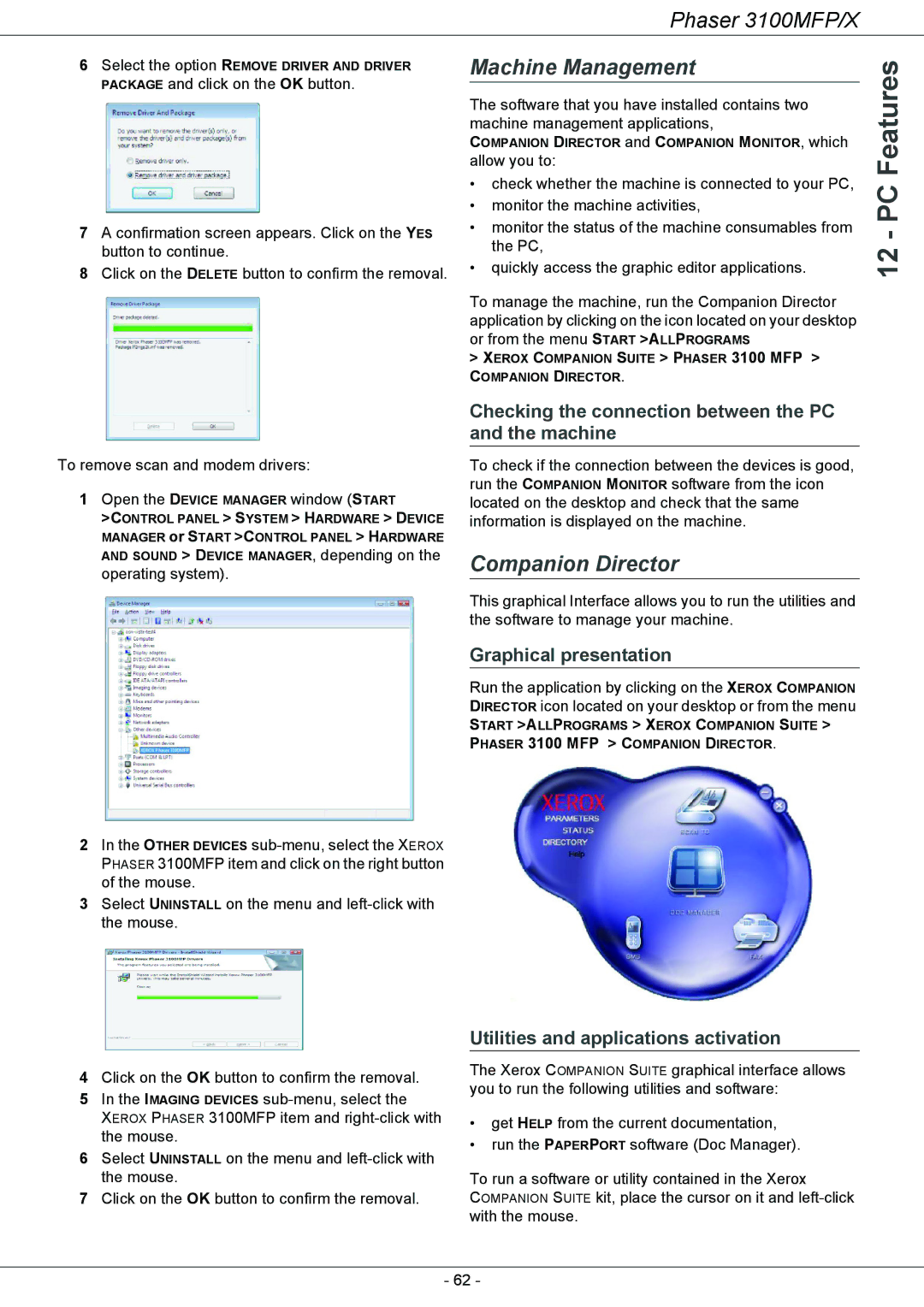Phaser 3100MFP/X
6Select the option REMOVE DRIVER AND DRIVER PACKAGE and click on the OK button.
7A confirmation screen appears. Click on the YES
button to continue.
8Click on the DELETE button to confirm the removal.
To remove scan and modem drivers:
1Open the DEVICE MANAGER window (START
>CONTROL PANEL > SYSTEM > HARDWARE > DEVICE MANAGER or START >CONTROL PANEL > HARDWARE
AND SOUND > DEVICE MANAGER, depending on the operating system).
2In the OTHER DEVICES
3Select UNINSTALL on the menu and
Machine Management
The software that you have installed contains two machine management applications,
COMPANION DIRECTOR and COMPANION MONITOR, which allow you to:
•check whether the machine is connected to your PC,
•monitor the machine activities,
•monitor the status of the machine consumables from the PC,
•quickly access the graphic editor applications.
To manage the machine, run the Companion Director application by clicking on the icon located on your desktop or from the menu START >ALLPROGRAMS
> XEROX COMPANION SUITE > PHASER 3100 MFP >
COMPANION DIRECTOR.
Checking the connection between the PC and the machine
To check if the connection between the devices is good, run the COMPANION MONITOR software from the icon located on the desktop and check that the same information is displayed on the machine.
Companion Director
This graphical Interface allows you to run the utilities and the software to manage your machine.
Graphical presentation
Run the application by clicking on the XEROX COMPANION DIRECTOR icon located on your desktop or from the menu
START >ALLPROGRAMS > XEROX COMPANION SUITE > PHASER 3100 MFP > COMPANION DIRECTOR.
12 - PC Features
4Click on the OK button to confirm the removal.
5In the IMAGING DEVICES
XEROX PHASER 3100MFP item and
6Select UNINSTALL on the menu and
7Click on the OK button to confirm the removal.
Utilities and applications activation
The Xerox COMPANION SUITE graphical interface allows you to run the following utilities and software:
•get HELP from the current documentation,
•run the PAPERPORT software (Doc Manager).
To run a software or utility contained in the Xerox
COMPANION SUITE kit, place the cursor on it and
- 62 -