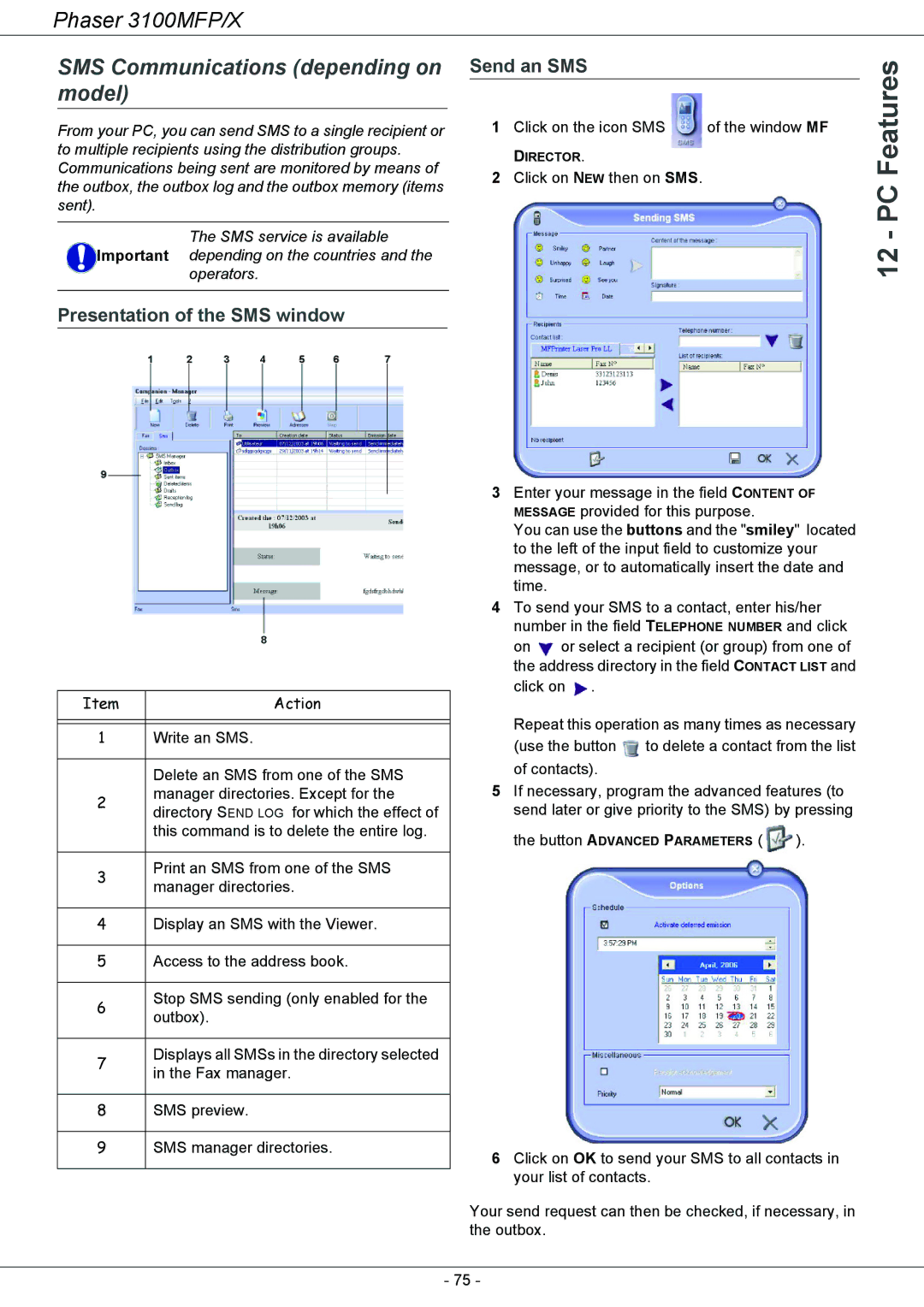Phaser 3100MFP/X
SMS Communications (depending on model)
From your PC, you can send SMS to a single recipient or to multiple recipients using the distribution groups. Communications being sent are monitored by means of the outbox, the outbox log and the outbox memory (items sent).
The SMS service is available Important depending on the countries and the
operators.
Presentation of the SMS window
Item | Action | |
|
| |
|
| |
1 | Write an SMS. | |
|
| |
| Delete an SMS from one of the SMS | |
2 | manager directories. Except for the | |
directory SEND LOG for which the effect of | ||
| ||
| this command is to delete the entire log. | |
|
| |
3 | Print an SMS from one of the SMS | |
manager directories. | ||
| ||
|
| |
4 | Display an SMS with the Viewer. | |
|
| |
5 | Access to the address book. | |
|
| |
6 | Stop SMS sending (only enabled for the | |
outbox). | ||
| ||
|
| |
7 | Displays all SMSs in the directory selected | |
in the Fax manager. | ||
| ||
|
| |
8 | SMS preview. | |
|
| |
9 | SMS manager directories. | |
|
|
Send an SMS
1 Click on the icon SMS | of the window MF |
DIRECTOR.
2Click on NEW then on SMS.
3Enter your message in the field CONTENT OF MESSAGE provided for this purpose.
You can use the buttons and the "smiley" located to the left of the input field to customize your message, or to automatically insert the date and time.
4To send your SMS to a contact, enter his/her number in the field TELEPHONE NUMBER and click
on ![]() or select a recipient (or group) from one of the address directory in the field CONTACT LIST and click on
or select a recipient (or group) from one of the address directory in the field CONTACT LIST and click on ![]() .
.
Repeat this operation as many times as necessary
(use the button ![]() to delete a contact from the list of contacts).
to delete a contact from the list of contacts).
5If necessary, program the advanced features (to send later or give priority to the SMS) by pressing
the button ADVANCED PARAMETERS (![]() ).
).
6Click on OK to send your SMS to all contacts in your list of contacts.
Your send request can then be checked, if necessary, in the outbox.
12 - PC Features
- 75 -