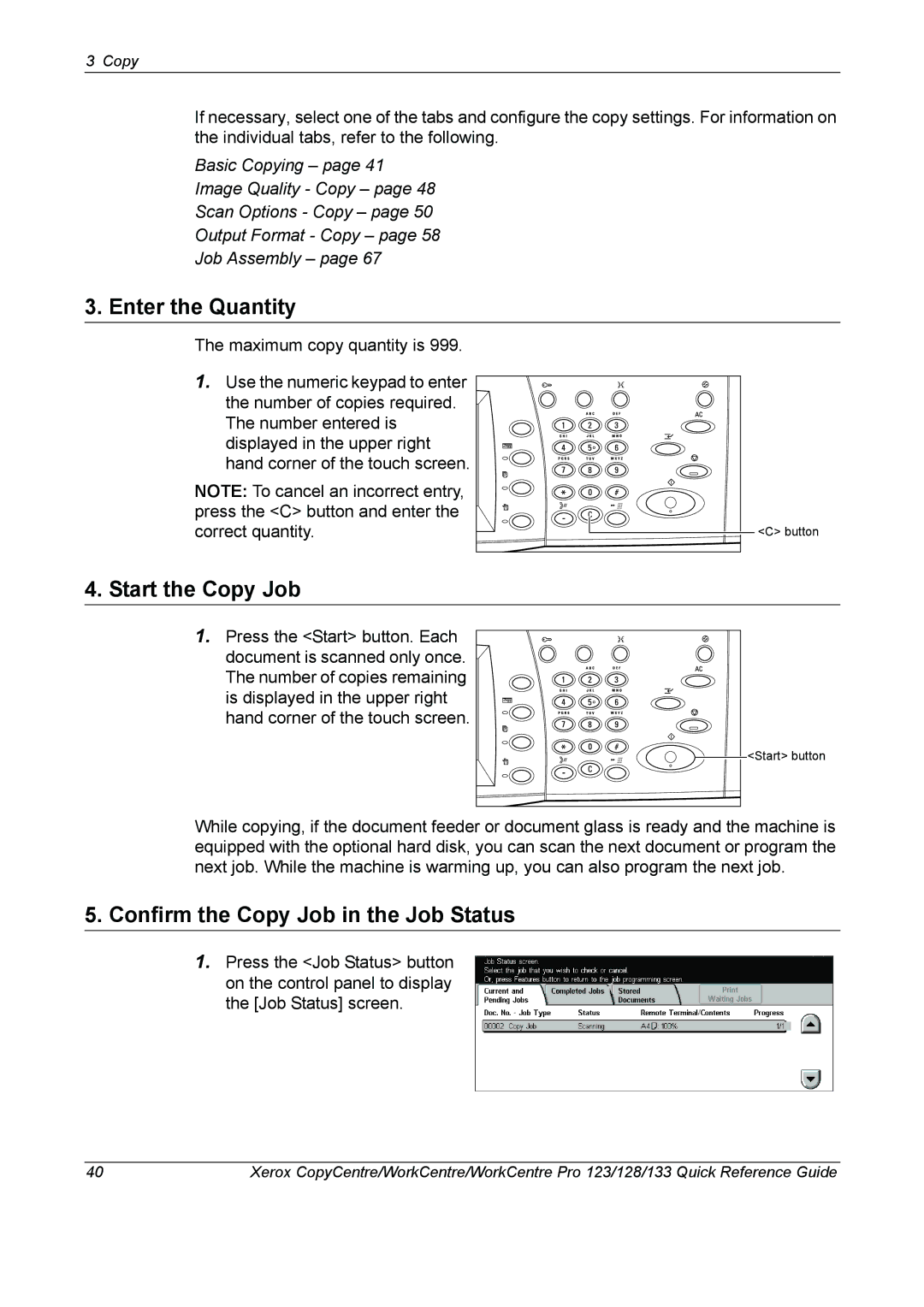3 Copy
If necessary, select one of the tabs and configure the copy settings. For information on the individual tabs, refer to the following.
Basic Copying – page 41
Image Quality - Copy – page 48
Scan Options - Copy – page 50
Output Format - Copy – page 58
Job Assembly – page 67
3. Enter the Quantity
The maximum copy quantity is 999.
1.Use the numeric keypad to enter
the number of copies required. The number entered is displayed in the upper right hand corner of the touch screen.
NOTE: To cancel an incorrect entry, press the <C> button and enter the correct quantity.
<C> button
4. Start the Copy Job
1. Press the <Start> button. Each document is scanned only once. The number of copies remaining is displayed in the upper right hand corner of the touch screen.
![]()
![]()
![]()
![]() <Start> button
<Start> button
While copying, if the document feeder or document glass is ready and the machine is equipped with the optional hard disk, you can scan the next document or program the next job. While the machine is warming up, you can also program the next job.
5.Confirm the Copy Job in the Job Status
1.Press the <Job Status> button on the control panel to display the [Job Status] screen.
40 | Xerox CopyCentre/WorkCentre/WorkCentre Pro 123/128/133 Quick Reference Guide |