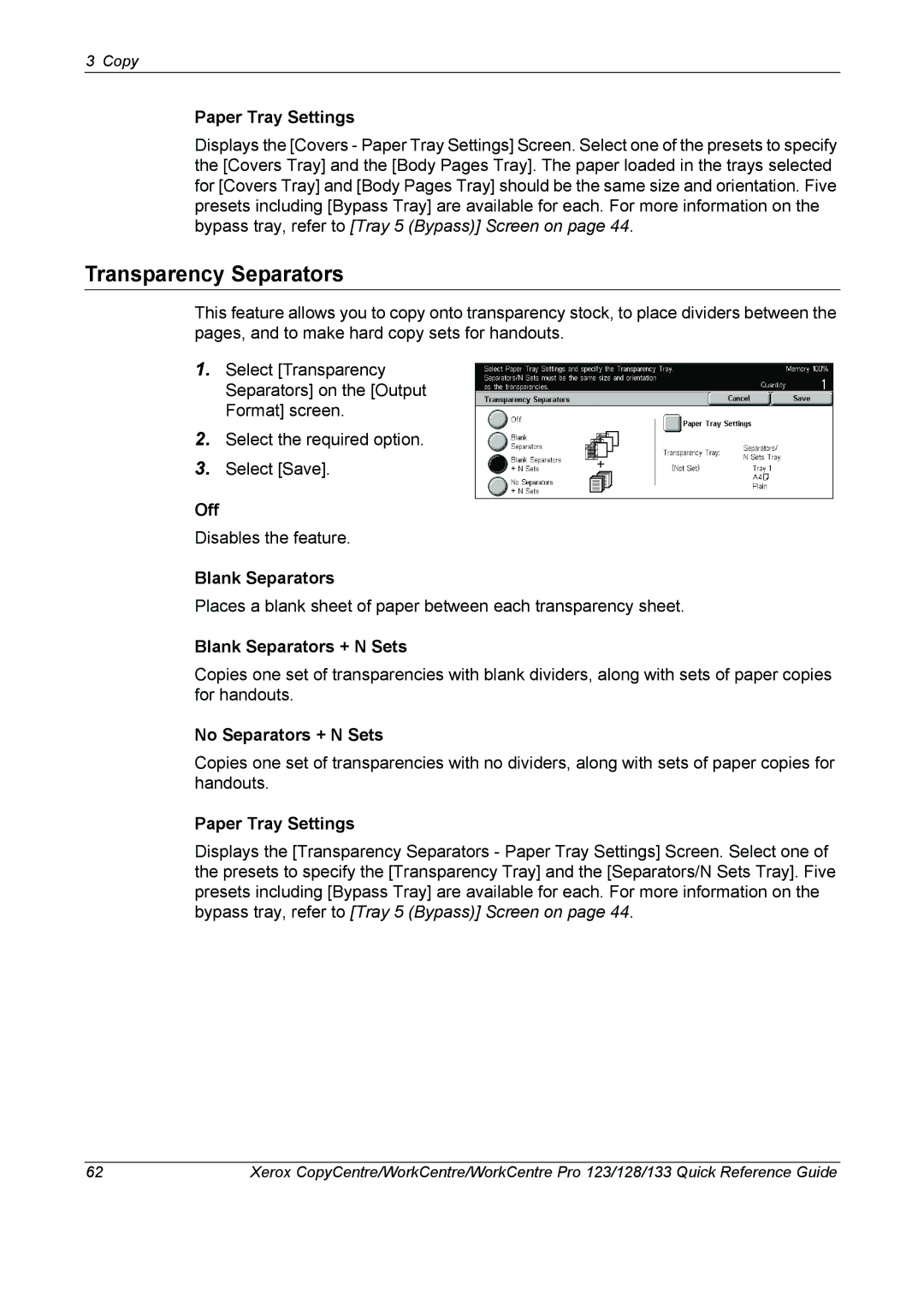3 Copy
Paper Tray Settings
Displays the [Covers - Paper Tray Settings] Screen. Select one of the presets to specify the [Covers Tray] and the [Body Pages Tray]. The paper loaded in the trays selected for [Covers Tray] and [Body Pages Tray] should be the same size and orientation. Five presets including [Bypass Tray] are available for each. For more information on the bypass tray, refer to [Tray 5 (Bypass)] Screen on page 44.
Transparency Separators
This feature allows you to copy onto transparency stock, to place dividers between the pages, and to make hard copy sets for handouts.
1.Select [Transparency Separators] on the [Output Format] screen.
2.Select the required option.
3.Select [Save].
Off
Disables the feature.
Blank Separators
Places a blank sheet of paper between each transparency sheet.
Blank Separators + N Sets
Copies one set of transparencies with blank dividers, along with sets of paper copies for handouts.
No Separators + N Sets
Copies one set of transparencies with no dividers, along with sets of paper copies for handouts.
Paper Tray Settings
Displays the [Transparency Separators - Paper Tray Settings] Screen. Select one of the presets to specify the [Transparency Tray] and the [Separators/N Sets Tray]. Five presets including [Bypass Tray] are available for each. For more information on the bypass tray, refer to [Tray 5 (Bypass)] Screen on page 44.
62 | Xerox CopyCentre/WorkCentre/WorkCentre Pro 123/128/133 Quick Reference Guide |