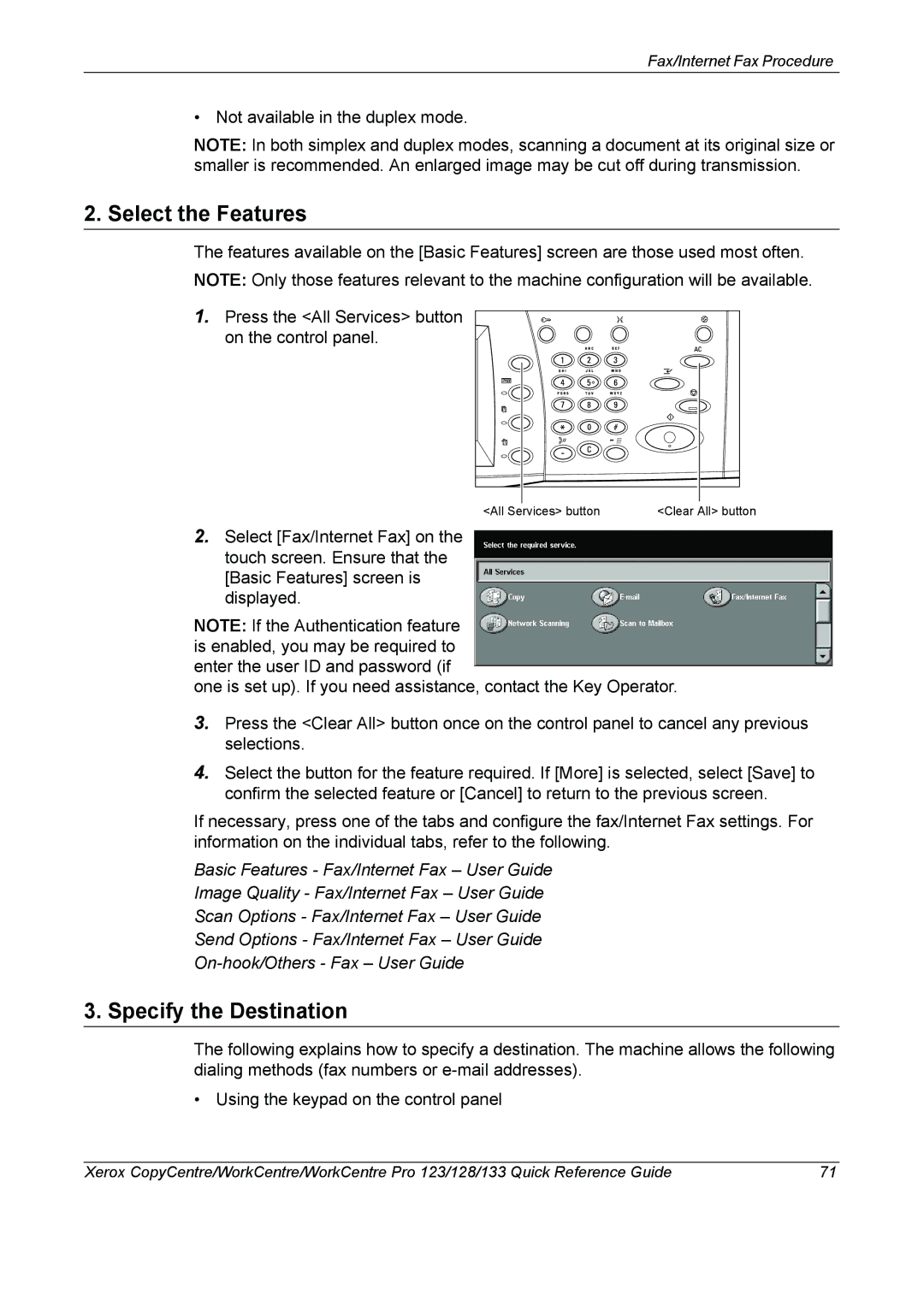Fax/Internet Fax Procedure
• Not available in the duplex mode.
NOTE: In both simplex and duplex modes, scanning a document at its original size or smaller is recommended. An enlarged image may be cut off during transmission.
2. Select the Features
The features available on the [Basic Features] screen are those used most often. NOTE: Only those features relevant to the machine configuration will be available.
1.Press the <All Services> button on the control panel.
<All Services> button | <Clear All> button |
2.Select [Fax/Internet Fax] on the touch screen. Ensure that the [Basic Features] screen is displayed.
NOTE: If the Authentication feature is enabled, you may be required to enter the user ID and password (if
one is set up). If you need assistance, contact the Key Operator.
3.Press the <Clear All> button once on the control panel to cancel any previous selections.
4.Select the button for the feature required. If [More] is selected, select [Save] to confirm the selected feature or [Cancel] to return to the previous screen.
If necessary, press one of the tabs and configure the fax/Internet Fax settings. For information on the individual tabs, refer to the following.
Basic Features - Fax/Internet Fax – User Guide
Image Quality - Fax/Internet Fax – User Guide
Scan Options - Fax/Internet Fax – User Guide
Send Options - Fax/Internet Fax – User Guide
3. Specify the Destination
The following explains how to specify a destination. The machine allows the following dialing methods (fax numbers or
• Using the keypad on the control panel
Xerox CopyCentre/WorkCentre/WorkCentre Pro 123/128/133 Quick Reference Guide | 71 |