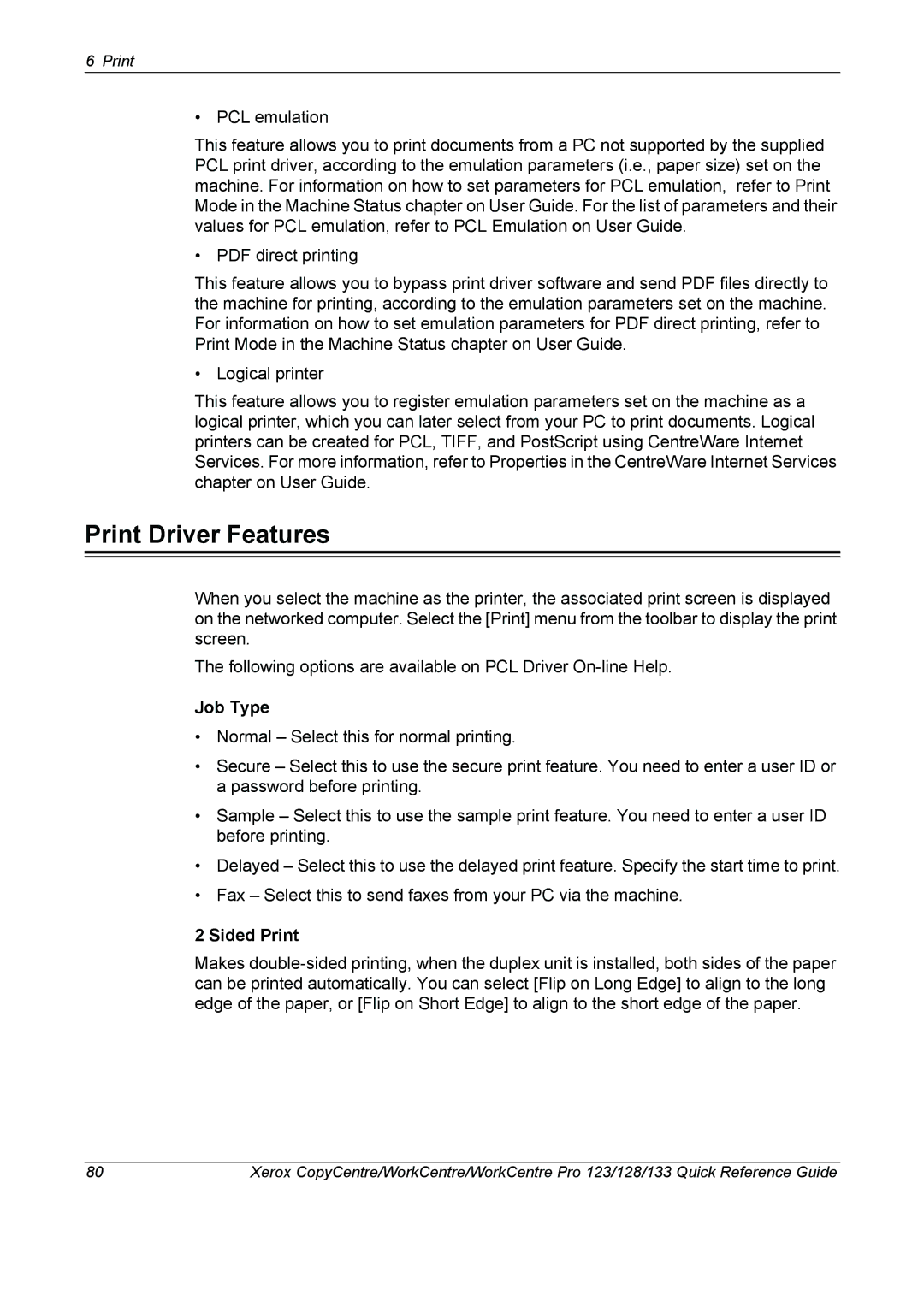6 Print
• PCL emulation
This feature allows you to print documents from a PC not supported by the supplied PCL print driver, according to the emulation parameters (i.e., paper size) set on the machine. For information on how to set parameters for PCL emulation, refer to Print Mode in the Machine Status chapter on User Guide. For the list of parameters and their values for PCL emulation, refer to PCL Emulation on User Guide.
• PDF direct printing
This feature allows you to bypass print driver software and send PDF files directly to the machine for printing, according to the emulation parameters set on the machine. For information on how to set emulation parameters for PDF direct printing, refer to Print Mode in the Machine Status chapter on User Guide.
• Logical printer
This feature allows you to register emulation parameters set on the machine as a logical printer, which you can later select from your PC to print documents. Logical printers can be created for PCL, TIFF, and PostScript using CentreWare Internet Services. For more information, refer to Properties in the CentreWare Internet Services chapter on User Guide.
Print Driver Features
When you select the machine as the printer, the associated print screen is displayed on the networked computer. Select the [Print] menu from the toolbar to display the print screen.
The following options are available on PCL Driver
Job Type
•Normal – Select this for normal printing.
•Secure – Select this to use the secure print feature. You need to enter a user ID or a password before printing.
•Sample – Select this to use the sample print feature. You need to enter a user ID before printing.
•Delayed – Select this to use the delayed print feature. Specify the start time to print.
•Fax – Select this to send faxes from your PC via the machine.
2 Sided Print
Makes
80 | Xerox CopyCentre/WorkCentre/WorkCentre Pro 123/128/133 Quick Reference Guide |