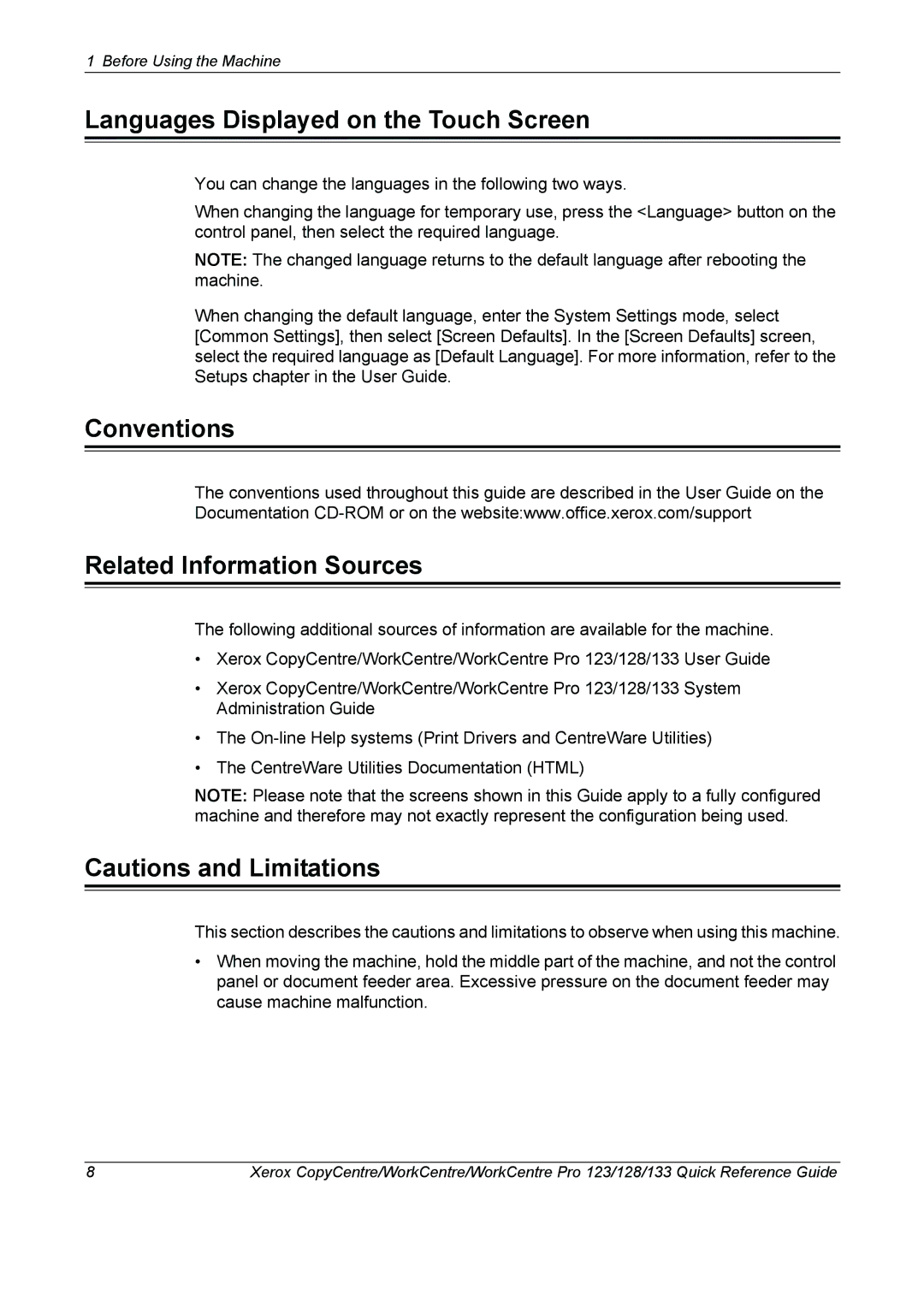1 Before Using the Machine
Languages Displayed on the Touch Screen
You can change the languages in the following two ways.
When changing the language for temporary use, press the <Language> button on the control panel, then select the required language.
NOTE: The changed language returns to the default language after rebooting the machine.
When changing the default language, enter the System Settings mode, select [Common Settings], then select [Screen Defaults]. In the [Screen Defaults] screen, select the required language as [Default Language]. For more information, refer to the Setups chapter in the User Guide.
Conventions
The conventions used throughout this guide are described in the User Guide on the Documentation
Related Information Sources
The following additional sources of information are available for the machine.
•Xerox CopyCentre/WorkCentre/WorkCentre Pro 123/128/133 User Guide
•Xerox CopyCentre/WorkCentre/WorkCentre Pro 123/128/133 System Administration Guide
•The
•The CentreWare Utilities Documentation (HTML)
NOTE: Please note that the screens shown in this Guide apply to a fully configured machine and therefore may not exactly represent the configuration being used.
Cautions and Limitations
This section describes the cautions and limitations to observe when using this machine.
•When moving the machine, hold the middle part of the machine, and not the control panel or document feeder area. Excessive pressure on the document feeder may cause machine malfunction.
8 | Xerox CopyCentre/WorkCentre/WorkCentre Pro 123/128/133 Quick Reference Guide |