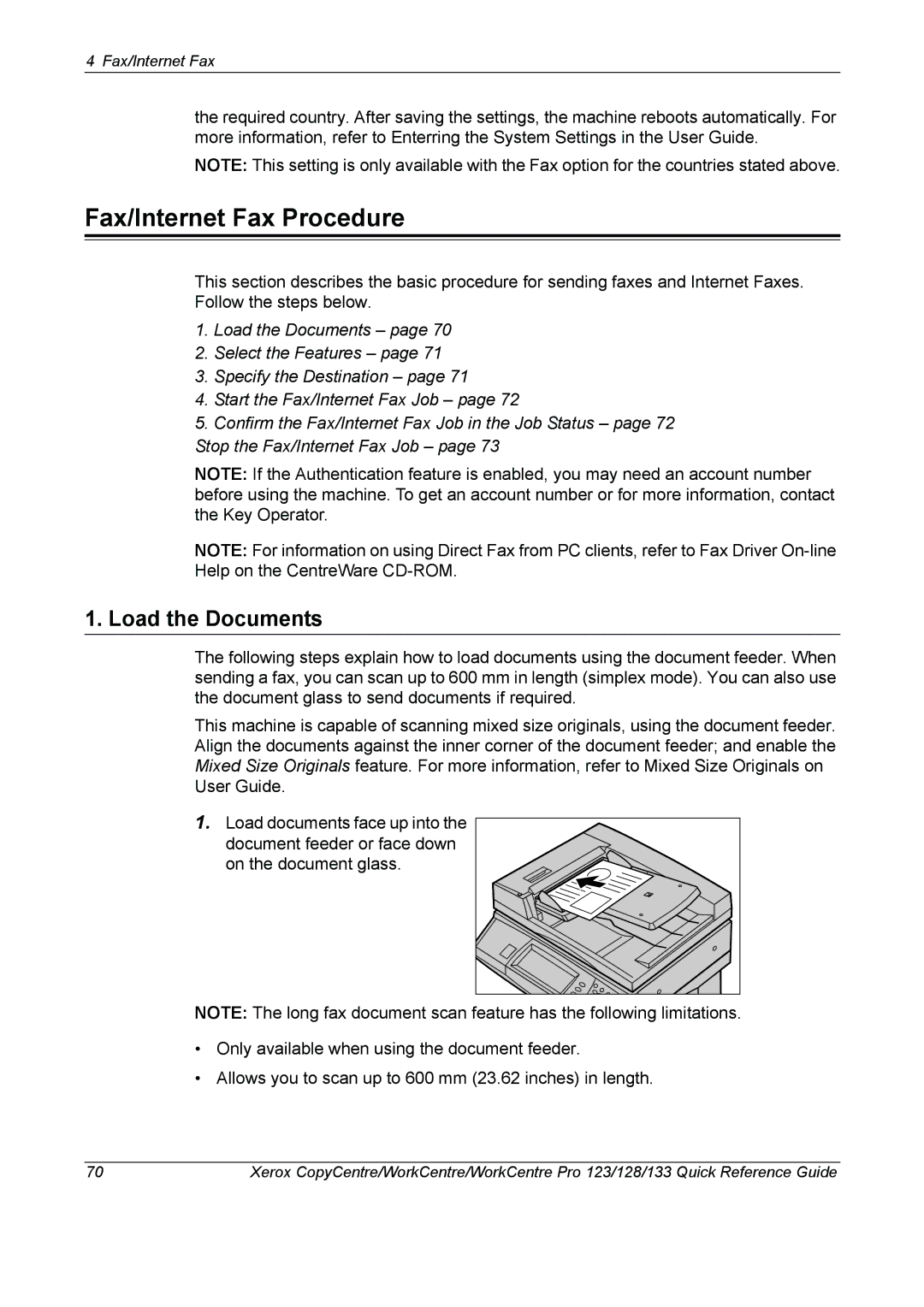4 Fax/Internet Fax
the required country. After saving the settings, the machine reboots automatically. For more information, refer to Enterring the System Settings in the User Guide.
NOTE: This setting is only available with the Fax option for the countries stated above.
Fax/Internet Fax Procedure
This section describes the basic procedure for sending faxes and Internet Faxes. Follow the steps below.
1.Load the Documents – page 70
2.Select the Features – page 71
3.Specify the Destination – page 71
4.Start the Fax/Internet Fax Job – page 72
5.Confirm the Fax/Internet Fax Job in the Job Status – page 72 Stop the Fax/Internet Fax Job – page 73
NOTE: If the Authentication feature is enabled, you may need an account number before using the machine. To get an account number or for more information, contact the Key Operator.
NOTE: For information on using Direct Fax from PC clients, refer to Fax Driver
1. Load the Documents
The following steps explain how to load documents using the document feeder. When sending a fax, you can scan up to 600 mm in length (simplex mode). You can also use the document glass to send documents if required.
This machine is capable of scanning mixed size originals, using the document feeder. Align the documents against the inner corner of the document feeder; and enable the Mixed Size Originals feature. For more information, refer to Mixed Size Originals on User Guide.
1.Load documents face up into the
document feeder or face down on the document glass.
NOTE: The long fax document scan feature has the following limitations.
•Only available when using the document feeder.
•Allows you to scan up to 600 mm (23.62 inches) in length.
70 | Xerox CopyCentre/WorkCentre/WorkCentre Pro 123/128/133 Quick Reference Guide |