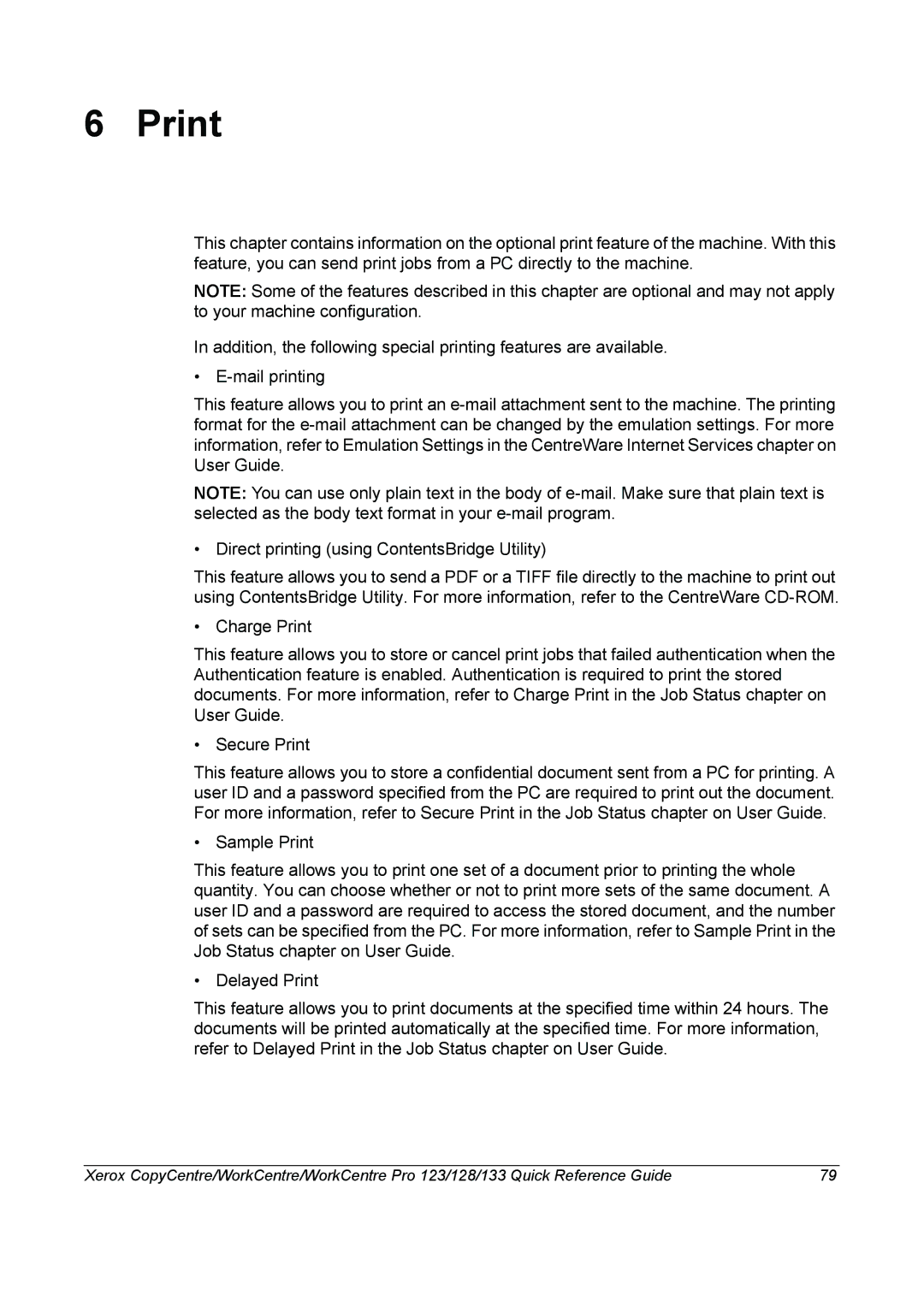6 Print
This chapter contains information on the optional print feature of the machine. With this feature, you can send print jobs from a PC directly to the machine.
NOTE: Some of the features described in this chapter are optional and may not apply to your machine configuration.
In addition, the following special printing features are available.
•
This feature allows you to print an
NOTE: You can use only plain text in the body of
• Direct printing (using ContentsBridge Utility)
This feature allows you to send a PDF or a TIFF file directly to the machine to print out using ContentsBridge Utility. For more information, refer to the CentreWare
• Charge Print
This feature allows you to store or cancel print jobs that failed authentication when the Authentication feature is enabled. Authentication is required to print the stored documents. For more information, refer to Charge Print in the Job Status chapter on User Guide.
• Secure Print
This feature allows you to store a confidential document sent from a PC for printing. A user ID and a password specified from the PC are required to print out the document. For more information, refer to Secure Print in the Job Status chapter on User Guide.
• Sample Print
This feature allows you to print one set of a document prior to printing the whole quantity. You can choose whether or not to print more sets of the same document. A user ID and a password are required to access the stored document, and the number of sets can be specified from the PC. For more information, refer to Sample Print in the Job Status chapter on User Guide.
• Delayed Print
This feature allows you to print documents at the specified time within 24 hours. The documents will be printed automatically at the specified time. For more information, refer to Delayed Print in the Job Status chapter on User Guide.
Xerox CopyCentre/WorkCentre/WorkCentre Pro 123/128/133 Quick Reference Guide | 79 |