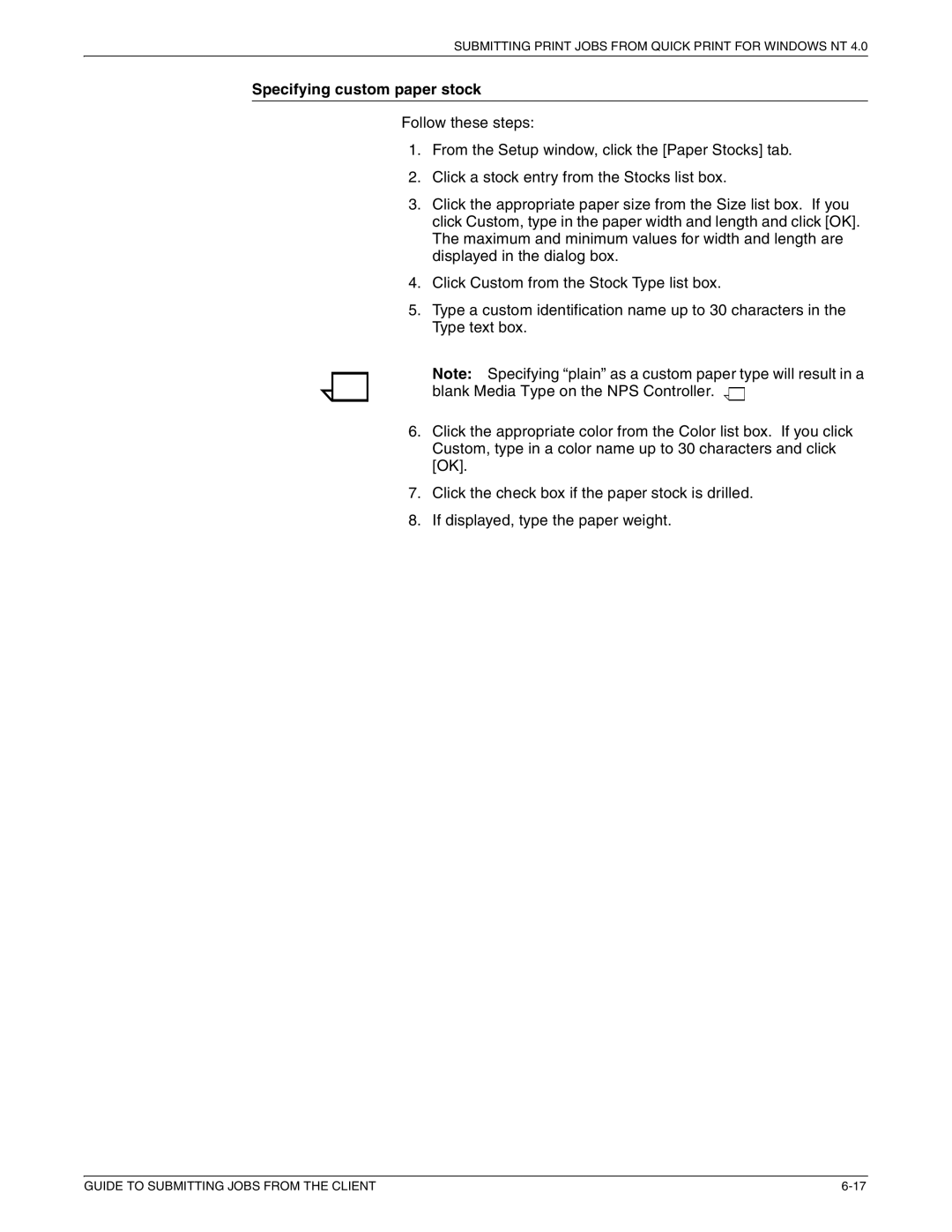SUBMITTING PRINT JOBS FROM QUICK PRINT FOR WINDOWS NT 4.0
Specifying custom paper stock
Follow these steps:
1.From the Setup window, click the [Paper Stocks] tab.
2.Click a stock entry from the Stocks list box.
3.Click the appropriate paper size from the Size list box. If you click Custom, type in the paper width and length and click [OK]. The maximum and minimum values for width and length are displayed in the dialog box.
4.Click Custom from the Stock Type list box.
5.Type a custom identification name up to 30 characters in the Type text box.
Note: Specifying “plain” as a custom paper type will result in a blank Media Type on the NPS Controller. ![]()
![]()
6.Click the appropriate color from the Color list box. If you click Custom, type in a color name up to 30 characters and click [OK].
7.Click the check box if the paper stock is drilled.
8.If displayed, type the paper weight.
GUIDE TO SUBMITTING JOBS FROM THE CLIENT |