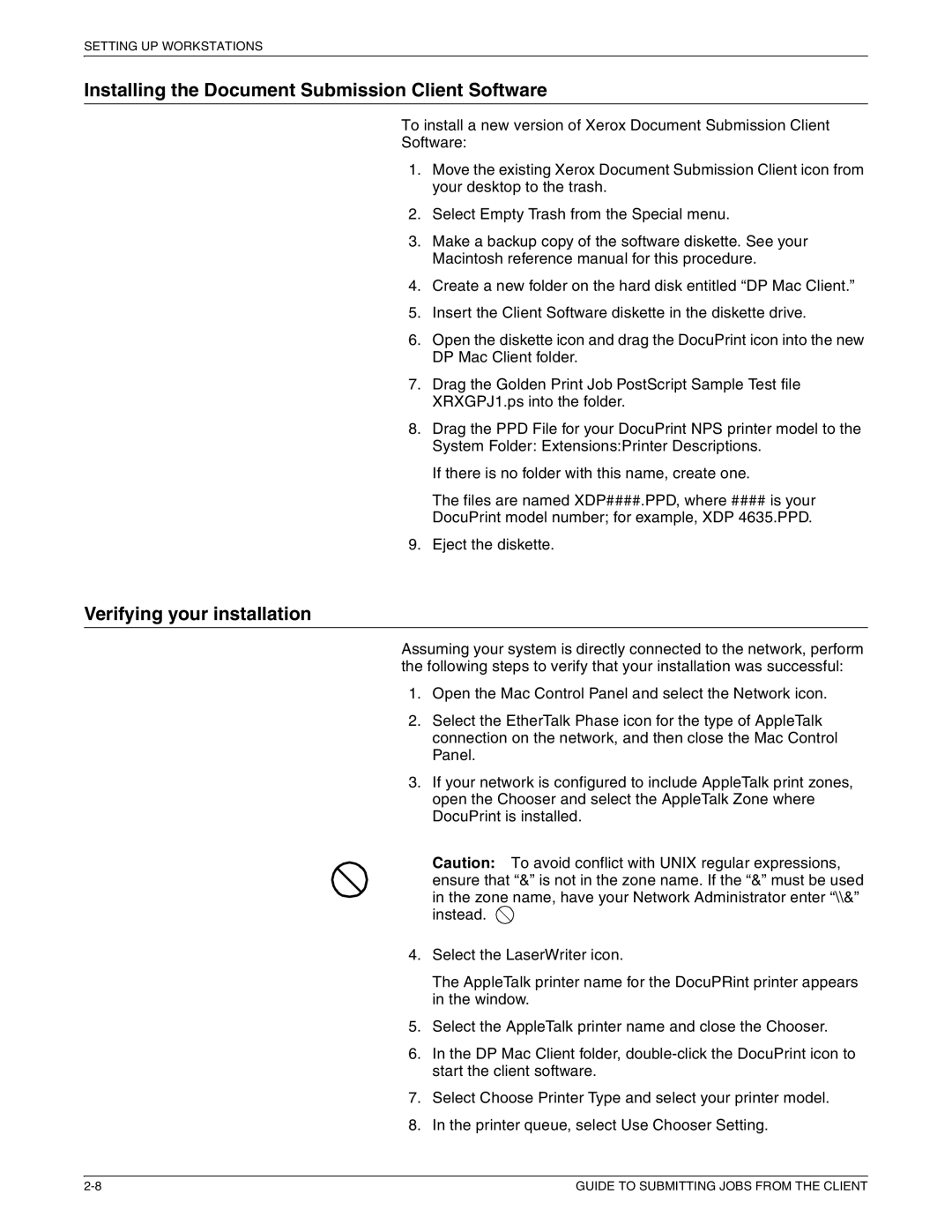SETTING UP WORKSTATIONS
Installing the Document Submission Client Software
To install a new version of Xerox Document Submission Client
Software:
1.Move the existing Xerox Document Submission Client icon from your desktop to the trash.
2.Select Empty Trash from the Special menu.
3.Make a backup copy of the software diskette. See your Macintosh reference manual for this procedure.
4.Create a new folder on the hard disk entitled “DP Mac Client.”
5.Insert the Client Software diskette in the diskette drive.
6.Open the diskette icon and drag the DocuPrint icon into the new DP Mac Client folder.
7.Drag the Golden Print Job PostScript Sample Test file XRXGPJ1.ps into the folder.
8.Drag the PPD File for your DocuPrint NPS printer model to the System Folder: Extensions:Printer Descriptions.
If there is no folder with this name, create one.
The files are named XDP####.PPD, where #### is your DocuPrint model number; for example, XDP 4635.PPD.
9.Eject the diskette.
Verifying your installation
Assuming your system is directly connected to the network, perform the following steps to verify that your installation was successful:
1.Open the Mac Control Panel and select the Network icon.
2.Select the EtherTalk Phase icon for the type of AppleTalk connection on the network, and then close the Mac Control Panel.
3.If your network is configured to include AppleTalk print zones, open the Chooser and select the AppleTalk Zone where DocuPrint is installed.
Caution: To avoid conflict with UNIX regular expressions, ensure that “&” is not in the zone name. If the “&” must be used in the zone name, have your Network Administrator enter “\\&” instead. ![]()
4.Select the LaserWriter icon.
The AppleTalk printer name for the DocuPRint printer appears in the window.
5.Select the AppleTalk printer name and close the Chooser.
6.In the DP Mac Client folder,
7.Select Choose Printer Type and select your printer model.
8.In the printer queue, select Use Chooser Setting.
GUIDE TO SUBMITTING JOBS FROM THE CLIENT |