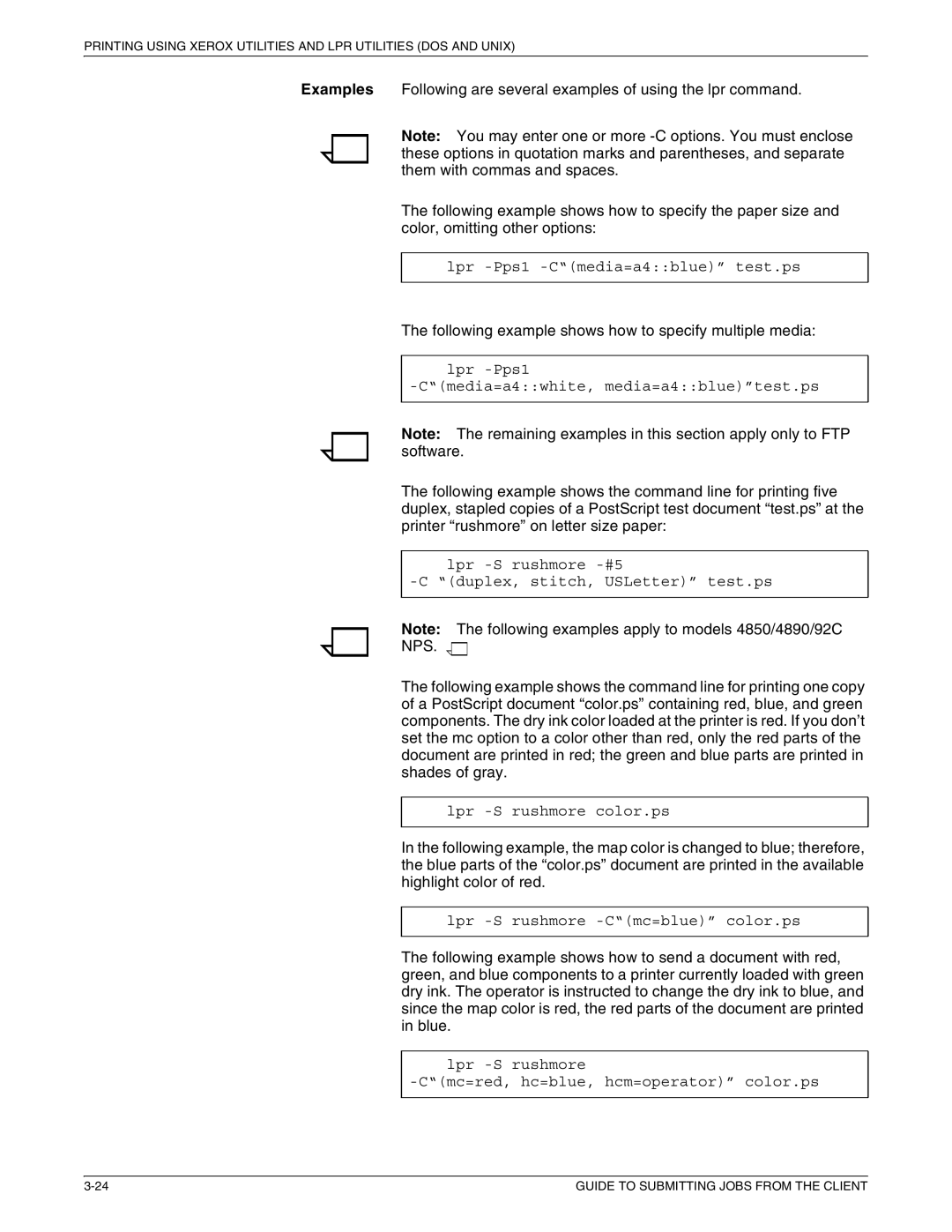PRINTING USING XEROX UTILITIES AND LPR UTILITIES (DOS AND UNIX)
Examples Following are several examples of using the lpr command.
Note: You may enter one or more
The following example shows how to specify the paper size and color, omitting other options:
lpr -Pps1 -C“(media=a4::blue)” test.ps
The following example shows how to specify multiple media:
lpr -Pps1
-C“(media=a4::white, media=a4::blue)”test.ps
Note: The remaining examples in this section apply only to FTP software.
The following example shows the command line for printing five duplex, stapled copies of a PostScript test document “test.ps” at the printer “rushmore” on letter size paper:
lpr
Note: The following examples apply to models 4850/4890/92C
NPS.
The following example shows the command line for printing one copy of a PostScript document “color.ps” containing red, blue, and green components. The dry ink color loaded at the printer is red. If you don’t set the mc option to a color other than red, only the red parts of the document are printed in red; the green and blue parts are printed in shades of gray.
lpr
In the following example, the map color is changed to blue; therefore, the blue parts of the “color.ps” document are printed in the available highlight color of red.
lpr
The following example shows how to send a document with red, green, and blue components to a printer currently loaded with green dry ink. The operator is instructed to change the dry ink to blue, and since the map color is red, the red parts of the document are printed in blue.
lpr
GUIDE TO SUBMITTING JOBS FROM THE CLIENT |