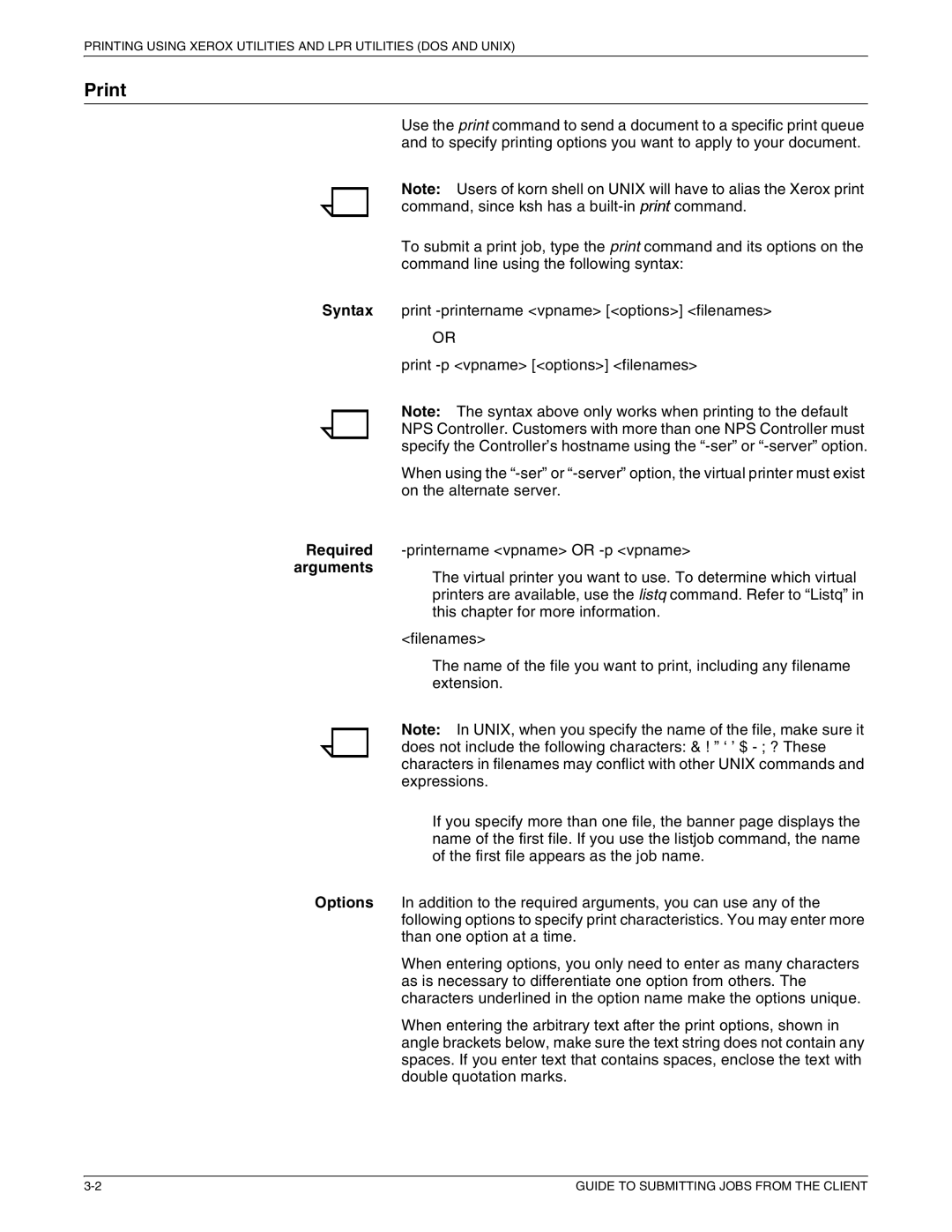PRINTING USING XEROX UTILITIES AND LPR UTILITIES (DOS AND UNIX)
Use the print command to send a document to a specific print queue and to specify printing options you want to apply to your document.
Note: Users of korn shell on UNIX will have to alias the Xerox print command, since ksh has a
To submit a print job, type the print command and its options on the command line using the following syntax:
Syntax print
OR
print
Note: The syntax above only works when printing to the default NPS Controller. Customers with more than one NPS Controller must specify the Controller’s hostname using the
When using the
Required
arguments
The virtual printer you want to use. To determine which virtual printers are available, use the listq command. Refer to “Listq” in this chapter for more information.
<filenames>
The name of the file you want to print, including any filename extension.
Note: In UNIX, when you specify the name of the file, make sure it
does not include the following characters: & ! ” ‘ ’ $ - ; ? These characters in filenames may conflict with other UNIX commands and expressions.
If you specify more than one file, the banner page displays the name of the first file. If you use the listjob command, the name of the first file appears as the job name.
Options In addition to the required arguments, you can use any of the following options to specify print characteristics. You may enter more than one option at a time.
When entering options, you only need to enter as many characters as is necessary to differentiate one option from others. The characters underlined in the option name make the options unique.
When entering the arbitrary text after the print options, shown in angle brackets below, make sure the text string does not contain any spaces. If you enter text that contains spaces, enclose the text with double quotation marks.
GUIDE TO SUBMITTING JOBS FROM THE CLIENT |