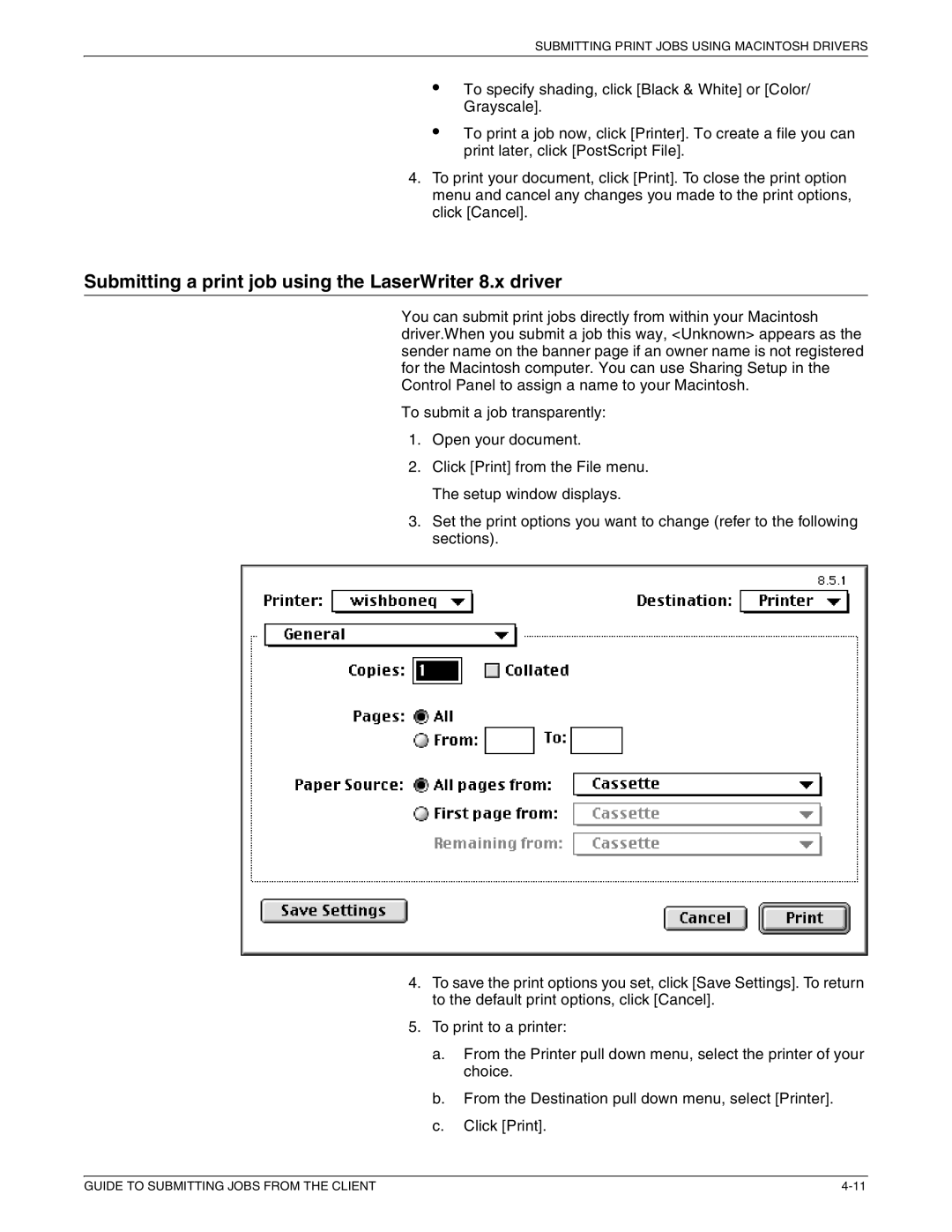SUBMITTING PRINT JOBS USING MACINTOSH DRIVERS
•
•
To specify shading, click [Black & White] or [Color/ Grayscale].
To print a job now, click [Printer]. To create a file you can print later, click [PostScript File].
4.To print your document, click [Print]. To close the print option menu and cancel any changes you made to the print options, click [Cancel].
Submitting a print job using the LaserWriter 8.x driver
You can submit print jobs directly from within your Macintosh driver.When you submit a job this way, <Unknown> appears as the sender name on the banner page if an owner name is not registered for the Macintosh computer. You can use Sharing Setup in the Control Panel to assign a name to your Macintosh.
To submit a job transparently:
1.Open your document.
2.Click [Print] from the File menu. The setup window displays.
3.Set the print options you want to change (refer to the following sections).
4.To save the print options you set, click [Save Settings]. To return to the default print options, click [Cancel].
5.To print to a printer:
a.From the Printer pull down menu, select the printer of your choice.
b.From the Destination pull down menu, select [Printer].
c.Click [Print].
GUIDE TO SUBMITTING JOBS FROM THE CLIENT |