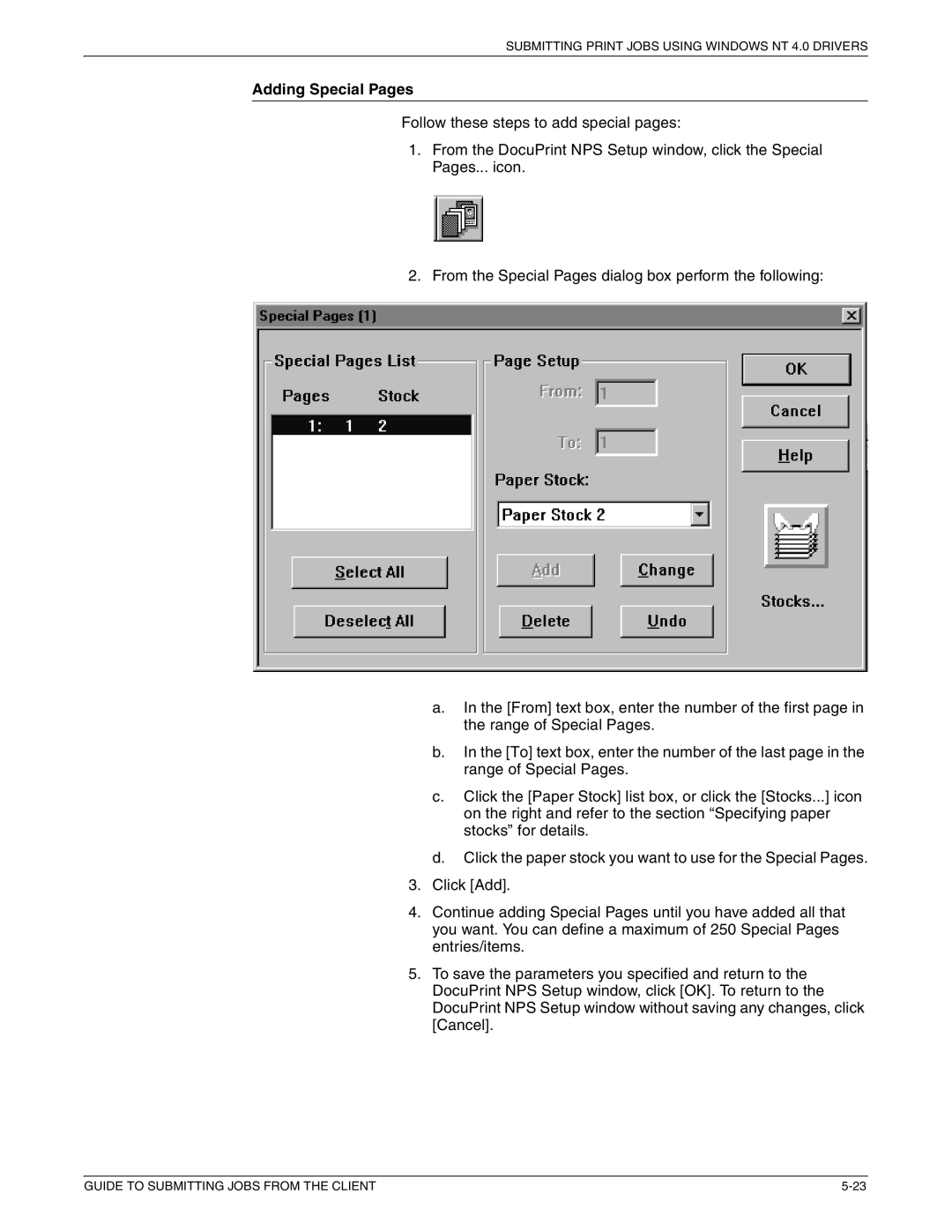SUBMITTING PRINT JOBS USING WINDOWS NT 4.0 DRIVERS
Adding Special Pages
Follow these steps to add special pages:
1.From the DocuPrint NPS Setup window, click the Special Pages... icon.
2.From the Special Pages dialog box perform the following:
a.In the [From] text box, enter the number of the first page in the range of Special Pages.
b.In the [To] text box, enter the number of the last page in the range of Special Pages.
c.Click the [Paper Stock] list box, or click the [Stocks...] icon on the right and refer to the section “Specifying paper stocks” for details.
d.Click the paper stock you want to use for the Special Pages.
3.Click [Add].
4.Continue adding Special Pages until you have added all that you want. You can define a maximum of 250 Special Pages entries/items.
5.To save the parameters you specified and return to the DocuPrint NPS Setup window, click [OK]. To return to the DocuPrint NPS Setup window without saving any changes, click [Cancel].
GUIDE TO SUBMITTING JOBS FROM THE CLIENT |