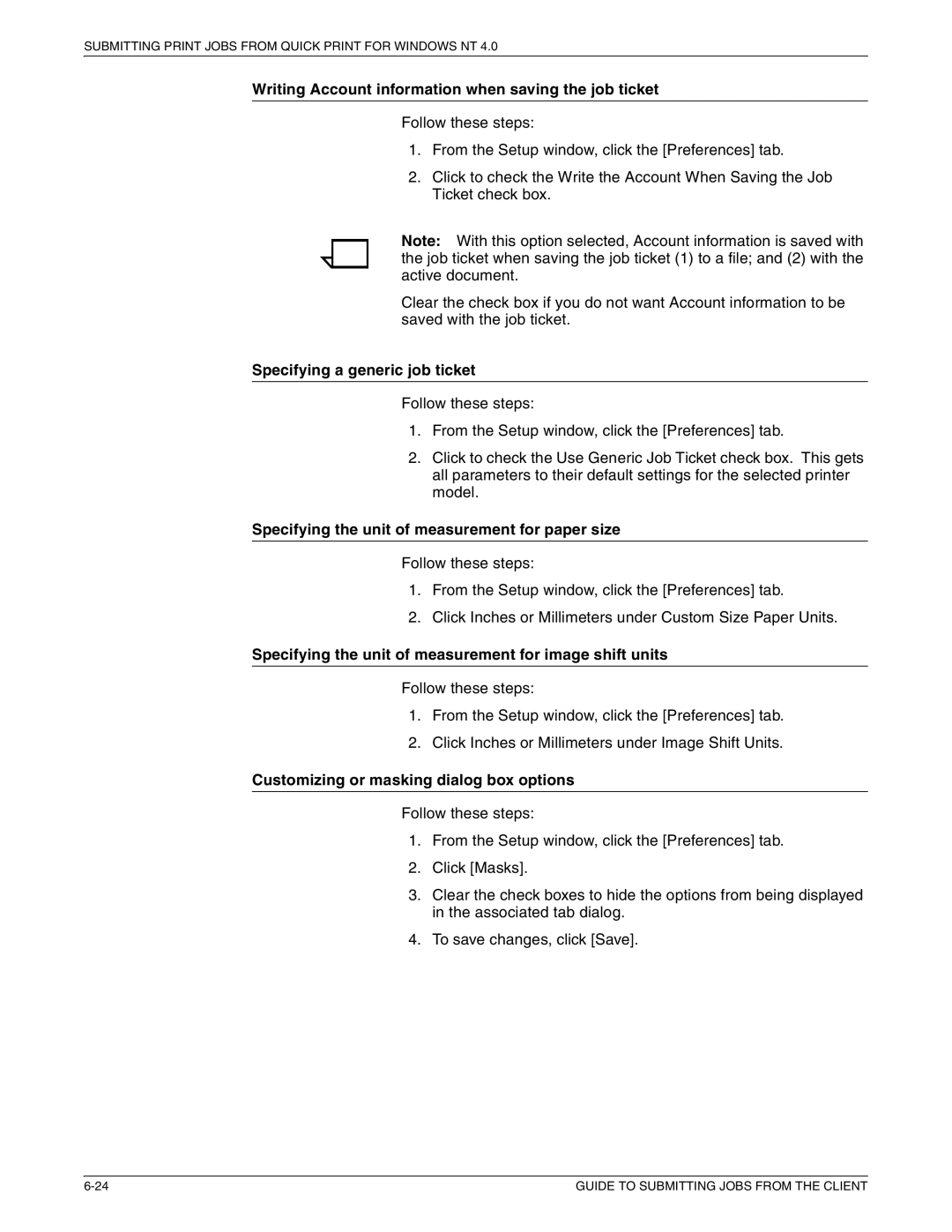SUBMITTING PRINT JOBS FROM QUICK PRINT FOR WINDOWS NT 4.0
Writing Account information when saving the job ticket
Follow these steps:
1.From the Setup window, click the [Preferences] tab.
2.Click to check the Write the Account When Saving the Job Ticket check box.
Note: With this option selected, Account information is saved with the job ticket when saving the job ticket (1) to a file; and (2) with the active document.
Clear the check box if you do not want Account information to be saved with the job ticket.
Specifying a generic job ticket
Follow these steps:
1.From the Setup window, click the [Preferences] tab.
2.Click to check the Use Generic Job Ticket check box. This gets all parameters to their default settings for the selected printer model.
Specifying the unit of measurement for paper size
Follow these steps:
1.From the Setup window, click the [Preferences] tab.
2.Click Inches or Millimeters under Custom Size Paper Units.
Specifying the unit of measurement for image shift units
Follow these steps:
1.From the Setup window, click the [Preferences] tab.
2.Click Inches or Millimeters under Image Shift Units.
Customizing or masking dialog box options
Follow these steps:
1.From the Setup window, click the [Preferences] tab.
2.Click [Masks].
3.Clear the check boxes to hide the options from being displayed in the associated tab dialog.
4.To save changes, click [Save].
GUIDE TO SUBMITTING JOBS FROM THE CLIENT |