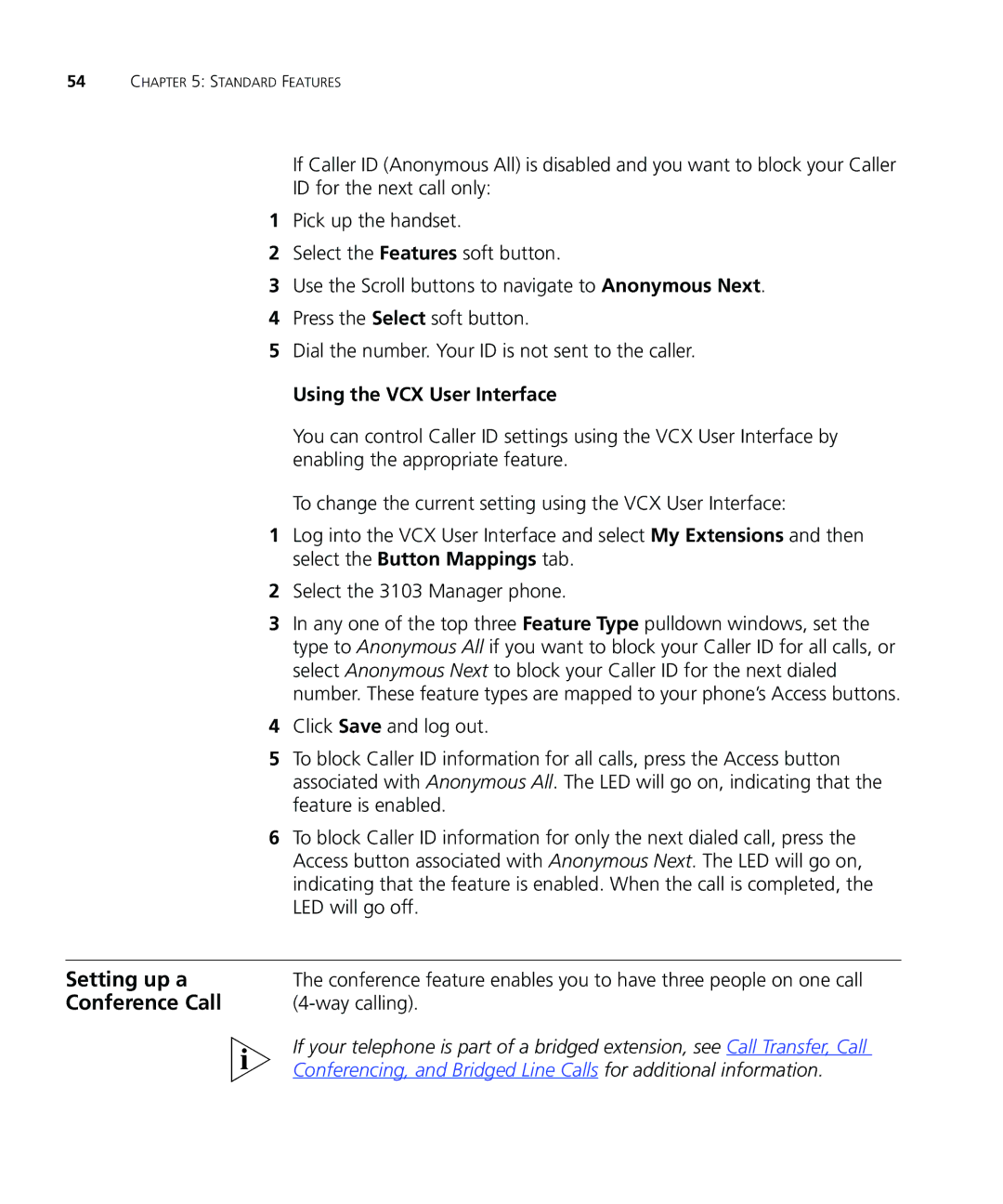54CHAPTER 5: STANDARD FEATURES
If Caller ID (Anonymous All) is disabled and you want to block your Caller
ID for the next call only:
1Pick up the handset.
2Select the Features soft button.
3Use the Scroll buttons to navigate to Anonymous Next.
4Press the Select soft button.
5Dial the number. Your ID is not sent to the caller.
Using the VCX User Interface
You can control Caller ID settings using the VCX User Interface by enabling the appropriate feature.
To change the current setting using the VCX User Interface:
1Log into the VCX User Interface and select My Extensions and then select the Button Mappings tab.
2Select the 3103 Manager phone.
3In any one of the top three Feature Type pulldown windows, set the type to Anonymous All if you want to block your Caller ID for all calls, or select Anonymous Next to block your Caller ID for the next dialed number. These feature types are mapped to your phone’s Access buttons.
4Click Save and log out.
5To block Caller ID information for all calls, press the Access button associated with Anonymous All. The LED will go on, indicating that the feature is enabled.
6To block Caller ID information for only the next dialed call, press the Access button associated with Anonymous Next. The LED will go on, indicating that the feature is enabled. When the call is completed, the LED will go off.
Setting up a | The conference feature enables you to have three people on one call |
Conference Call |
|
If your telephone is part of a bridged extension, see Call Transfer, Call Conferencing, and Bridged Line Calls for additional information.