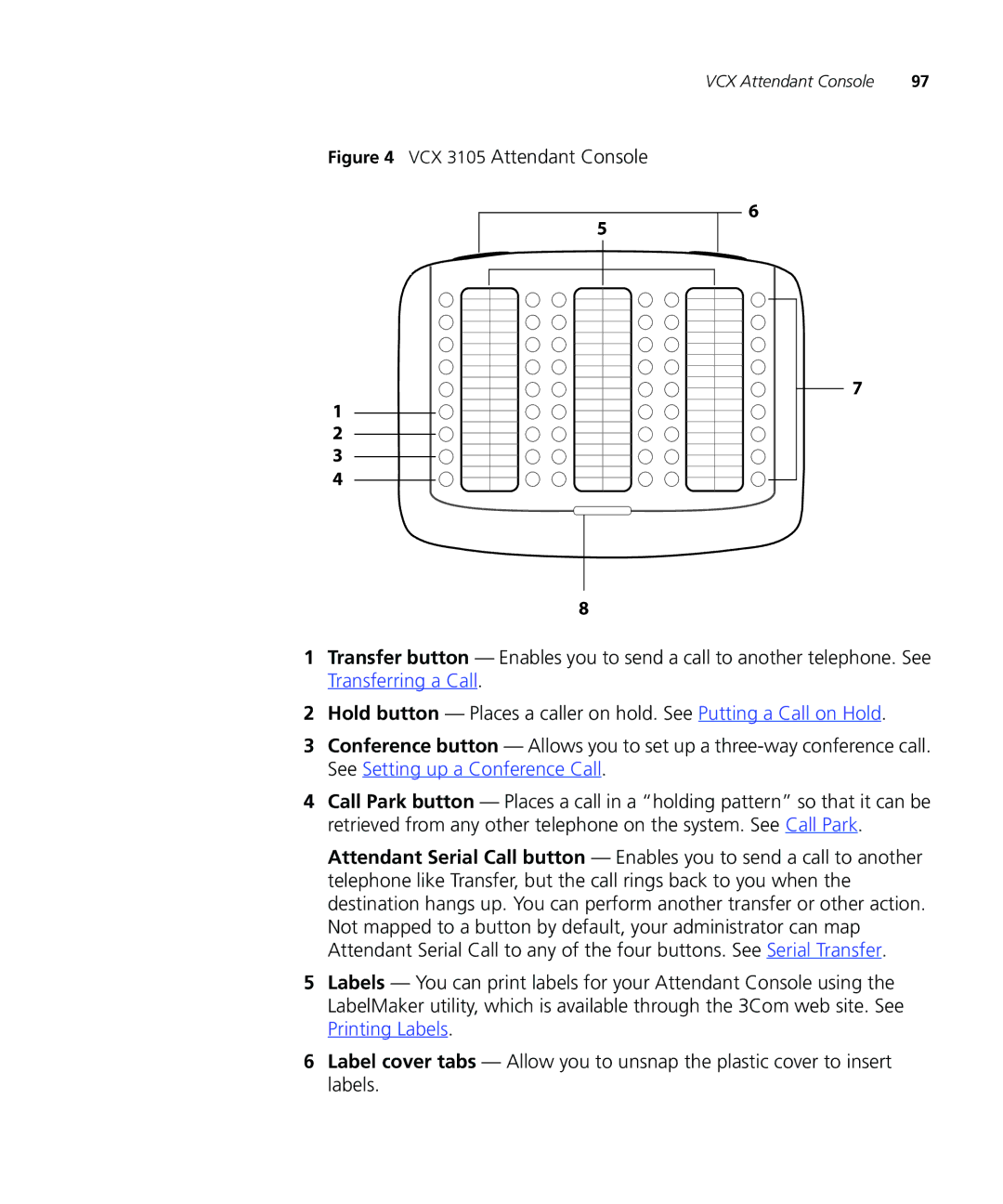VCX Attendant Console | 97 |
Figure 4 VCX 3105 Attendant Console
6
5
![]()
![]()
![]()
![]()
![]()
![]()
![]()
![]()
![]()
![]()
![]()
![]()
![]() 7 1
7 1 ![]()
![]()
![]()
![]()
![]()
![]()
![]()
![]()
![]()
![]()
![]()
![]()
![]() 2
2 ![]()
![]()
![]()
![]()
![]()
![]()
![]()
![]()
![]()
![]()
![]()
![]()
![]() 3
3 ![]()
![]()
![]()
![]()
![]()
![]()
![]()
![]()
![]()
![]()
![]()
![]()
![]()
4
8
1Transfer button — Enables you to send a call to another telephone. See Transferring a Call.
2Hold button — Places a caller on hold. See Putting a Call on Hold.
3Conference button — Allows you to set up a three-way conference call. See Setting up a Conference Call.
4Call Park button — Places a call in a “holding pattern” so that it can be retrieved from any other telephone on the system. See Call Park.
Attendant Serial Call button — Enables you to send a call to another telephone like Transfer, but the call rings back to you when the destination hangs up. You can perform another transfer or other action. Not mapped to a button by default, your administrator can map Attendant Serial Call to any of the four buttons. See Serial Transfer.
5Labels — You can print labels for your Attendant Console using the LabelMaker utility, which is available through the 3Com web site. See Printing Labels.
6Label cover tabs — Allow you to unsnap the plastic cover to insert labels.