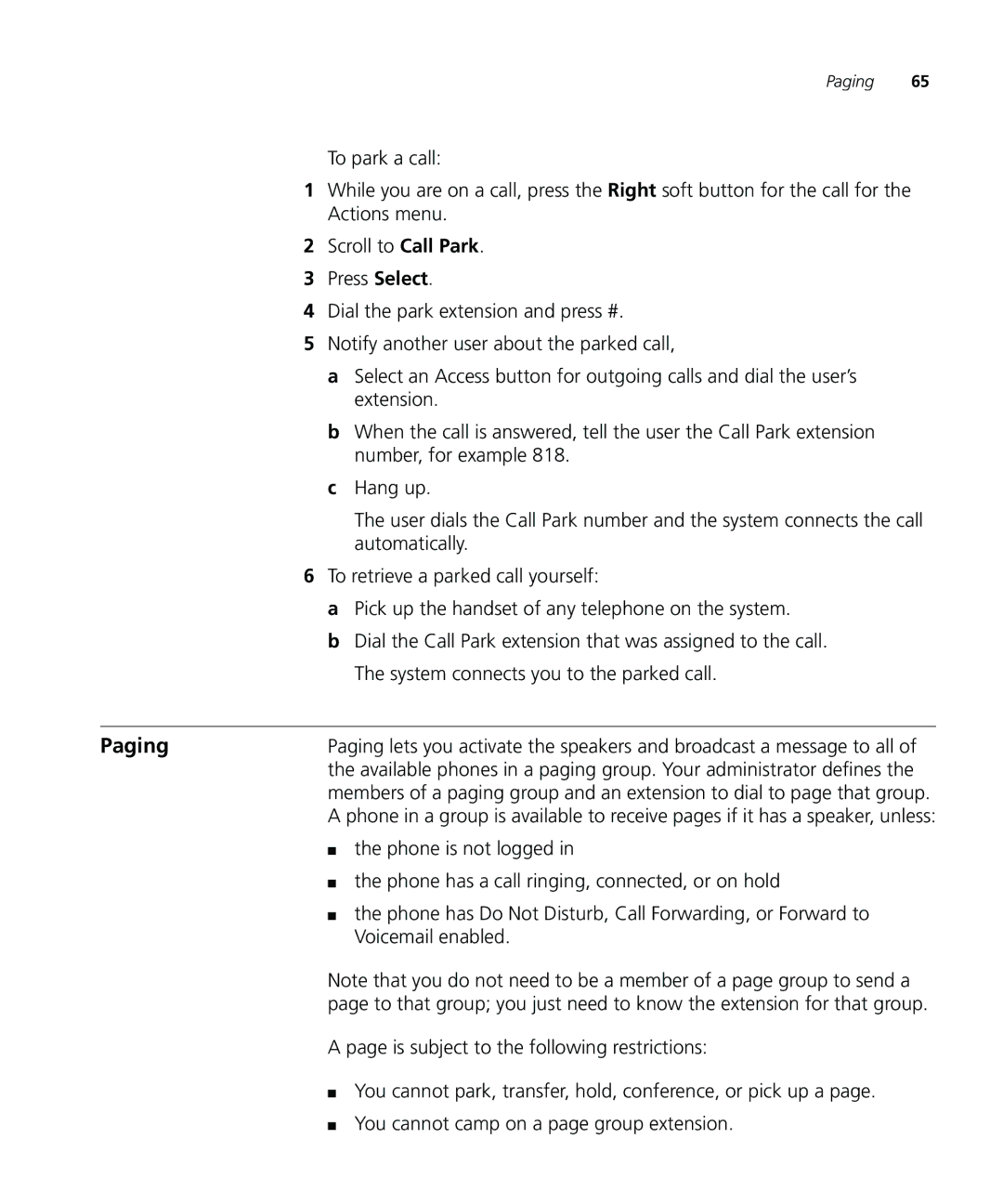Paging | 65 |
To park a call:
1 While you are on a call, press the Right soft button for the call for the Actions menu.
2 Scroll to Call Park.
3 | Press Select. | |
4 Dial the park extension and press #. | ||
5 Notify another user about the parked call, | ||
| a | Select an Access button for outgoing calls and dial the user’s |
|
| extension. |
| b | When the call is answered, tell the user the Call Park extension |
|
| number, for example 818. |
| c | Hang up. |
|
| The user dials the Call Park number and the system connects the call |
|
| automatically. |
6 To retrieve a parked call yourself: | ||
| a | Pick up the handset of any telephone on the system. |
| b | Dial the Call Park extension that was assigned to the call. |
|
| The system connects you to the parked call. |
|
| |
Paging | Paging lets you activate the speakers and broadcast a message to all of | |
| the available phones in a paging group. Your administrator defines the | |
| members of a paging group and an extension to dial to page that group. | |
| A phone in a group is available to receive pages if it has a speaker, unless: | |
| ■ | the phone is not logged in |
| ■ | the phone has a call ringing, connected, or on hold |
| ■ | the phone has Do Not Disturb, Call Forwarding, or Forward to |
|
| Voicemail enabled. |
| Note that you do not need to be a member of a page group to send a | |
| page to that group; you just need to know the extension for that group. | |
| A page is subject to the following restrictions: | |
| ■ | You cannot park, transfer, hold, conference, or pick up a page. |
| ■ | You cannot camp on a page group extension. |