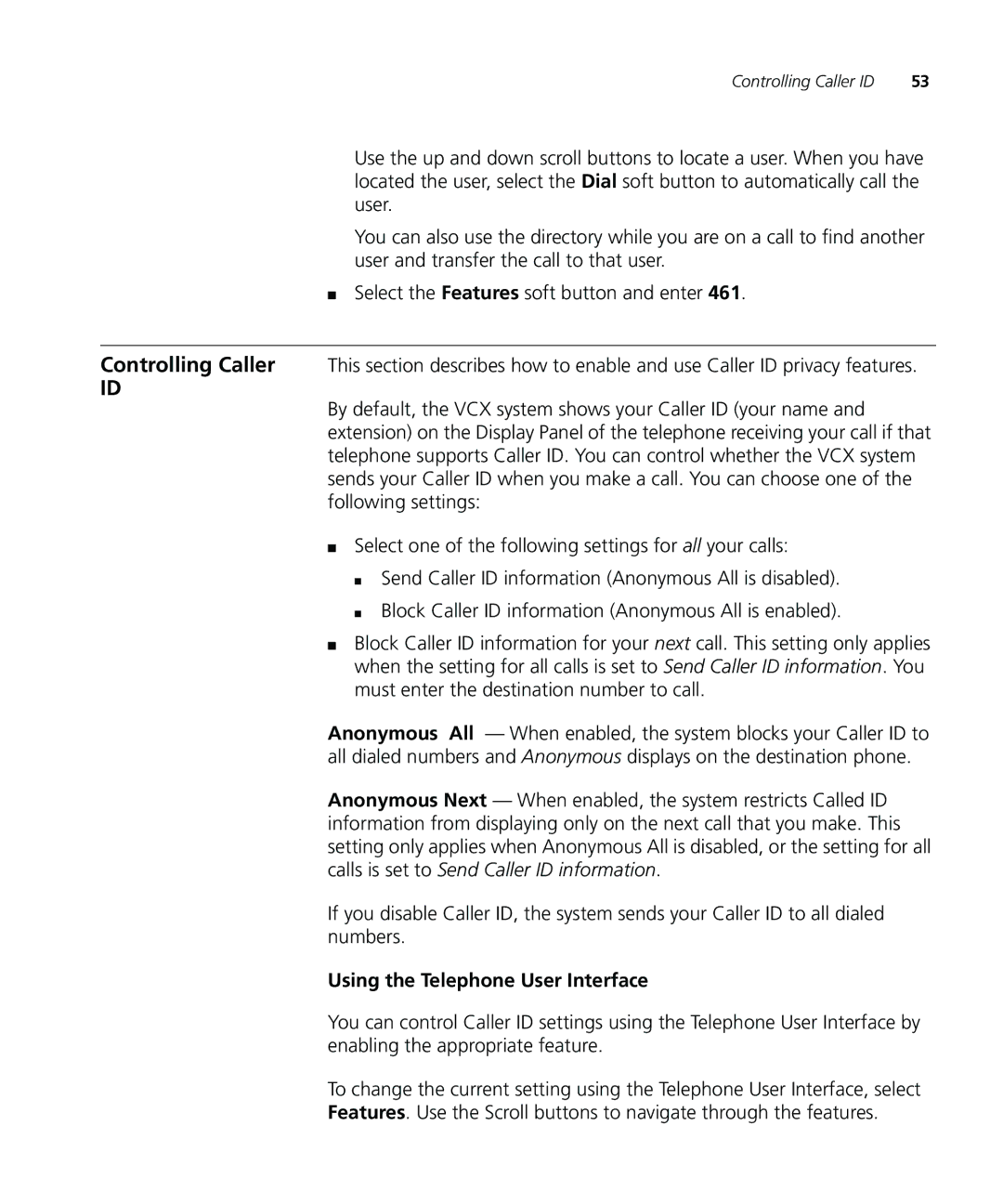Controlling Caller ID | 53 |
Use the up and down scroll buttons to locate a user. When you have located the user, select the Dial soft button to automatically call the user.
You can also use the directory while you are on a call to find another user and transfer the call to that user.
■Select the Features soft button and enter 461.
Controlling Caller This section describes how to enable and use Caller ID privacy features.
ID
By default, the VCX system shows your Caller ID (your name and extension) on the Display Panel of the telephone receiving your call if that telephone supports Caller ID. You can control whether the VCX system sends your Caller ID when you make a call. You can choose one of the following settings:
■Select one of the following settings for all your calls:
■Send Caller ID information (Anonymous All is disabled).
■Block Caller ID information (Anonymous All is enabled).
■Block Caller ID information for your next call. This setting only applies when the setting for all calls is set to Send Caller ID information. You must enter the destination number to call.
Anonymous All — When enabled, the system blocks your Caller ID to all dialed numbers and Anonymous displays on the destination phone.
Anonymous Next — When enabled, the system restricts Called ID information from displaying only on the next call that you make. This setting only applies when Anonymous All is disabled, or the setting for all calls is set to Send Caller ID information.
If you disable Caller ID, the system sends your Caller ID to all dialed numbers.
Using the Telephone User Interface
You can control Caller ID settings using the Telephone User Interface by enabling the appropriate feature.
To change the current setting using the Telephone User Interface, select
Features. Use the Scroll buttons to navigate through the features.