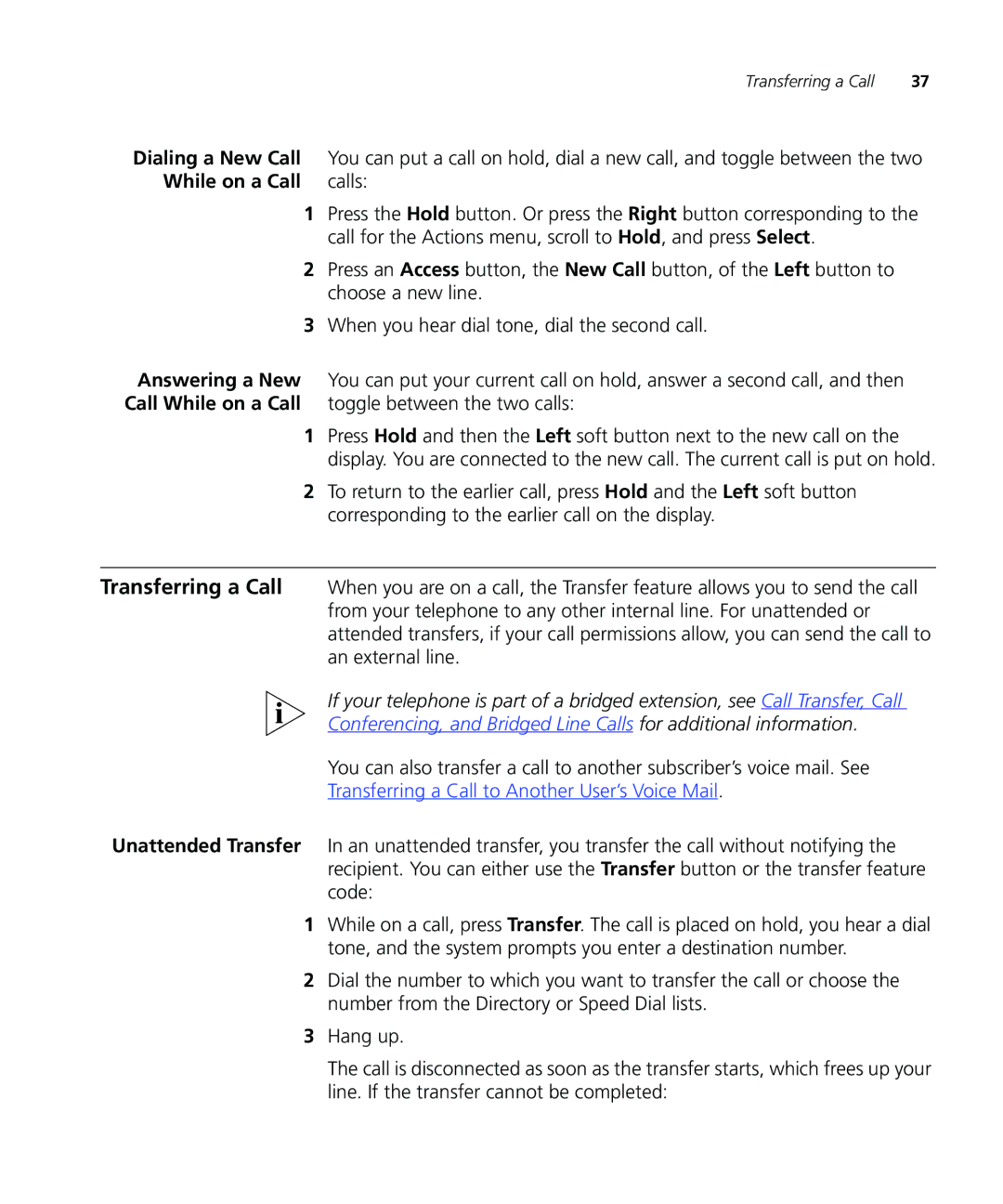Transferring a Call | 37 |
Dialing a New Call | You can put a call on hold, dial a new call, and toggle between the two |
While on a Call | calls: |
1Press the Hold button. Or press the Right button corresponding to the call for the Actions menu, scroll to Hold, and press Select.
2Press an Access button, the New Call button, of the Left button to choose a new line.
3When you hear dial tone, dial the second call.
Answering a New You can put your current call on hold, answer a second call, and then Call While on a Call toggle between the two calls:
1Press Hold and then the Left soft button next to the new call on the display. You are connected to the new call. The current call is put on hold.
2To return to the earlier call, press Hold and the Left soft button corresponding to the earlier call on the display.
Transferring a Call When you are on a call, the Transfer feature allows you to send the call from your telephone to any other internal line. For unattended or attended transfers, if your call permissions allow, you can send the call to an external line.
If your telephone is part of a bridged extension, see Call Transfer, Call
Conferencing, and Bridged Line Calls for additional information.
You can also transfer a call to another subscriber’s voice mail. See
Transferring a Call to Another User’s Voice Mail.
Unattended Transfer In an unattended transfer, you transfer the call without notifying the recipient. You can either use the Transfer button or the transfer feature code:
1While on a call, press Transfer. The call is placed on hold, you hear a dial tone, and the system prompts you enter a destination number.
2Dial the number to which you want to transfer the call or choose the number from the Directory or Speed Dial lists.
3Hang up.
The call is disconnected as soon as the transfer starts, which frees up your line. If the transfer cannot be completed: