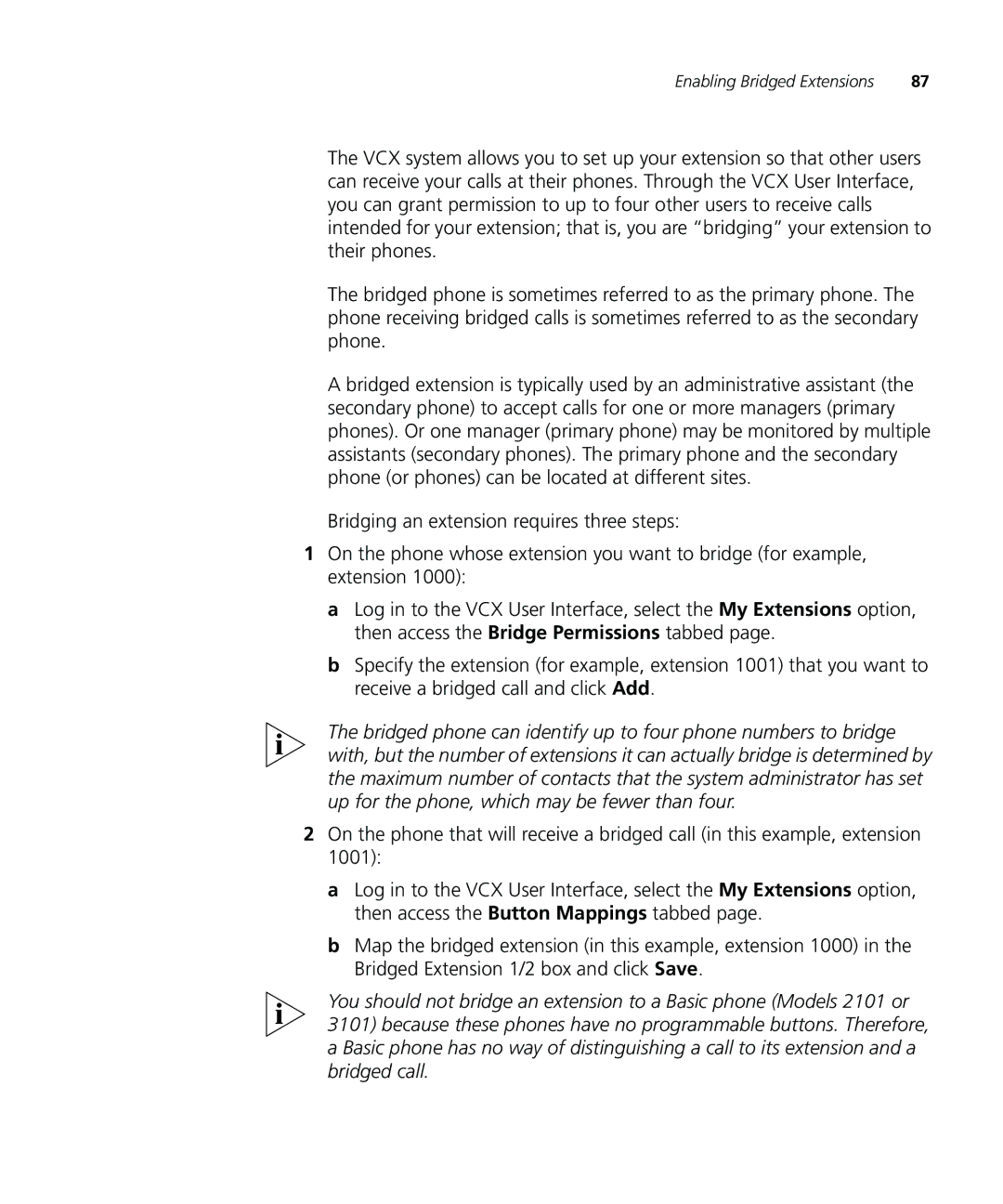Enabling Bridged Extensions | 87 |
The VCX system allows you to set up your extension so that other users can receive your calls at their phones. Through the VCX User Interface, you can grant permission to up to four other users to receive calls intended for your extension; that is, you are “bridging” your extension to their phones.
The bridged phone is sometimes referred to as the primary phone. The phone receiving bridged calls is sometimes referred to as the secondary phone.
A bridged extension is typically used by an administrative assistant (the secondary phone) to accept calls for one or more managers (primary phones). Or one manager (primary phone) may be monitored by multiple assistants (secondary phones). The primary phone and the secondary phone (or phones) can be located at different sites.
Bridging an extension requires three steps:
1On the phone whose extension you want to bridge (for example, extension 1000):
a Log in to the VCX User Interface, select the My Extensions option, then access the Bridge Permissions tabbed page.
b Specify the extension (for example, extension 1001) that you want to receive a bridged call and click Add.
The bridged phone can identify up to four phone numbers to bridge with, but the number of extensions it can actually bridge is determined by the maximum number of contacts that the system administrator has set up for the phone, which may be fewer than four.
2On the phone that will receive a bridged call (in this example, extension 1001):
a Log in to the VCX User Interface, select the My Extensions option, then access the Button Mappings tabbed page.
b Map the bridged extension (in this example, extension 1000) in the Bridged Extension 1/2 box and click Save.
You should not bridge an extension to a Basic phone (Models 2101 or 3101) because these phones have no programmable buttons. Therefore, a Basic phone has no way of distinguishing a call to its extension and a bridged call.