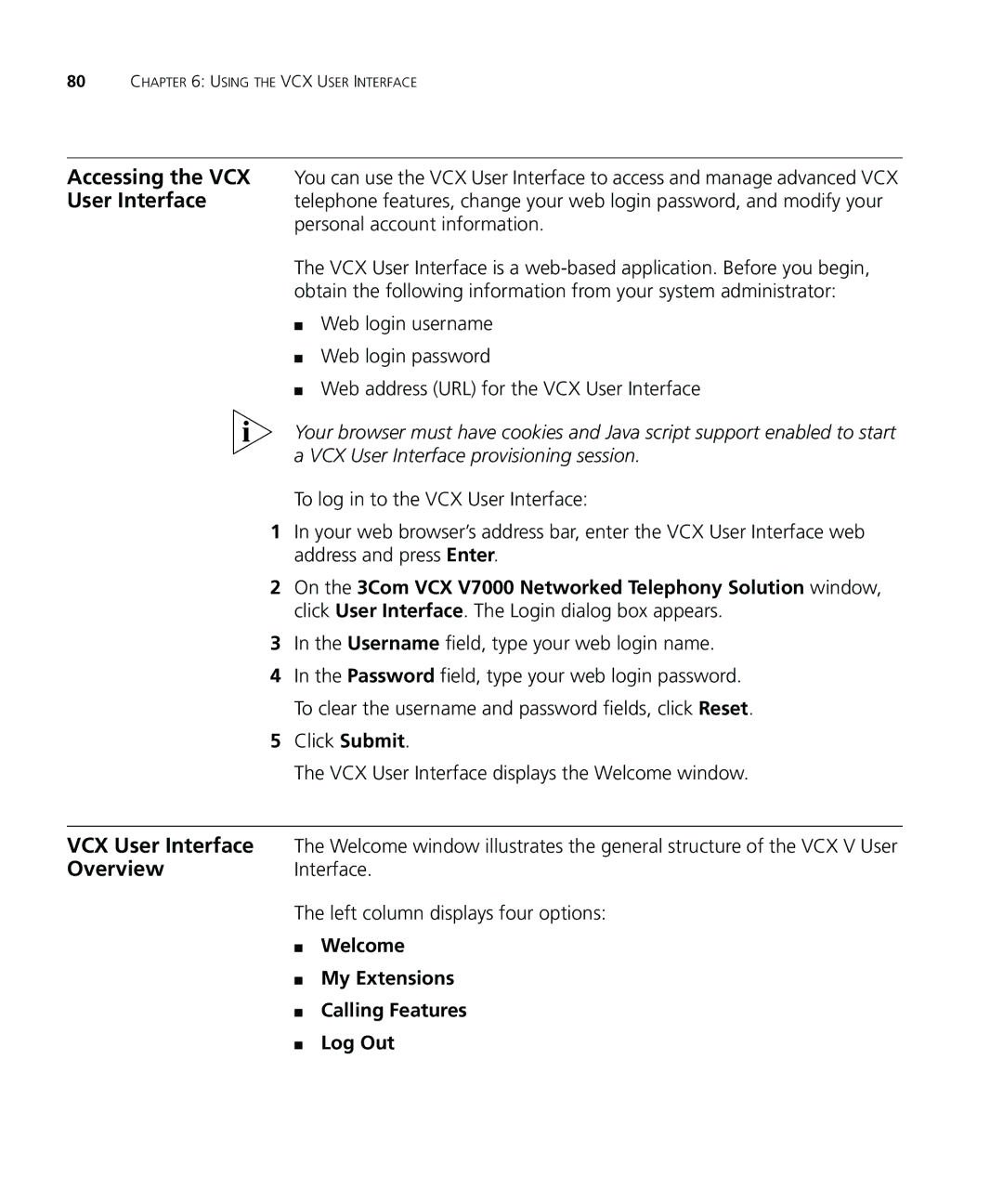80CHAPTER 6: USING THE VCX USER INTERFACE
Accessing the VCX You can use the VCX User Interface to access and manage advanced VCX
User Interface telephone features, change your web login password, and modify your personal account information.
The VCX User Interface is a
■Web login username
■Web login password
■Web address (URL) for the VCX User Interface
Your browser must have cookies and Java script support enabled to start a VCX User Interface provisioning session.
To log in to the VCX User Interface:
1In your web browser’s address bar, enter the VCX User Interface web address and press Enter.
2On the 3Com VCX V7000 Networked Telephony Solution window, click User Interface. The Login dialog box appears.
3In the Username field, type your web login name.
4In the Password field, type your web login password. To clear the username and password fields, click Reset.
5Click Submit.
The VCX User Interface displays the Welcome window.
VCX User Interface The Welcome window illustrates the general structure of the VCX V User
OverviewInterface.
The left column displays four options: