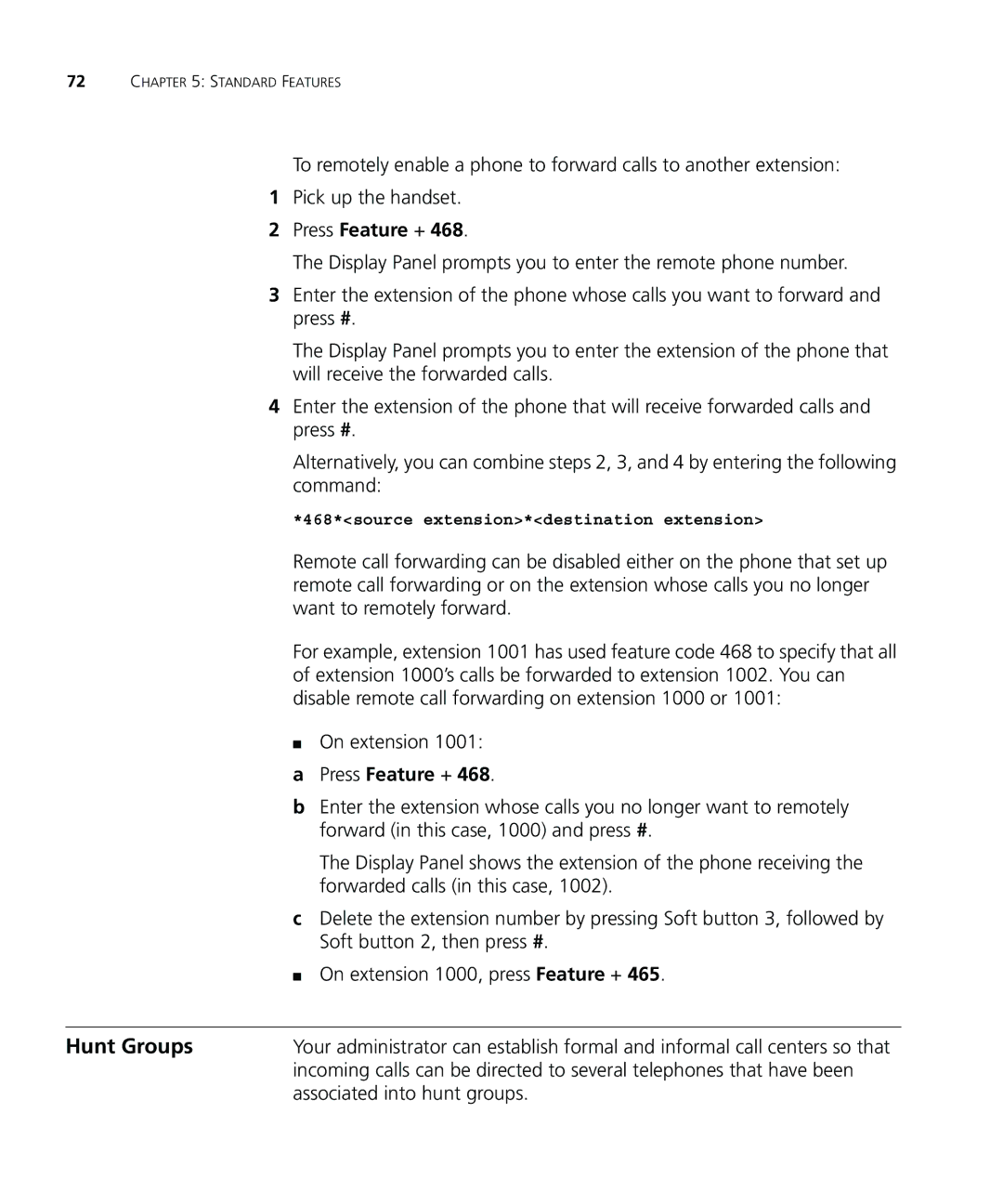72CHAPTER 5: STANDARD FEATURES
To remotely enable a phone to forward calls to another extension:
1Pick up the handset.
2Press Feature + 468.
The Display Panel prompts you to enter the remote phone number.
3Enter the extension of the phone whose calls you want to forward and press #.
The Display Panel prompts you to enter the extension of the phone that will receive the forwarded calls.
4Enter the extension of the phone that will receive forwarded calls and press #.
Alternatively, you can combine steps 2, 3, and 4 by entering the following command:
*468*<source extension>*<destination extension>
Remote call forwarding can be disabled either on the phone that set up remote call forwarding or on the extension whose calls you no longer want to remotely forward.
For example, extension 1001 has used feature code 468 to specify that all of extension 1000’s calls be forwarded to extension 1002. You can disable remote call forwarding on extension 1000 or 1001:
■On extension 1001:
aPress Feature + 468.
bEnter the extension whose calls you no longer want to remotely forward (in this case, 1000) and press #.
The Display Panel shows the extension of the phone receiving the forwarded calls (in this case, 1002).
cDelete the extension number by pressing Soft button 3, followed by Soft button 2, then press #.
■On extension 1000, press Feature + 465.
Hunt Groups | Your administrator can establish formal and informal call centers so that |
| incoming calls can be directed to several telephones that have been |
| associated into hunt groups. |