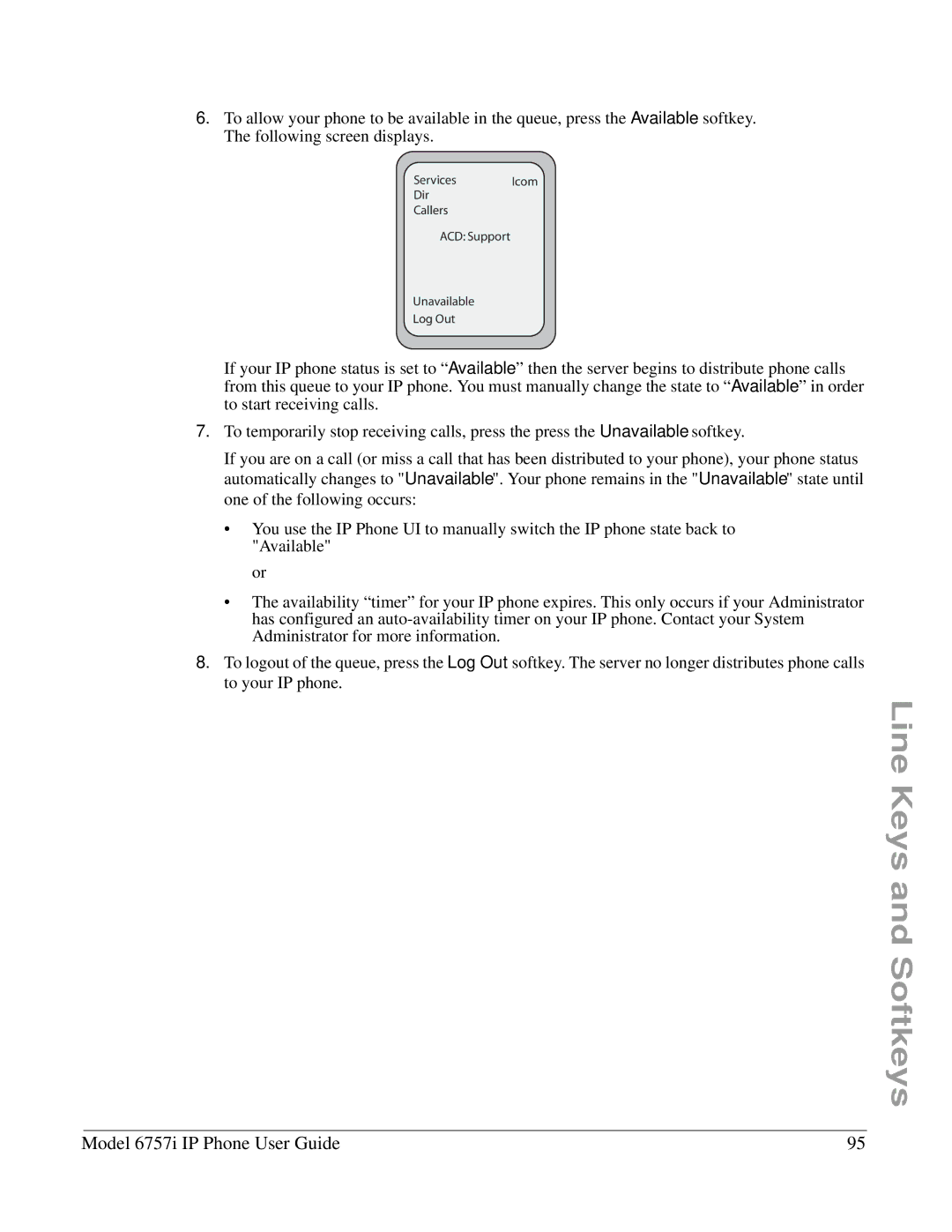6.To allow your phone to be available in the queue, press the Available softkey. The following screen displays.
Services | Icom |
Dir |
|
Callers |
|
ACD: Support |
|
Unavailable |
|
Log Out |
|
If your IP phone status is set to “Available” then the server begins to distribute phone calls from this queue to your IP phone. You must manually change the state to “Available” in order to start receiving calls.
7.To temporarily stop receiving calls, press the press the Unavailable softkey.
If you are on a call (or miss a call that has been distributed to your phone), your phone status automatically changes to "Unavailable". Your phone remains in the "Unavailable" state until one of the following occurs:
•You use the IP Phone UI to manually switch the IP phone state back to "Available"
or
•The availability “timer” for your IP phone expires. This only occurs if your Administrator has configured an
8.To logout of the queue, press the Log Out softkey. The server no longer distributes phone calls to your IP phone.
Line Keys and Softkeys
Model 6757i IP Phone User Guide | 95 |