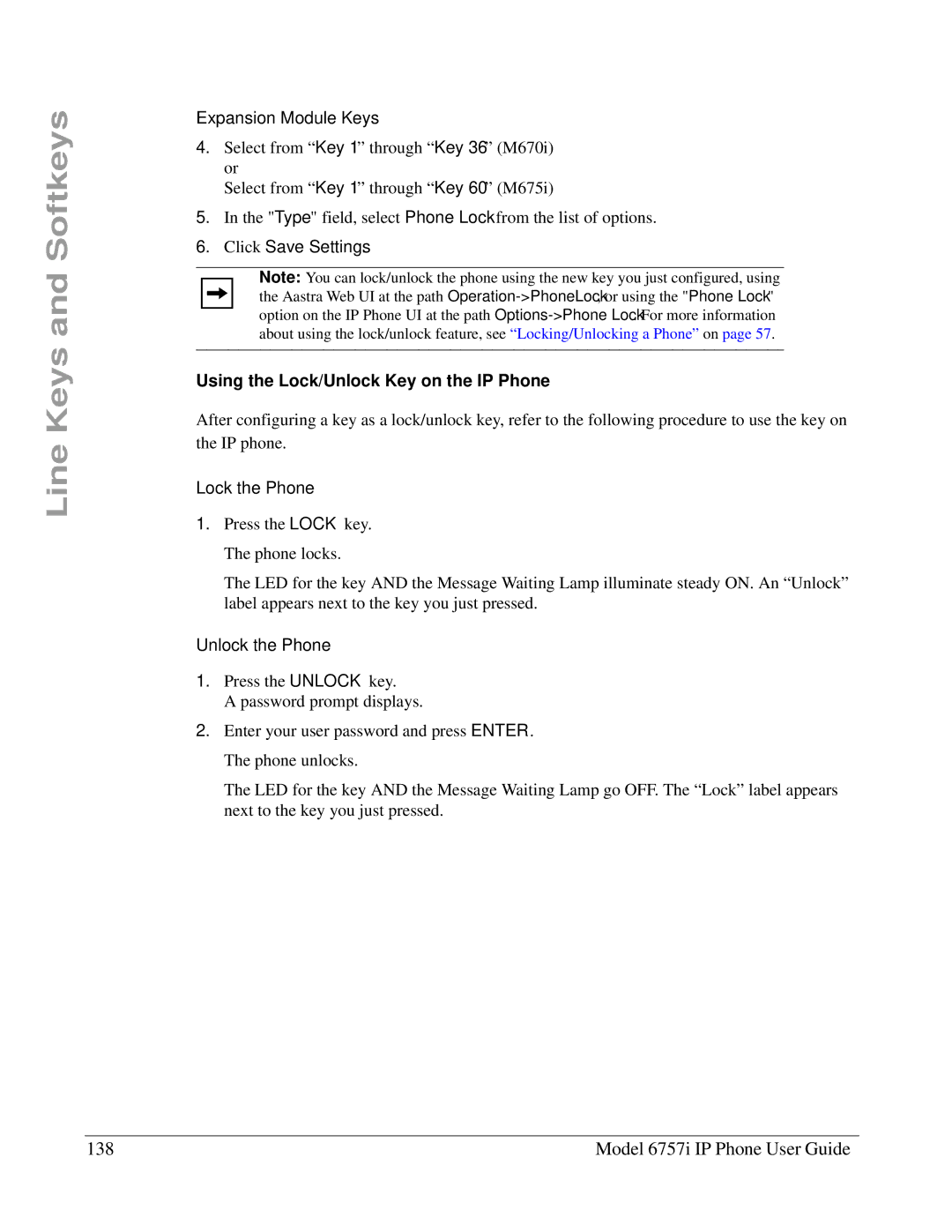Line Keys and Softkeys
Expansion Module Keys
4.Select from “Key 1” through “Key 36” (M670i) or
Select from “Key 1” through “Key 60” (M675i)
5.In the "Type" field, select Phone Lock from the list of options.
6.Click Save Settings.
Note: You can lock/unlock the phone using the new key you just configured, using the Aastra Web UI at the path
Using the Lock/Unlock Key on the IP Phone
After configuring a key as a lock/unlock key, refer to the following procedure to use the key on the IP phone.
Lock the Phone
1.Press the LOCK key. The phone locks.
The LED for the key AND the Message Waiting Lamp illuminate steady ON. An “Unlock” label appears next to the key you just pressed.
Unlock the Phone
1.Press the UNLOCK key.
A password prompt displays.
2.Enter your user password and press ENTER. The phone unlocks.
The LED for the key AND the Message Waiting Lamp go OFF. The “Lock” label appears next to the key you just pressed.
138 | Model 6757i IP Phone User Guide |