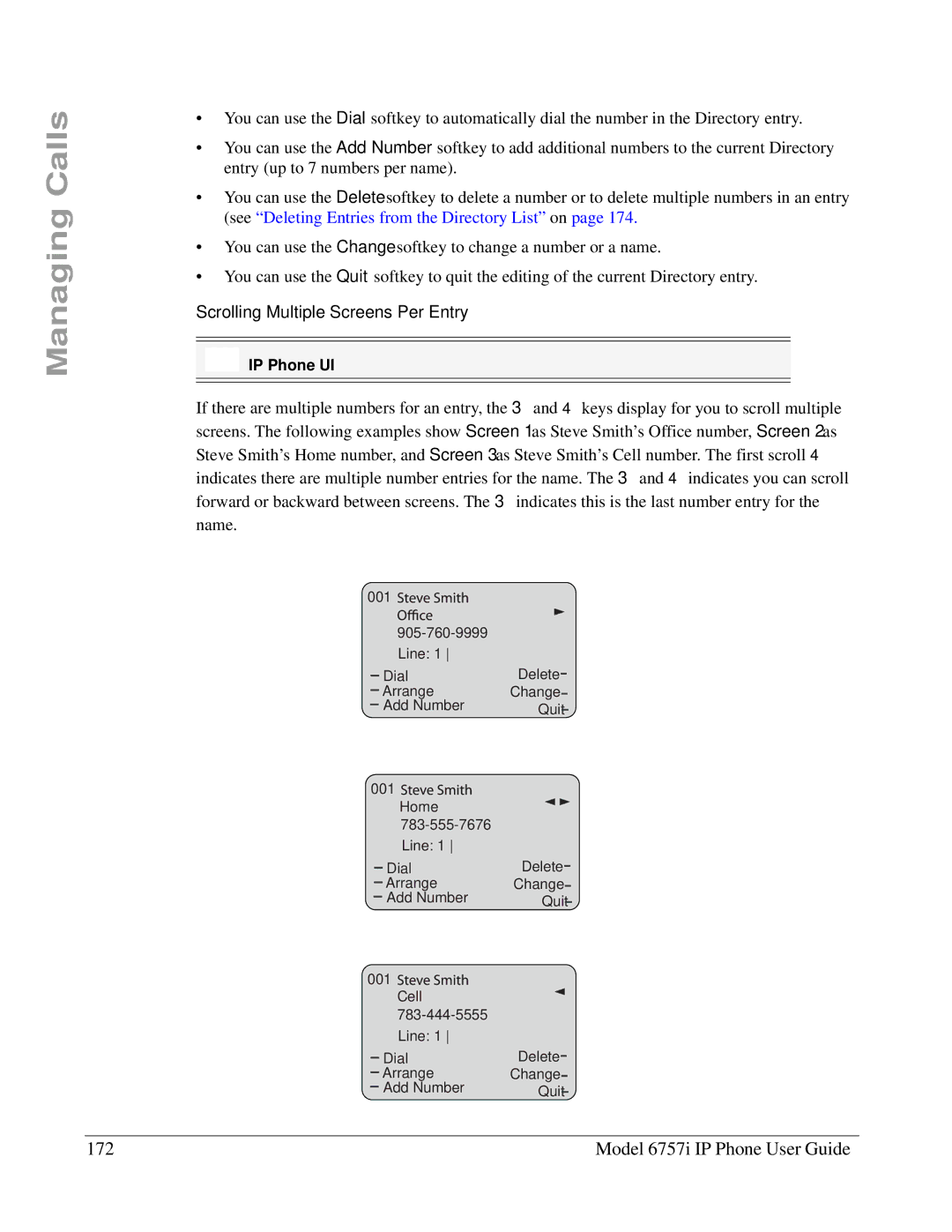Managing Calls
•You can use the Dial softkey to automatically dial the number in the Directory entry.
•You can use the Add Number softkey to add additional numbers to the current Directory entry (up to 7 numbers per name).
•You can use the Delete softkey to delete a number or to delete multiple numbers in an entry (see “Deleting Entries from the Directory List” on page 174.
•You can use the Change softkey to change a number or a name.
•You can use the Quit softkey to quit the editing of the current Directory entry.
Scrolling Multiple Screens Per Entry
IP Phone UI
If there are multiple numbers for an entry, the 3 and 4 keys display for you to scroll multiple screens. The following examples show Screen 1 as Steve Smith’s Office number, Screen 2 as Steve Smith’s Home number, and Screen 3 as Steve Smith’s Cell number. The first scroll 4 indicates there are multiple number entries for the name. The 3 and 4 indicates you can scroll forward or backward between screens. The 3 indicates this is the last number entry for the name.
001 |
|
| |
Line: 1 |
|
Dial | Delete |
Arrange | Change |
Add Number | Quit |
001![]()
![]()
![]()
![]()
![]()
![]()
Home
Dial | Delete |
Arrange | Change |
Add Number | Quit |
001![]()
![]()
![]()
![]()
![]()
![]()
Cell
Dial | Delete |
Arrange | Change |
Add Number | Quit |
172 | Model 6757i IP Phone User Guide |