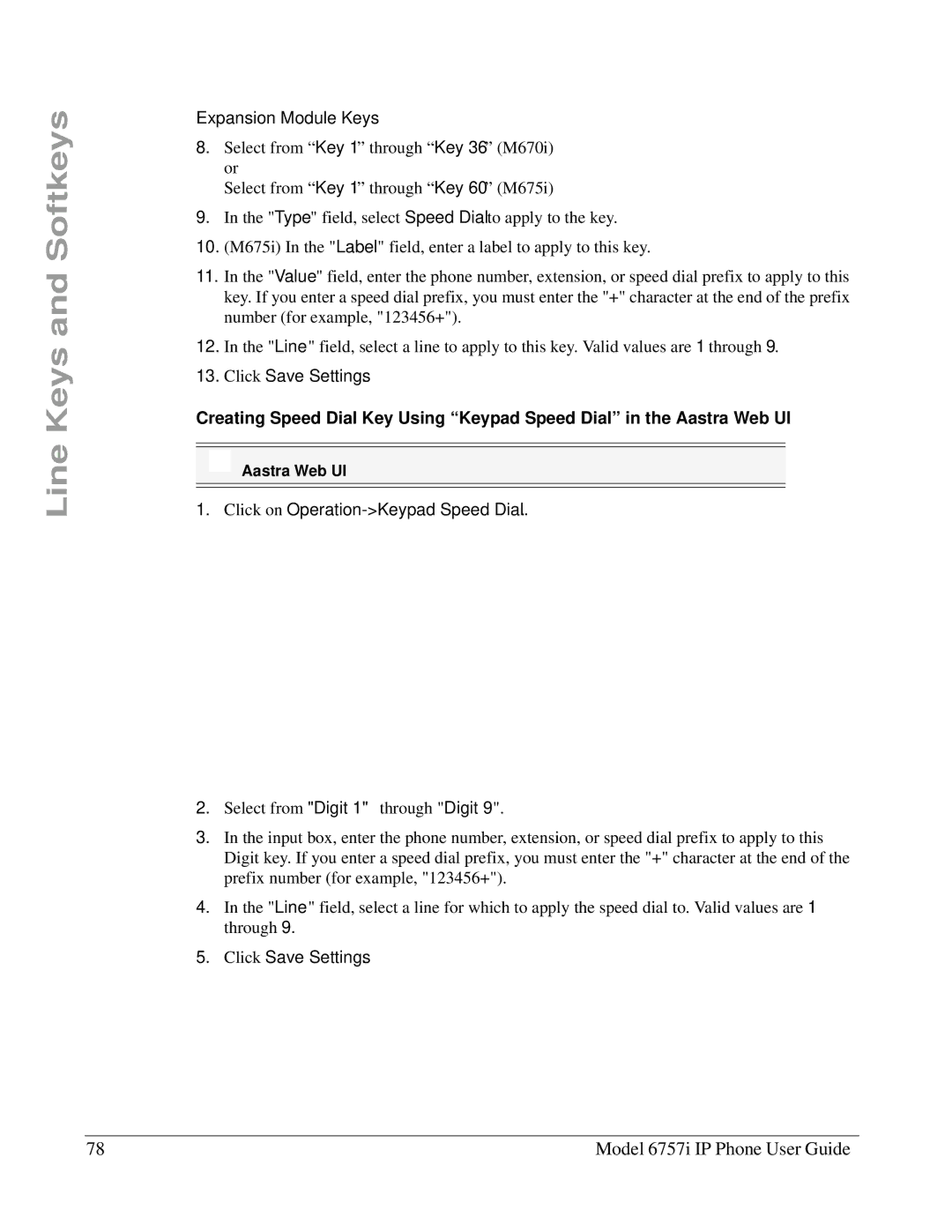Line Keys and Softkeys
Expansion Module Keys
8.Select from “Key 1” through “Key 36” (M670i) or
Select from “Key 1” through “Key 60” (M675i)
9.In the "Type" field, select Speed Dial to apply to the key.
10.(M675i) In the "Label" field, enter a label to apply to this key.
11.In the "Value" field, enter the phone number, extension, or speed dial prefix to apply to this key. If you enter a speed dial prefix, you must enter the "+" character at the end of the prefix number (for example, "123456+").
12.In the "Line" field, select a line to apply to this key. Valid values are 1 through 9.
13.Click Save Settings.
Creating Speed Dial Key Using “Keypad Speed Dial” in the Aastra Web UI
Aastra Web UI
1. Click on Operation->Keypad Speed Dial..
2.Select from "Digit 1" through "Digit 9".
3.In the input box, enter the phone number, extension, or speed dial prefix to apply to this Digit key. If you enter a speed dial prefix, you must enter the "+" character at the end of the prefix number (for example, "123456+").
4.In the "Line" field, select a line for which to apply the speed dial to. Valid values are 1 through 9.
5.Click Save Settings.
78 | Model 6757i IP Phone User Guide |