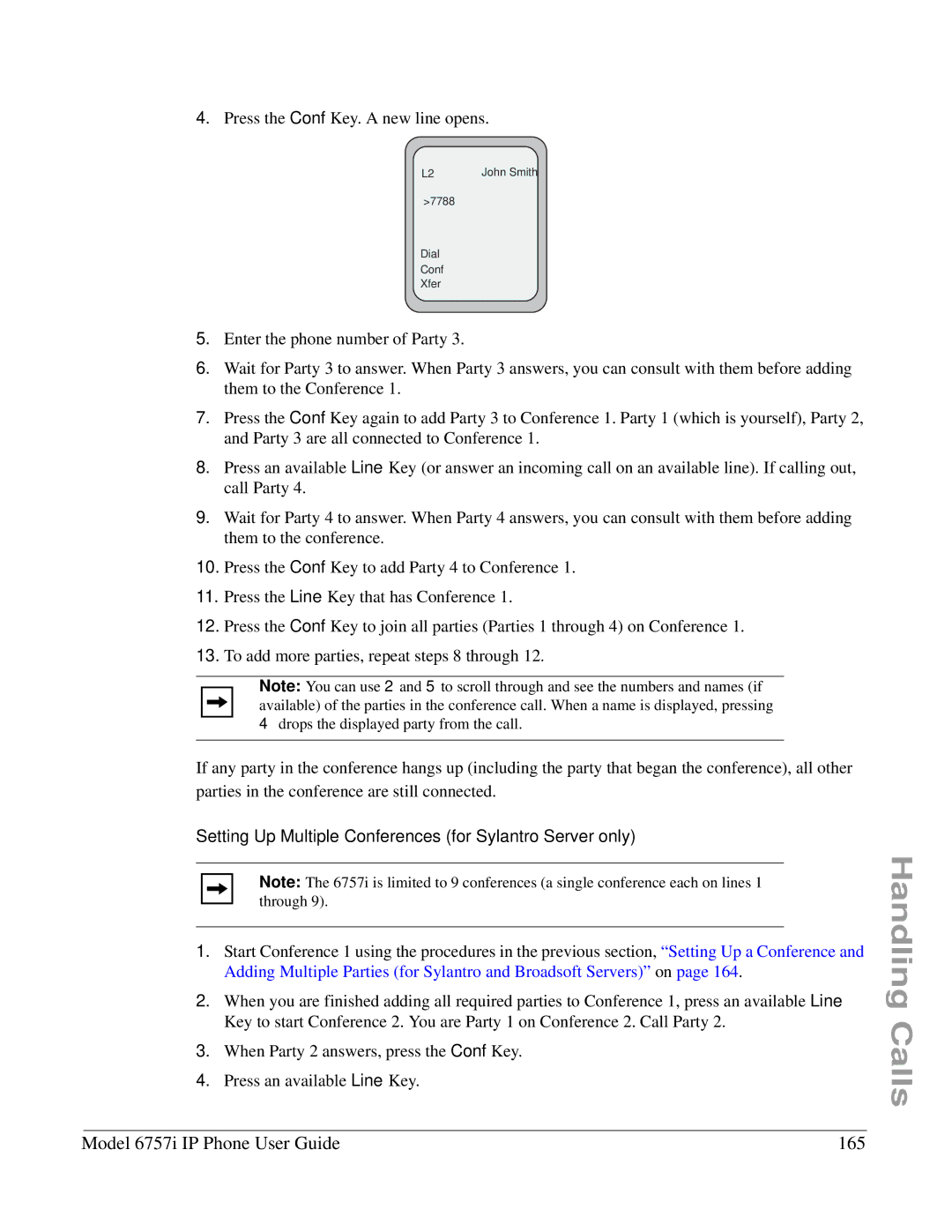4.Press the Conf Key. A new line opens.
L2 | John Smith |
>7788
Dial
Conf
Xfer
5.Enter the phone number of Party 3.
6.Wait for Party 3 to answer. When Party 3 answers, you can consult with them before adding them to the Conference 1.
7.Press the Conf Key again to add Party 3 to Conference 1. Party 1 (which is yourself), Party 2, and Party 3 are all connected to Conference 1.
8.Press an available Line Key (or answer an incoming call on an available line). If calling out, call Party 4.
9.Wait for Party 4 to answer. When Party 4 answers, you can consult with them before adding them to the conference.
10.Press the Conf Key to add Party 4 to Conference 1.
11.Press the Line Key that has Conference 1.
12.Press the Conf Key to join all parties (Parties 1 through 4) on Conference 1.
13.To add more parties, repeat steps 8 through 12.
Note: You can use 2 and 5 to scroll through and see the numbers and names (if available) of the parties in the conference call. When a name is displayed, pressing 4 drops the displayed party from the call.
If any party in the conference hangs up (including the party that began the conference), all other parties in the conference are still connected.
Setting Up Multiple Conferences (for Sylantro Server only)
Note: The 6757i is limited to 9 conferences (a single conference each on lines 1 through 9).
1.Start Conference 1 using the procedures in the previous section, “Setting Up a Conference and Adding Multiple Parties (for Sylantro and Broadsoft Servers)” on page 164.
2.When you are finished adding all required parties to Conference 1, press an available Line Key to start Conference 2. You are Party 1 on Conference 2. Call Party 2.
3.When Party 2 answers, press the Conf Key.
4.Press an available Line Key.
Handling Calls
Model 6757i IP Phone User Guide | 165 |