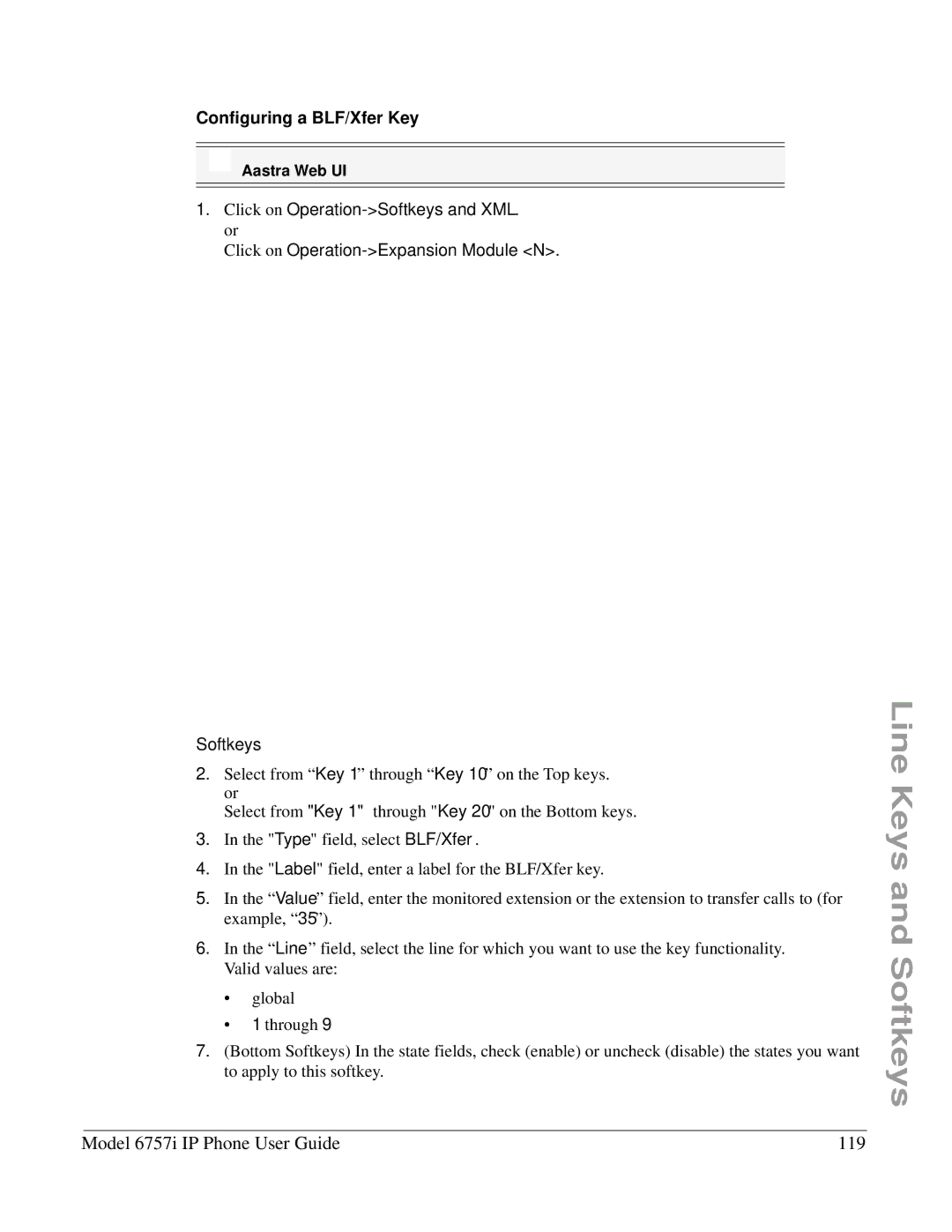Configuring a BLF/Xfer Key
Aastra Web UI
1.Click on
Click on
Softkeys
2.Select from “Key 1” through “Key 10” on the Top keys. or
Select from "Key 1" through "Key 20" on the Bottom keys.
3.In the "Type" field, select BLF/Xfer.
4.In the "Label" field, enter a label for the BLF/Xfer key.
5.In the “Value” field, enter the monitored extension or the extension to transfer calls to (for example, “35”).
6.In the “Line” field, select the line for which you want to use the key functionality. Valid values are:
•global
•1 through 9
7.(Bottom Softkeys) In the state fields, check (enable) or uncheck (disable) the states you want to apply to this softkey.
Line Keys and Softkeys
Model 6757i IP Phone User Guide | 119 |