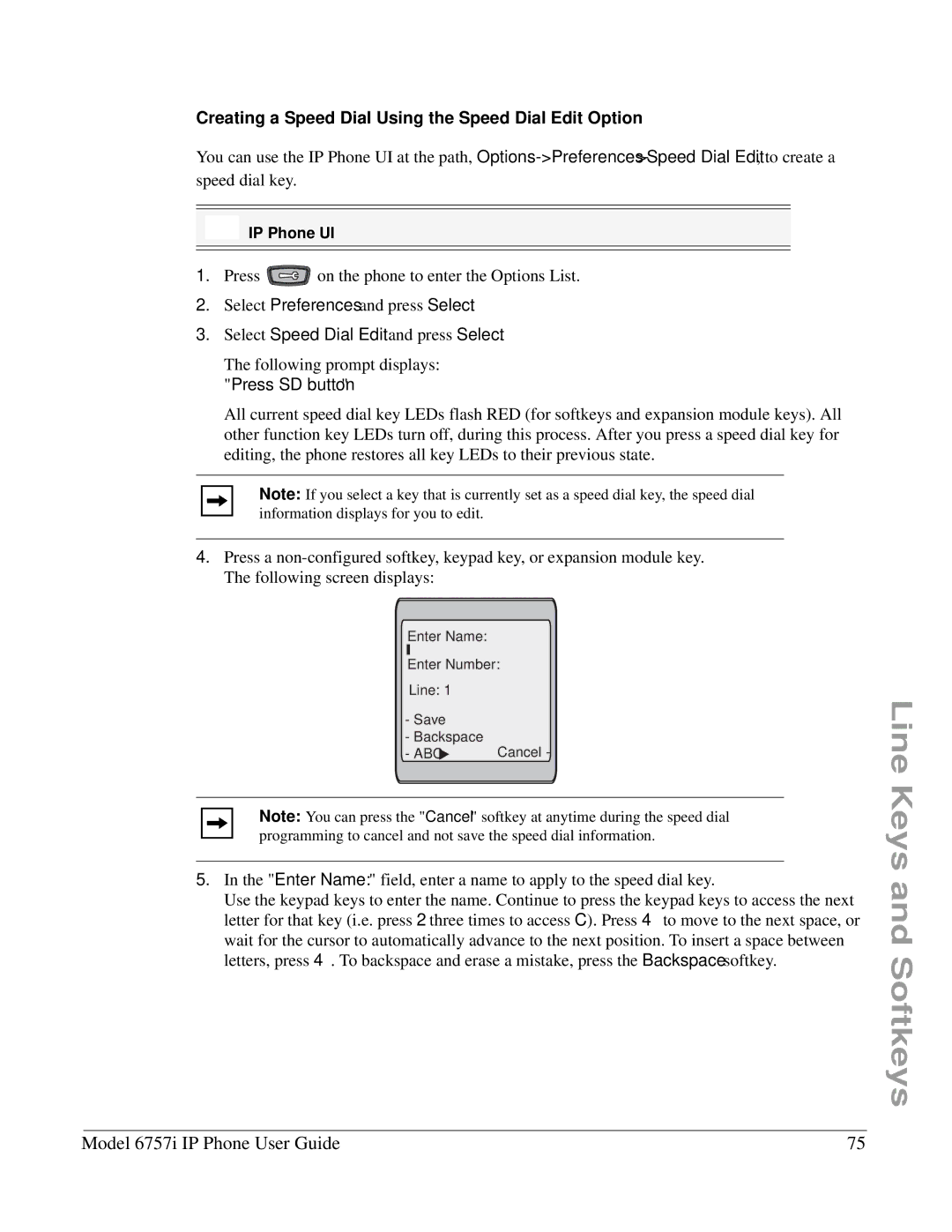Creating a Speed Dial Using the Speed Dial Edit Option
You can use the IP Phone UI at the path,
IP Phone UI
1.Press ![]()
![]()
![]() on the phone to enter the Options List.
on the phone to enter the Options List.
2.Select Preferences and press Select.
3.Select Speed Dial Edit and press Select.
The following prompt displays: "Press SD button"
All current speed dial key LEDs flash RED (for softkeys and expansion module keys). All other function key LEDs turn off, during this process. After you press a speed dial key for editing, the phone restores all key LEDs to their previous state.
Note: If you select a key that is currently set as a speed dial key, the speed dial information displays for you to edit.
4.Press a
Enter Name:
Enter Number:
Line: 1
-Save
-Backspace
-ABC ![]() Cancel -
Cancel -
Note: You can press the "Cancel" softkey at anytime during the speed dial programming to cancel and not save the speed dial information.
5.In the "Enter Name:" field, enter a name to apply to the speed dial key.
Use the keypad keys to enter the name. Continue to press the keypad keys to access the next letter for that key (i.e. press 2 three times to access C). Press 4 to move to the next space, or wait for the cursor to automatically advance to the next position. To insert a space between letters, press 4. To backspace and erase a mistake, press the Backspace softkey.
Line Keys and Softkeys
Model 6757i IP Phone User Guide | 75 |