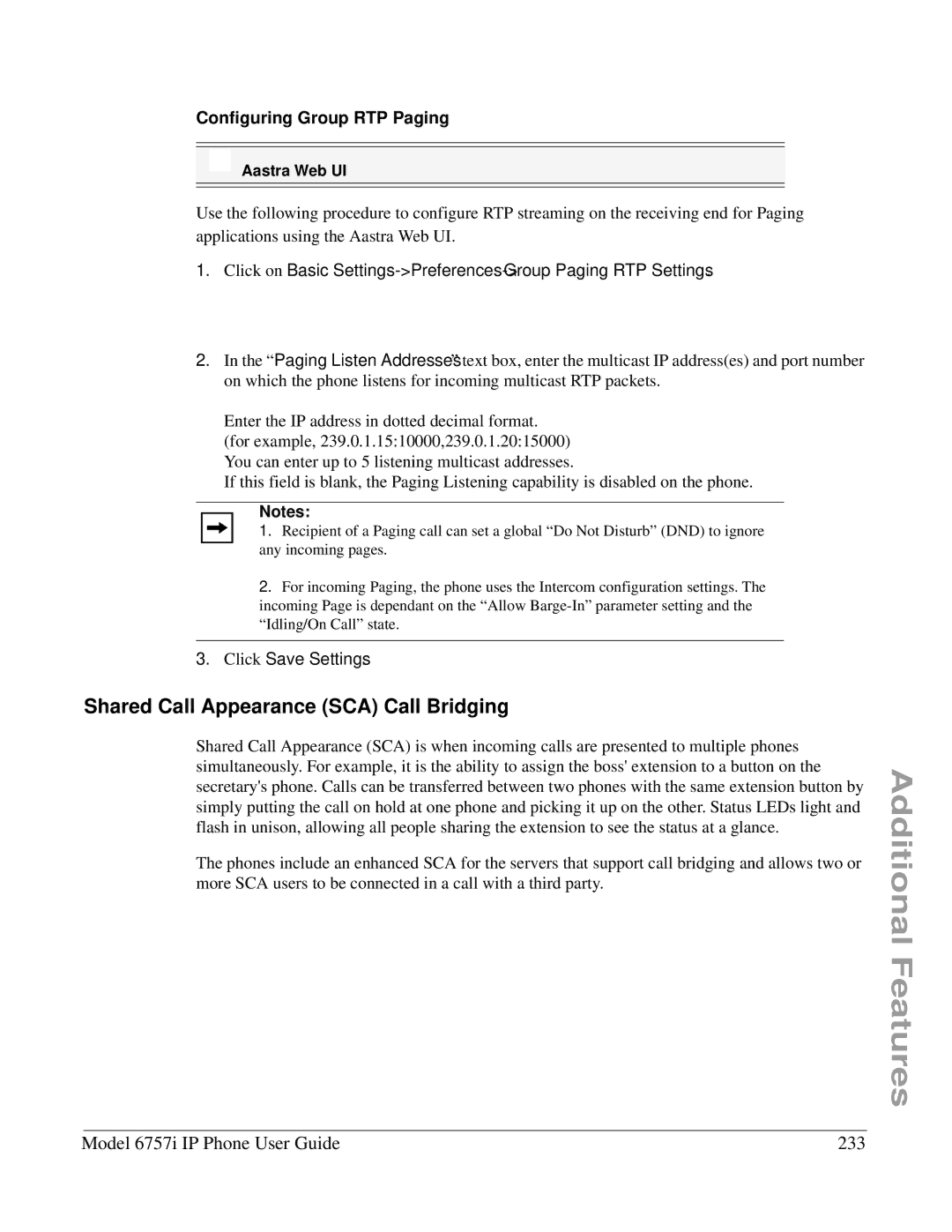Configuring Group RTP Paging
Aastra Web UI
Use the following procedure to configure RTP streaming on the receiving end for Paging applications using the Aastra Web UI.
1.Click on Basic
2.In the “Paging Listen Addresses” text box, enter the multicast IP address(es) and port number on which the phone listens for incoming multicast RTP packets.
Enter the IP address in dotted decimal format. (for example, 239.0.1.15:10000,239.0.1.20:15000) You can enter up to 5 listening multicast addresses.
If this field is blank, the Paging Listening capability is disabled on the phone.
Notes:
1. Recipient of a Paging call can set a global “Do Not Disturb” (DND) to ignore any incoming pages.
2.For incoming Paging, the phone uses the Intercom configuration settings. The incoming Page is dependant on the “Allow
3.Click Save Settings.
Shared Call Appearance (SCA) Call Bridging
Shared Call Appearance (SCA) is when incoming calls are presented to multiple phones simultaneously. For example, it is the ability to assign the boss' extension to a button on the secretary's phone. Calls can be transferred between two phones with the same extension button by simply putting the call on hold at one phone and picking it up on the other. Status LEDs light and flash in unison, allowing all people sharing the extension to see the status at a glance.
The phones include an enhanced SCA for the servers that support call bridging and allows two or more SCA users to be connected in a call with a third party.
Additional Features
Model 6757i IP Phone User Guide | 233 |