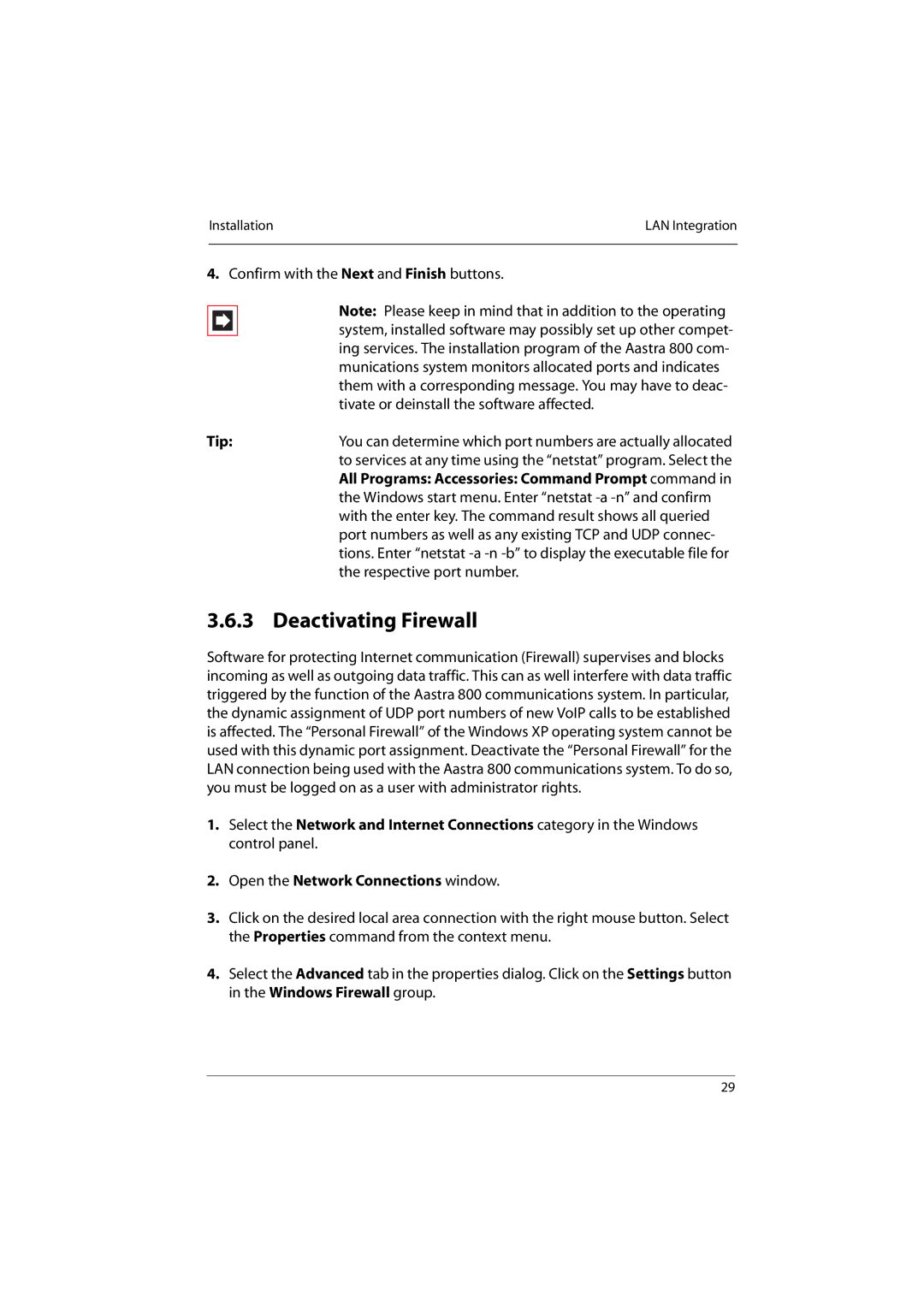Installation | LAN Integration |
|
|
4.Confirm with the Next and Finish buttons.
|
|
| Note: Please keep in mind that in addition to the operating |
|
|
| |
|
|
| system, installed software may possibly set up other compet- |
|
|
| |
|
|
| ing services. The installation program of the Aastra 800 com- |
|
|
| munications system monitors allocated ports and indicates |
|
|
| them with a corresponding message. You may have to deac- |
|
|
| tivate or deinstall the software affected. |
Tip: | You can determine which port numbers are actually allocated | ||
|
|
| to services at any time using the “netstat” program. Select the |
|
|
| All Programs: Accessories: Command Prompt command in |
|
|
| the Windows start menu. Enter “netstat |
|
|
| with the enter key. The command result shows all queried |
|
|
| port numbers as well as any existing TCP and UDP connec- |
|
|
| tions. Enter “netstat |
|
|
| the respective port number. |
3.6.3 Deactivating Firewall
Software for protecting Internet communication (Firewall) supervises and blocks incoming as well as outgoing data traffic. This can as well interfere with data traffic triggered by the function of the Aastra 800 communications system. In particular, the dynamic assignment of UDP port numbers of new VoIP calls to be established is affected. The “Personal Firewall” of the Windows XP operating system cannot be used with this dynamic port assignment. Deactivate the “Personal Firewall” for the LAN connection being used with the Aastra 800 communications system. To do so, you must be logged on as a user with administrator rights.
1.Select the Network and Internet Connections category in the Windows control panel.
2.Open the Network Connections window.
3.Click on the desired local area connection with the right mouse button. Select the Properties command from the context menu.
4.Select the Advanced tab in the properties dialog. Click on the Settings button in the Windows Firewall group.
29