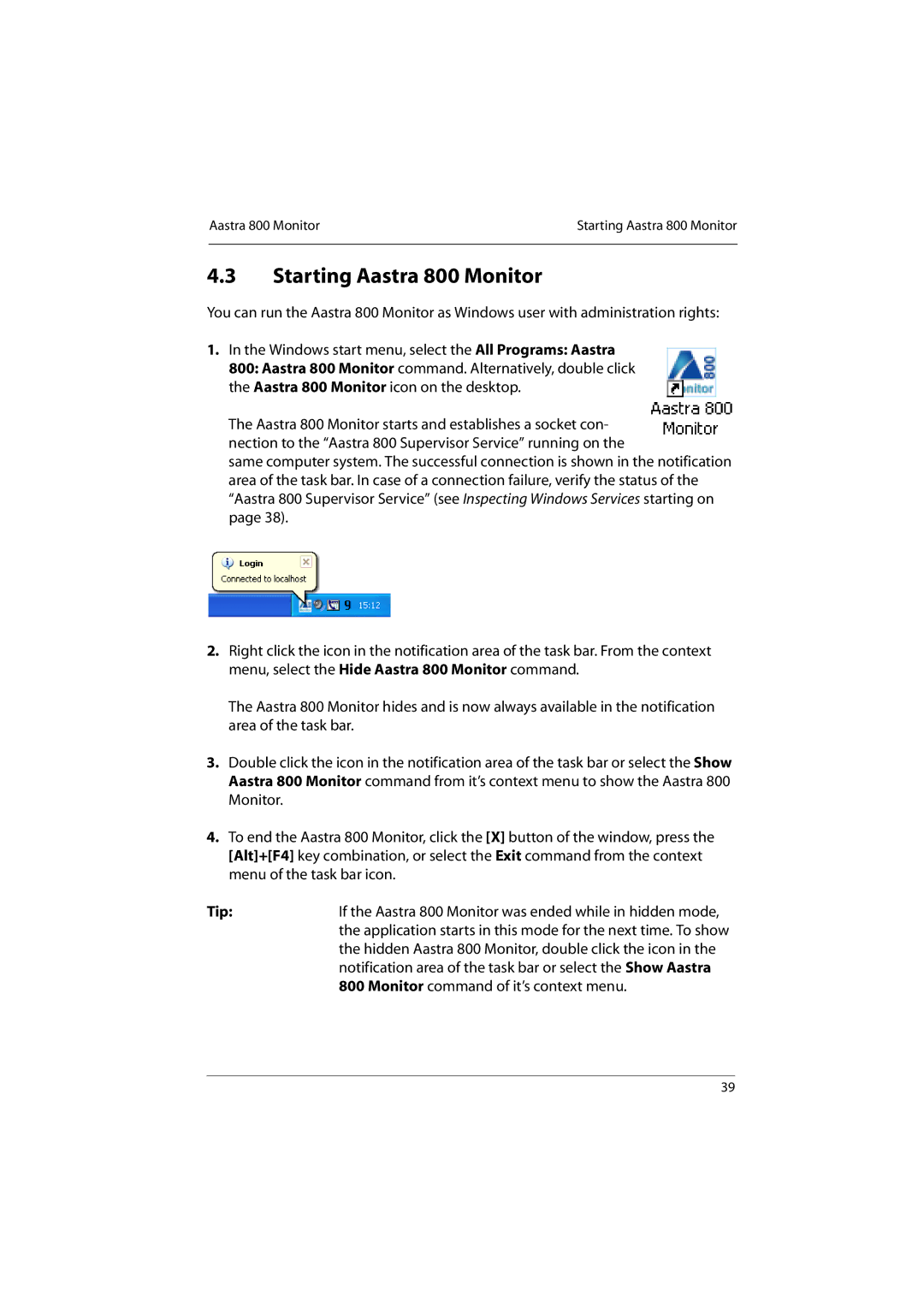Aastra 800 Monitor | Starting Aastra 800 Monitor |
|
|
4.3Starting Aastra 800 Monitor
You can run the Aastra 800 Monitor as Windows user with administration rights:
1.In the Windows start menu, select the All Programs: Aastra
800: Aastra 800 Monitor command. Alternatively, double click the Aastra 800 Monitor icon on the desktop.
The Aastra 800 Monitor starts and establishes a socket con- nection to the “Aastra 800 Supervisor Service” running on the
same computer system. The successful connection is shown in the notification area of the task bar. In case of a connection failure, verify the status of the “Aastra 800 Supervisor Service” (see Inspecting Windows Services starting on page 38).
2.Right click the icon in the notification area of the task bar. From the context menu, select the Hide Aastra 800 Monitor command.
The Aastra 800 Monitor hides and is now always available in the notification area of the task bar.
3.Double click the icon in the notification area of the task bar or select the Show Aastra 800 Monitor command from it’s context menu to show the Aastra 800 Monitor.
4.To end the Aastra 800 Monitor, click the [X] button of the window, press the [Alt]+[F4] key combination, or select the Exit command from the context menu of the task bar icon.
Tip: | If the Aastra 800 Monitor was ended while in hidden mode, |
| the application starts in this mode for the next time. To show |
| the hidden Aastra 800 Monitor, double click the icon in the |
| notification area of the task bar or select the Show Aastra |
| 800 Monitor command of it’s context menu. |
39