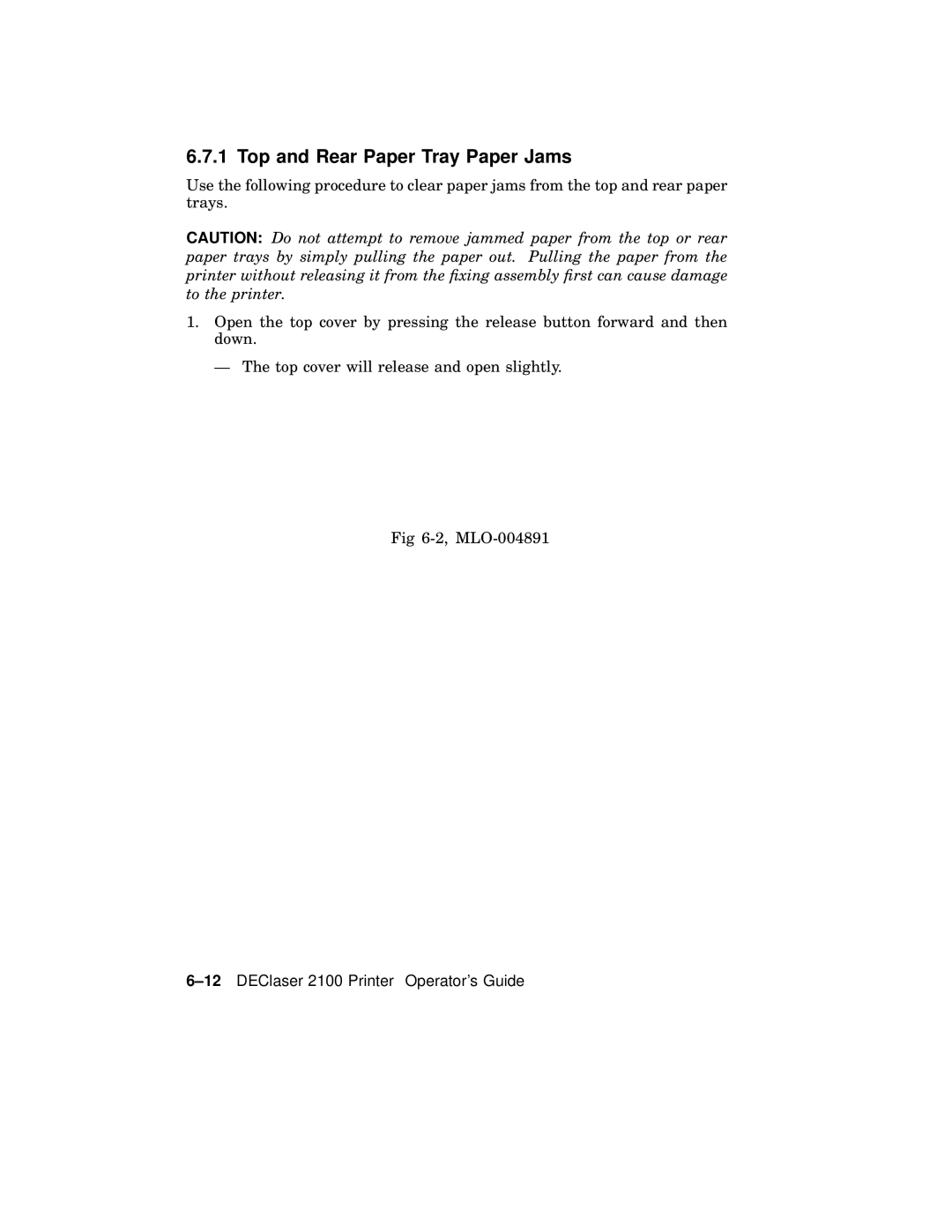6.7.1 Top and Rear Paper Tray Paper Jams
Use the following procedure to clear paper jams from the top and rear paper trays.
CAUTION: Do not attempt to remove jammed paper from the top or rear paper trays by simply pulling the paper out. Pulling the paper from the printer without releasing it from the fixing assembly first can cause damage to the printer.
1.Open the top cover by pressing the release button forward and then down.
— The top cover will release and open slightly.
Fig