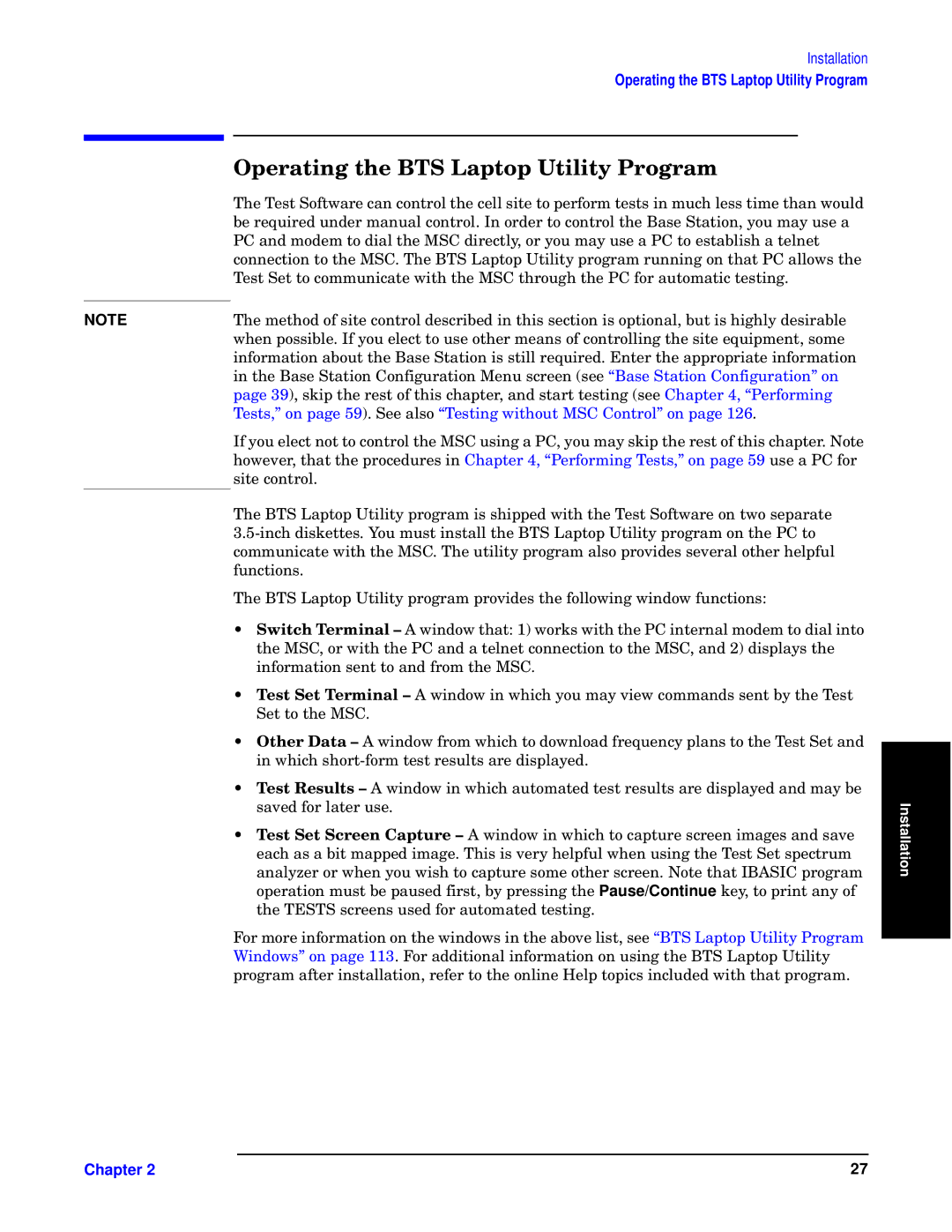Installation
Operating the BTS Laptop Utility Program
cg Yuiu
[sp [p”— Zzq—©l•p nly nzy—•zw —sp npww ”t—p —z “p•qz•x —p”—” ty x±ns wp”” —txp —sly ©z±wo mp •p–±t•po ±yop• xly±lw nzy—•zw2 Oy z•op• —z nzy—•zw —sp Gl”p Z—l—tzy0 z± xl ±”p l WH lyo xzopx —z otlw —sp TZH ot•pn—w0 z• z± xl ±”p l WH —z p”—lmwt”s l —pwyp— nzyypn—tzy —z —sp TZH2 [sp G[Z Sl“—z“ ]—twt— “•zr•lx •±yytyr zy —sl— WH lwwz©” —sp [p”— Zp— —z nzxx±ytnl—p ©t—s —sp TZH —s•z±rs —sp WH qz• l±—zxl—tn —p”—tyr2
[sp xp—szo zq ”t—p nzy—•zw op”n•tmpo ty —st” ”pn—tzy t” z“—tzylw0 m±— t” strsw op”t•lmwp ©spy “z””tmwp2 Oq ± pwpn— —z ±”p z—sp• xply” zq nzy—•zwwtyr —sp ”t—p p–±t“xpy—0 ”zxp tyqz•xl—tzy lmz±— —sp Gl”p Z—l—tzy t” ”—tww •p–±t•po2 Ky—p• —sp l““•z“•tl—p tyqz•xl—tzy ty —sp Gl”p Z—l—tzy Hzyqtr±•l—tzy Tpy± ”n•ppy ,”pp “Base Station Configuration” on page 39), skip the rest of this chapter, and start testing (see Chapter 4, “Performing Tests,” on page 59). See also “Testing without MSC Control” on page 126.
If you elect not to control the MSC using a PC, you may skip the rest of this chapter. Note however, that the procedures in Chapter 4, “Performing Tests,” on page 59 use a PC for site control.
The BTS Laptop Utility program is shipped with the Test Software on two separate 3.5-inch diskettes. You must install the BTS Laptop Utility program on the PC to communicate with the MSC. The utility program also provides several other helpful functions.
The BTS Laptop Utility program provides the following window functions:
• Switch Terminal – F ©tyoz© —sl—? 5- ©z•v” ©t—s —sp WH ty—p•ylw xzopx —z otlw ty—z | |
—sp TZH0 z• ©t—s —sp WH lyo l —pwyp— nzyypn—tzy —z —sp TZH0 lyo 6- ot”“wl” —sp | |
tyqz•xl—tzy ”py— —z lyo q•zx —sp TZH2 | |
• Test Set Terminal – F ©tyoz© ty ©stns z± xl ®tp© nzxxlyo” ”py— m —sp [p”— | |
Zp— —z —sp TZH2 | |
• Other Data – F ©tyoz© q•zx ©stns —z oz©ywzlo q•p–±pynly” —z —sp [p”— Zp— lyo | |
ty ©stns ”sz•—1qz•x —p”— •p”±w—” l•p ot”“wlo2 | |
• Test Results – F ©tyoz© ty ©stns l±—zxl—po —p”— •p”±w—” l•p ot”“wlo lyo xlp | |
”l®po qz• wl—p• ±”p2 | Installation |
lylwp• z• ©spy z± ©t”s —z nl“—±•p ”zxp z—sp• ”n•ppy2 Uz—p —sl— OGFZOH “•zr•lx |
• Test Set Screen Capture – F ©tyoz© ty ©stns —z nl“—±•p ”n•ppy txlrp” lyo ”l®p | |
plns l” l mt— xl““po txlrp2 [st” t” ®p• spw“q±w ©spy ±”tyr —sp [p”— Zp— ”“pn—•±x | |
z“p•l—tzy x±”— mp “l±”po qt•”—0 m “•p””tyr —sp Pause/Continue vp0 —z “•ty— ly | |
—sp [KZ[Z ”n•ppy” ±”po qz• l±—zxl—po —p”—tyr2 | |
Lz• xz•p tyqz•xl—tzy zy —sp ©tyoz©” ty —sp lmz®p wt”—0 ”pp “BTS Laptop Utility Program | |
Windows” on page 113. For additional information on using the BTS Laptop Utility | |
program after installation, refer to the online Help topics included with that program. | |