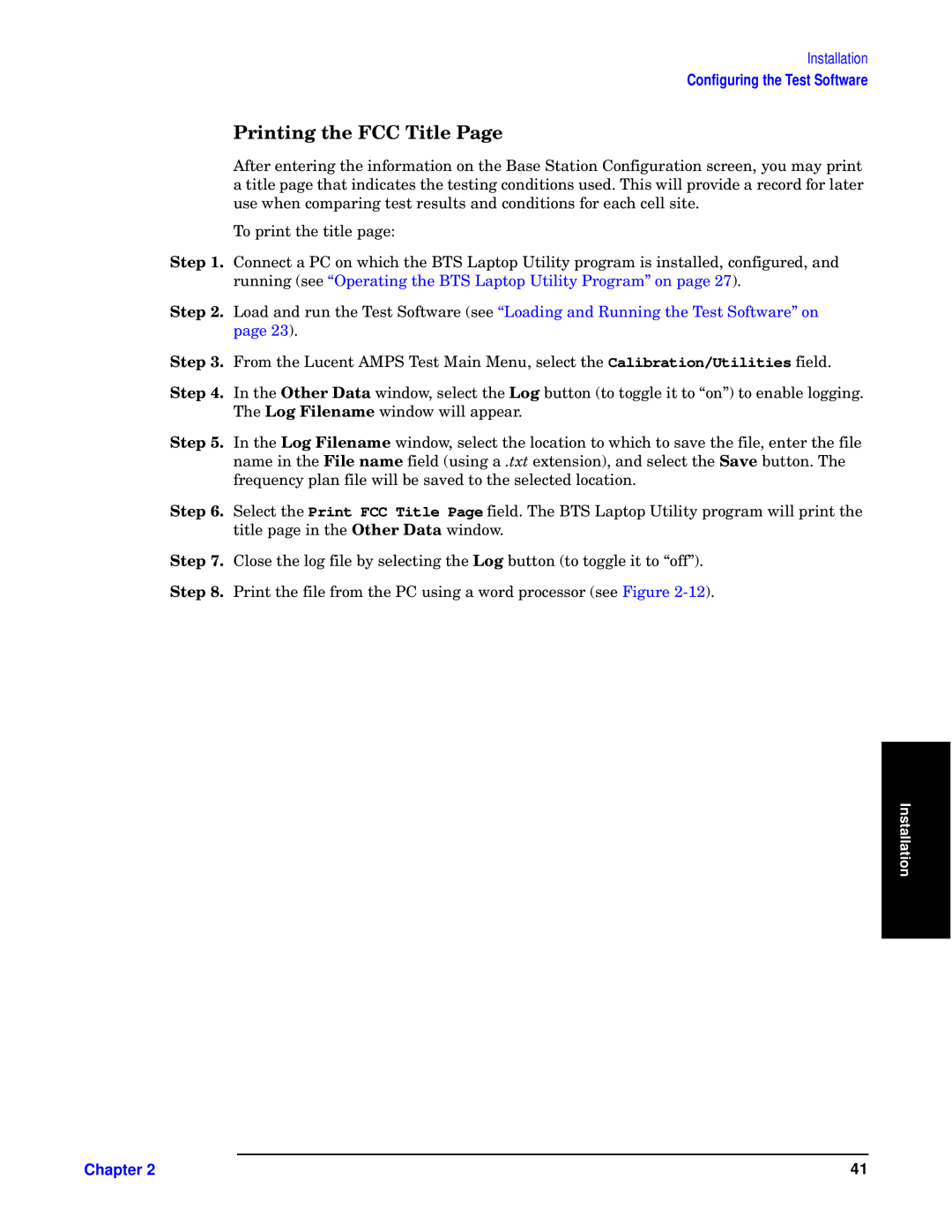Installation
Configuring the Test Software
dy SPP h du–y
l
[z “•ty—
gy 85 Hzyypn— l WH zy ©stns
gy 95 Load and run the Test Software (see “Loading and Running the Test Software” on page 23).
gy :5 From the Lucent AMPS Test Main Menu, select the Calibration/Utilities field.
gy ?5 In the c Quu | window, select the Y button (to toggle it to “on”) to enable logging. | ||
| The Y | Syuy | window will appear. |
gy A5 | In the Y | Syuy | window, select the location to which to save the file, enter the file |
| name in the Sy | field (using a G extension), and select the gu button. The | |
| frequency plan file will be saved to the selected location. | ||
gy B5 | Select the Print FCC Title Page field. The BTS Laptop Utility program will print the | ||
| title page in the cu | window. | |
gy C5 | Close the log file by selecting the Y button (to toggle it to “off”). | ||
gy D5 | Print the file from the PC using a word processor (see Figure | ||
Installation |
Chapter 2 | 41 |