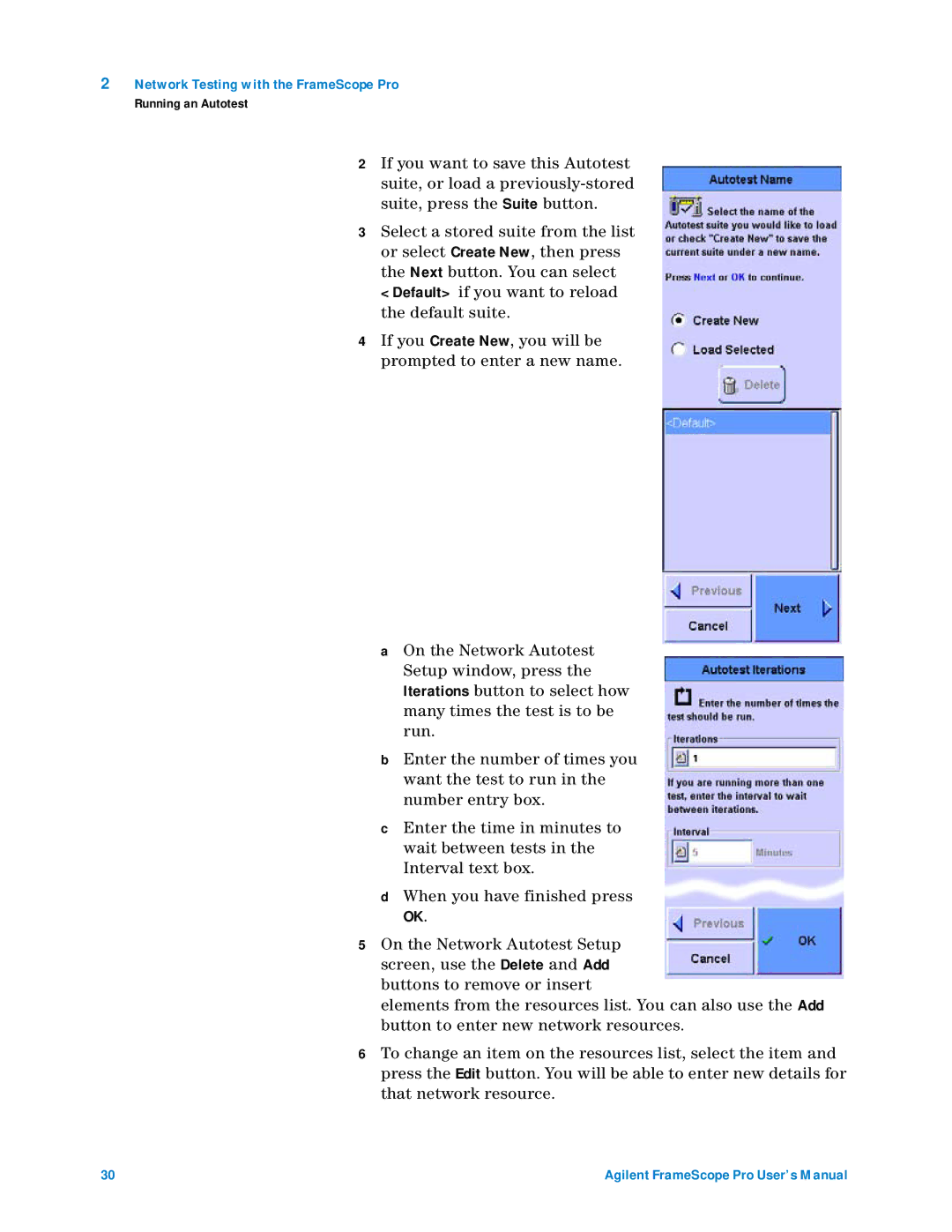2Network Testing with the FrameScope Pro
Running an Autotest
2If you want to save this Autotest suite, or load a
3Select a stored suite from the list or select Create New, then press the Next button. You can select
<Default> if you want to reload the default suite.
4If you Create New, you will be prompted to enter a new name.
aOn the Network Autotest Setup window, press the
Iterations button to select how many times the test is to be run.
bEnter the number of times you want the test to run in the number entry box.
cEnter the time in minutes to wait between tests in the Interval text box.
dWhen you have finished press
OK.
5On the Network Autotest Setup screen, use the Delete and Add buttons to remove or insert
elements from the resources list. You can also use the Add button to enter new network resources.
6To change an item on the resources list, select the item and press the Edit button. You will be able to enter new details for that network resource.
30 | Agilent FrameScope Pro User’s Manual |