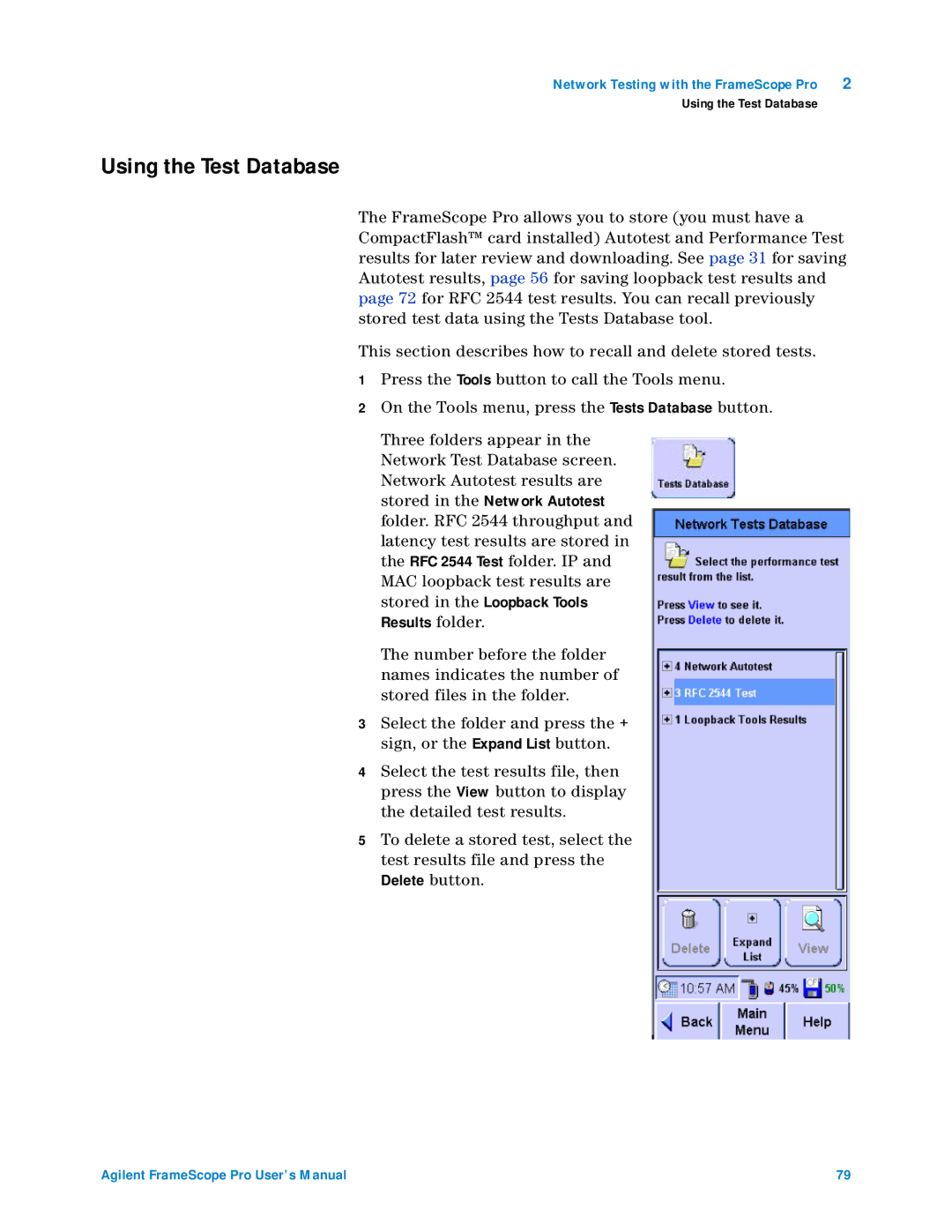Network Testing with the FrameScope Pro | 2 |
Using the Test Database
Using the Test Database
The FrameScope Pro allows you to store (you must have a CompactFlash™ card installed) Autotest and Performance Test results for later review and downloading. See page 31 for saving Autotest results, page 56 for saving loopback test results and page 72 for RFC 2544 test results. You can recall previously stored test data using the Tests Database tool.
This section describes how to recall and delete stored tests.
1Press the Tools button to call the Tools menu.
2On the Tools menu, press the Tests Database button.
Three folders appear in the Network Test Database screen. Network Autotest results are stored in the Network Autotest folder. RFC 2544 throughput and latency test results are stored in the RFC 2544 Test folder. IP and MAC loopback test results are stored in the Loopback Tools Results folder.
The number before the folder names indicates the number of stored files in the folder.
3Select the folder and press the + sign, or the Expand List button.
4Select the test results file, then press the View button to display the detailed test results.
5To delete a stored test, select the test results file and press the
Delete button.
Agilent FrameScope Pro User’s Manual | 79 |