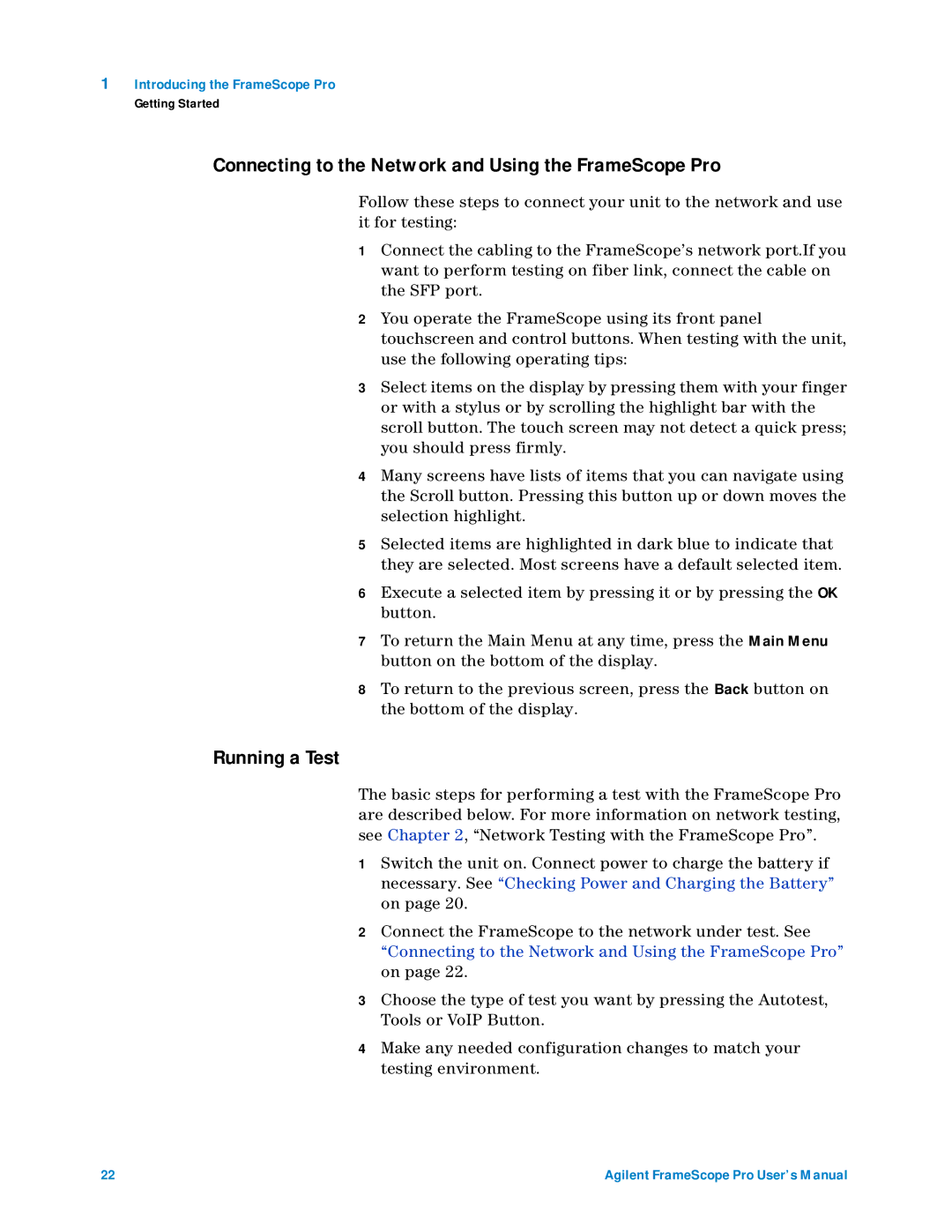1Introducing the FrameScope Pro
Getting Started
Connecting to the Network and Using the FrameScope Pro
Follow these steps to connect your unit to the network and use it for testing:
1Connect the cabling to the FrameScope’s network port.If you want to perform testing on fiber link, connect the cable on the SFP port.
2You operate the FrameScope using its front panel touchscreen and control buttons. When testing with the unit, use the following operating tips:
3Select items on the display by pressing them with your finger or with a stylus or by scrolling the highlight bar with the scroll button. The touch screen may not detect a quick press; you should press firmly.
4Many screens have lists of items that you can navigate using the Scroll button. Pressing this button up or down moves the selection highlight.
5Selected items are highlighted in dark blue to indicate that they are selected. Most screens have a default selected item.
6Execute a selected item by pressing it or by pressing the OK button.
7To return the Main Menu at any time, press the Main Menu button on the bottom of the display.
8To return to the previous screen, press the Back button on the bottom of the display.
Running a Test
The basic steps for performing a test with the FrameScope Pro are described below. For more information on network testing, see Chapter 2, “Network Testing with the FrameScope Pro”.
1Switch the unit on. Connect power to charge the battery if necessary. See “Checking Power and Charging the Battery” on page 20.
2Connect the FrameScope to the network under test. See “Connecting to the Network and Using the FrameScope Pro” on page 22.
3Choose the type of test you want by pressing the Autotest, Tools or VoIP Button.
4Make any needed configuration changes to match your testing environment.
22 | Agilent FrameScope Pro User’s Manual |