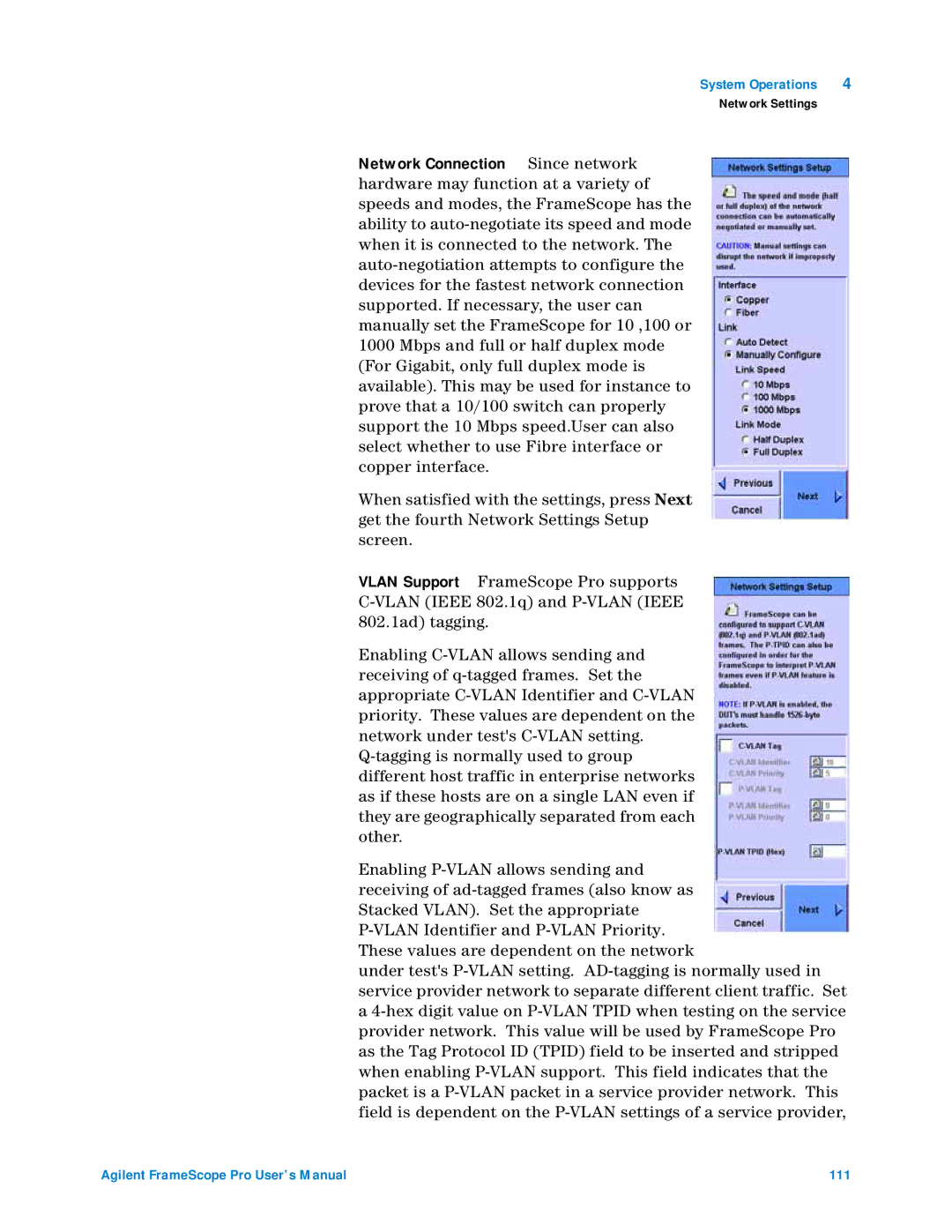Network Settings
Network Connection Since network hardware may function at a variety of speeds and modes, the FrameScope has the ability to auto-negotiate its speed and mode when it is connected to the network. The auto-negotiation attempts to configure the devices for the fastest network connection supported. If necessary, the user can manually set the FrameScope for 10 ,100 or 1000 Mbps and full or half duplex mode (For Gigabit, only full duplex mode is available). This may be used for instance to prove that a 10/100 switch can properly support the 10 Mbps speed.User can also select whether to use Fibre interface or copper interface.
When satisfied with the settings, press Next get the fourth Network Settings Setup screen.
VLAN Support FrameScope Pro supports C-VLAN (IEEE 802.1q) and P-VLAN (IEEE 802.1ad) tagging.
Enabling C-VLAN allows sending and receiving of q-tagged frames. Set the appropriate C-VLAN Identifier and C-VLAN priority. These values are dependent on the network under test's C-VLAN setting. Q-tagging is normally used to group different host traffic in enterprise networks as if these hosts are on a single LAN even if they are geographically separated from each other.
Enabling P-VLAN allows sending and receiving of ad-tagged frames (also know as Stacked VLAN). Set the appropriate P-VLAN Identifier and P-VLAN Priority. These values are dependent on the network
under test's P-VLAN setting. AD-tagging is normally used in service provider network to separate different client traffic. Set a 4-hex digit value on P-VLAN TPID when testing on the service provider network. This value will be used by FrameScope Pro as the Tag Protocol ID (TPID) field to be inserted and stripped when enabling P-VLAN support. This field indicates that the packet is a P-VLAN packet in a service provider network. This field is dependent on the P-VLAN settings of a service provider,
Agilent FrameScope Pro User’s Manual | 111 |