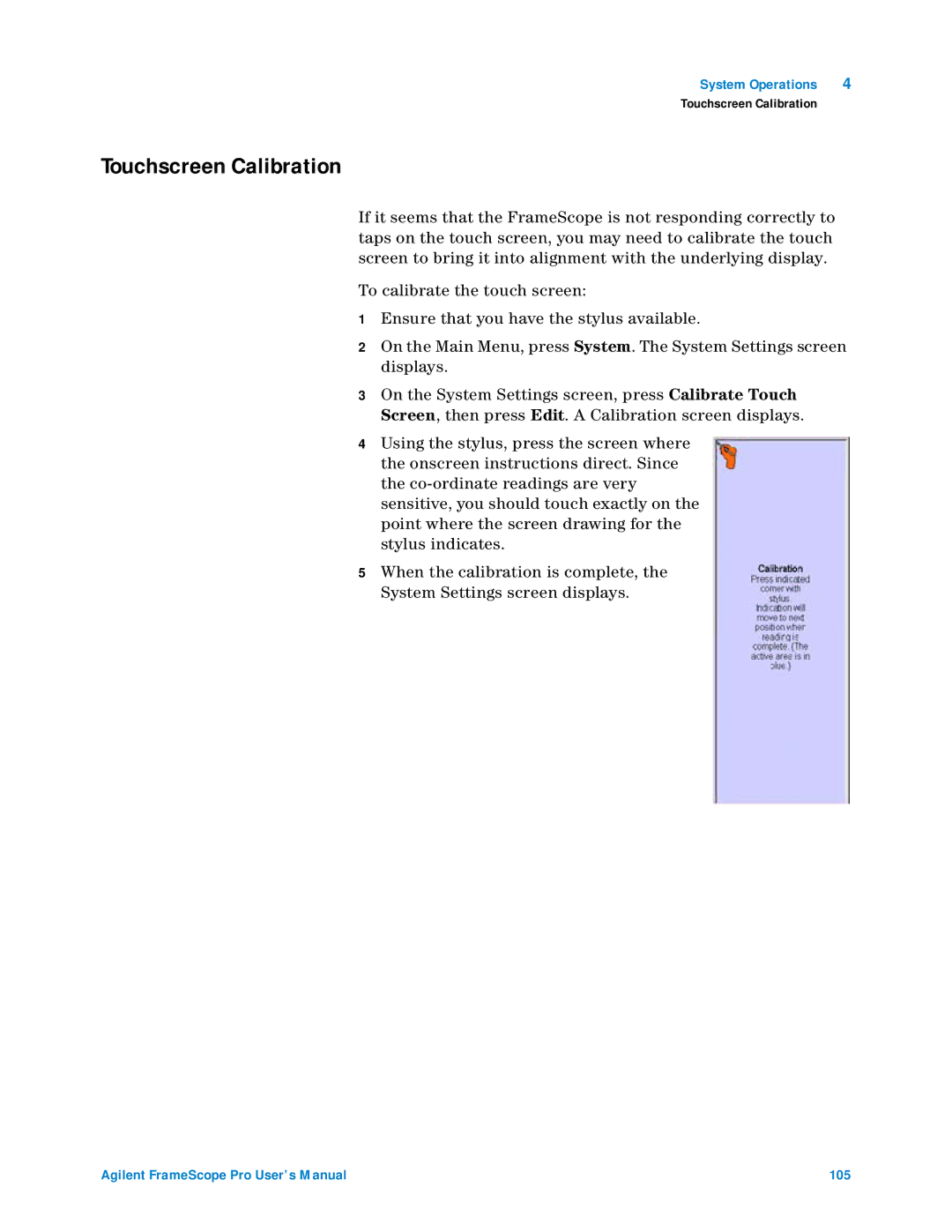System Operations | 4 |
Touchscreen Calibration
Touchscreen Calibration
If it seems that the FrameScope is not responding correctly to taps on the touch screen, you may need to calibrate the touch screen to bring it into alignment with the underlying display.
To calibrate the touch screen:
1Ensure that you have the stylus available.
2On the Main Menu, press System. The System Settings screen displays.
3On the System Settings screen, press Calibrate Touch Screen, then press Edit. A Calibration screen displays.
4Using the stylus, press the screen where the onscreen instructions direct. Since the
5When the calibration is complete, the System Settings screen displays.
Agilent FrameScope Pro User’s Manual | 105 |