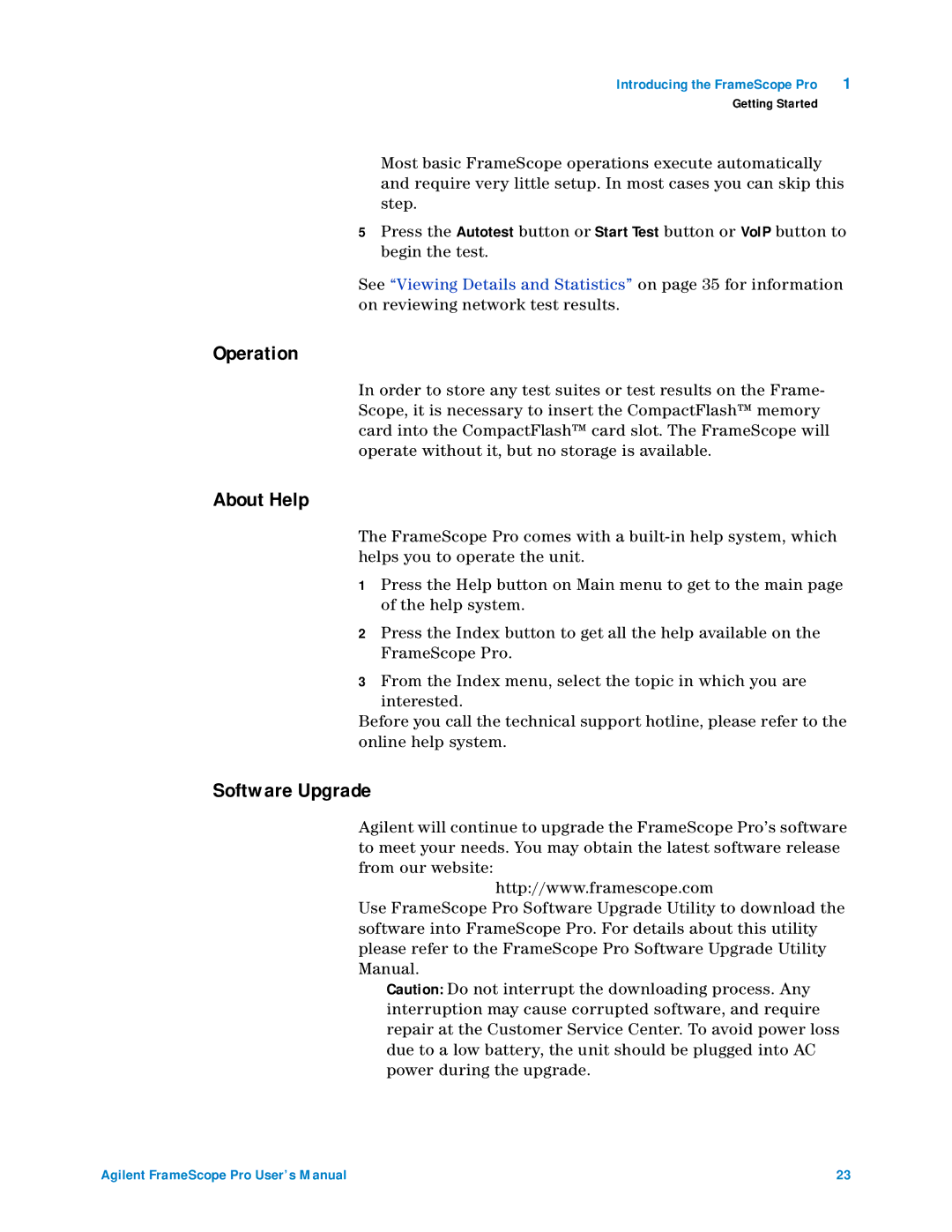Introducing the FrameScope Pro | 1 |
Getting Started
Most basic FrameScope operations execute automatically and require very little setup. In most cases you can skip this step.
5Press the Autotest button or Start Test button or VoIP button to begin the test.
See “Viewing Details and Statistics” on page 35 for information on reviewing network test results.
Operation
In order to store any test suites or test results on the Frame- Scope, it is necessary to insert the CompactFlash™ memory card into the CompactFlash™ card slot. The FrameScope will operate without it, but no storage is available.
About Help
The FrameScope Pro comes with a
1Press the Help button on Main menu to get to the main page of the help system.
2Press the Index button to get all the help available on the FrameScope Pro.
3From the Index menu, select the topic in which you are interested.
Before you call the technical support hotline, please refer to the online help system.
Software Upgrade
Agilent will continue to upgrade the FrameScope Pro’s software to meet your needs. You may obtain the latest software release from our website:
http://www.framescope.com
Use FrameScope Pro Software Upgrade Utility to download the software into FrameScope Pro. For details about this utility please refer to the FrameScope Pro Software Upgrade Utility Manual.
Caution: Do not interrupt the downloading process. Any interruption may cause corrupted software, and require repair at the Customer Service Center. To avoid power loss due to a low battery, the unit should be plugged into AC power during the upgrade.
Agilent FrameScope Pro User’s Manual | 23 |