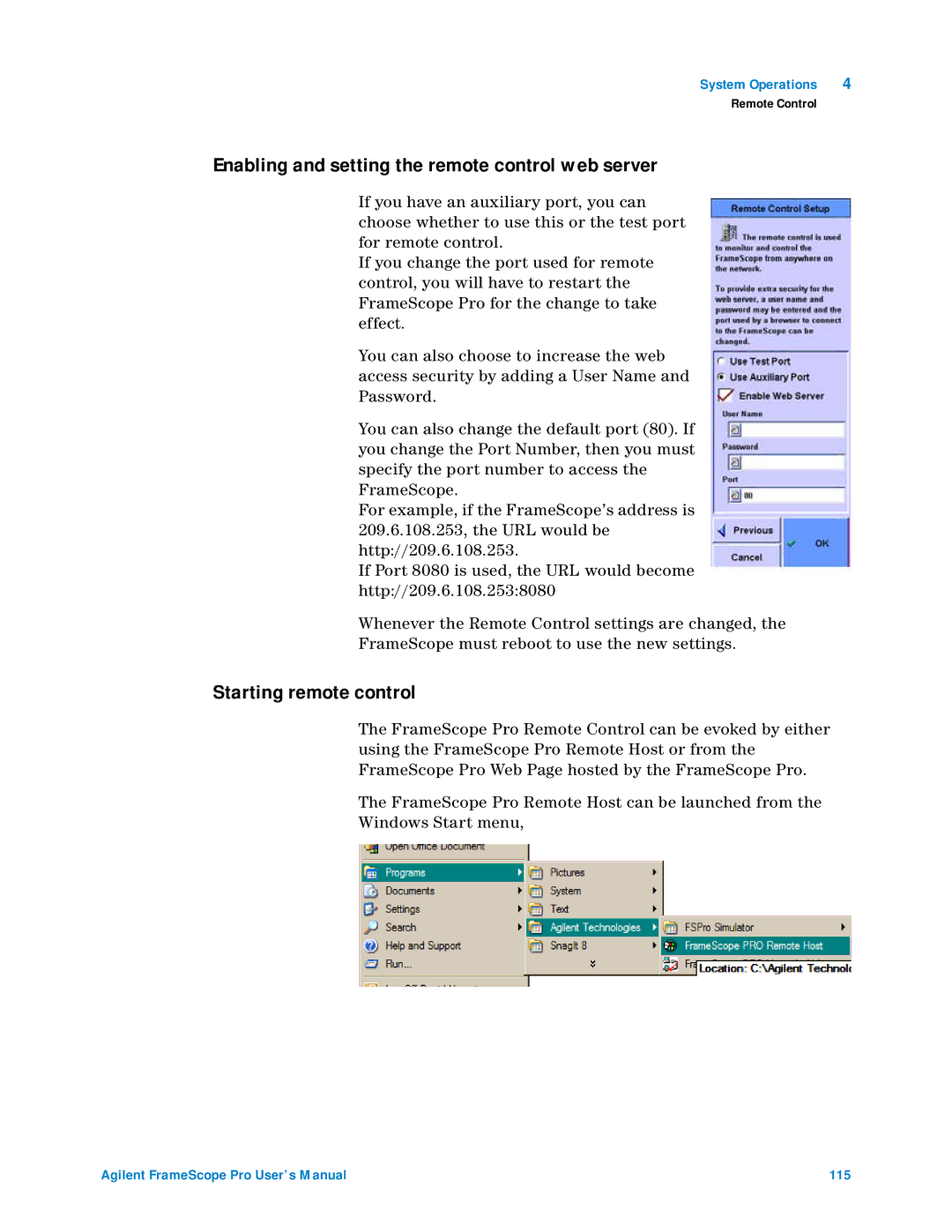System Operations | 4 |
Remote Control
Enabling and setting the remote control web server
If you have an auxiliary port, you can choose whether to use this or the test port for remote control.
If you change the port used for remote control, you will have to restart the FrameScope Pro for the change to take effect.
You can also choose to increase the web access security by adding a User Name and Password.
You can also change the default port (80). If you change the Port Number, then you must specify the port number to access the FrameScope.
For example, if the FrameScope’s address is 209.6.108.253, the URL would be http://209.6.108.253.
If Port 8080 is used, the URL would become
http://209.6.108.253:8080
Whenever the Remote Control settings are changed, the
FrameScope must reboot to use the new settings.
Starting remote control
The FrameScope Pro Remote Control can be evoked by either using the FrameScope Pro Remote Host or from the FrameScope Pro Web Page hosted by the FrameScope Pro.
The FrameScope Pro Remote Host can be launched from the
Windows Start menu,
Agilent FrameScope Pro User’s Manual | 115 |