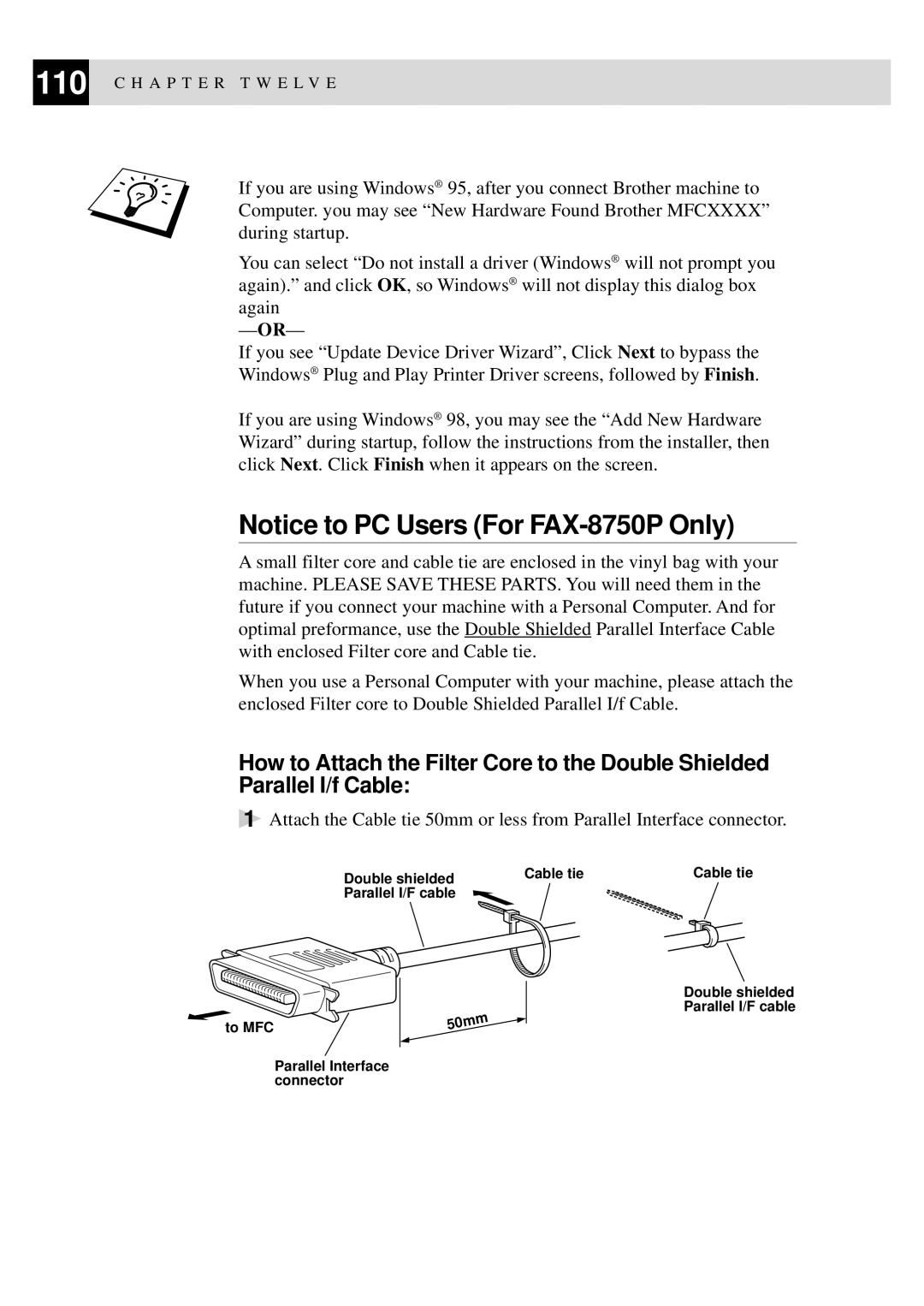110 C H A P T E R T W E L V E
If you are using Windows® 95, after you connect Brother machine to Computer. you may see “New Hardware Found Brother MFCXXXX” during startup.
You can select “Do not install a driver (Windows ® will not prompt you again).” and click OK, so Windows® will not display this dialog box again
— OR—
If you see “Update Device Driver Wizard”, Click Next to bypass the Windows® Plug and Play Printer Driver screens, followed by Finish.
If you are using Windows® 98, you may see the “Add New Hardware Wizard” during startup, follow the instructions from the installer, then click Next. Click Finish when it appears on the screen.
Notice to PC Users (For
A small filter core and cable tie are enclosed in the vinyl bag with your machine. PLEASE SAVE THESE PARTS. You will need them in the future if you connect your machine with a Personal Computer. And for optimal preformance, use the Double Shielded Parallel Interface Cable with enclosed Filter core and Cable tie.
When you use a Personal Computer with your machine, please attach the enclosed Filter core to Double Shielded Parallel I/f Cable.
How to Attach the Filter Core to the Double Shielded Parallel I/f Cable:
1Attach the Cable tie 50mm or less from Parallel Interface connector.
Double shielded | Cable tie | Cable tie |
Parallel I/F cable |
|
|
Double shielded
Parallel I/F cable
to MFC
Parallel Interface connector